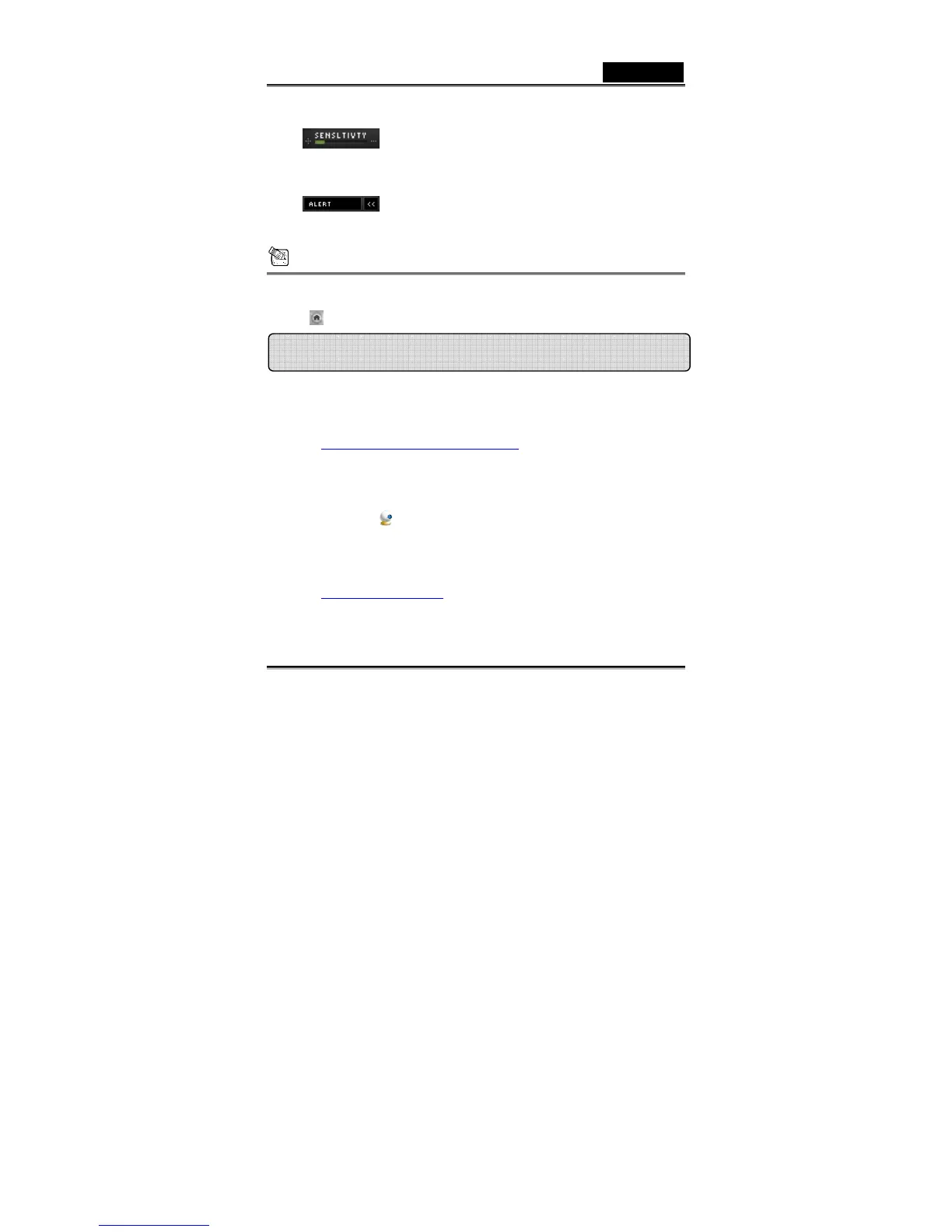English
-10- www.geniusnet.com
Set up the degree of the variance for every
second of recording image. When the differences
are over the setup degree, the system will alert
you.
Set up the different alerting sound effects
NOTE
In “Security Monitoring System” section, you can record in any size of
image resolution. If you want to change the resolution, please click
“
”to go back to the “Preview Mode” and make the changes.
MSN Messenger
a. For live video function, you’ll need MSN Messenger version 6 or later. If
you don’t have it, please refer to the website:
http://www.msnmessenger-download.com
to download.
b. Now, get to sign onto MSN Messenger service.
c. Choose a friend on the contact list and Click “OK” to confirm.
d. Double-click on your friends, who are available to chat. Click on the web
camera icon
.
e. Your friend will then receive an invitation message. When your friend
confirms to talk, the video chat will start.
f. For the further information, please refer to the website at
http://messenger.msn.com
MSN Messenger, Yahoo Messenger, AOL
