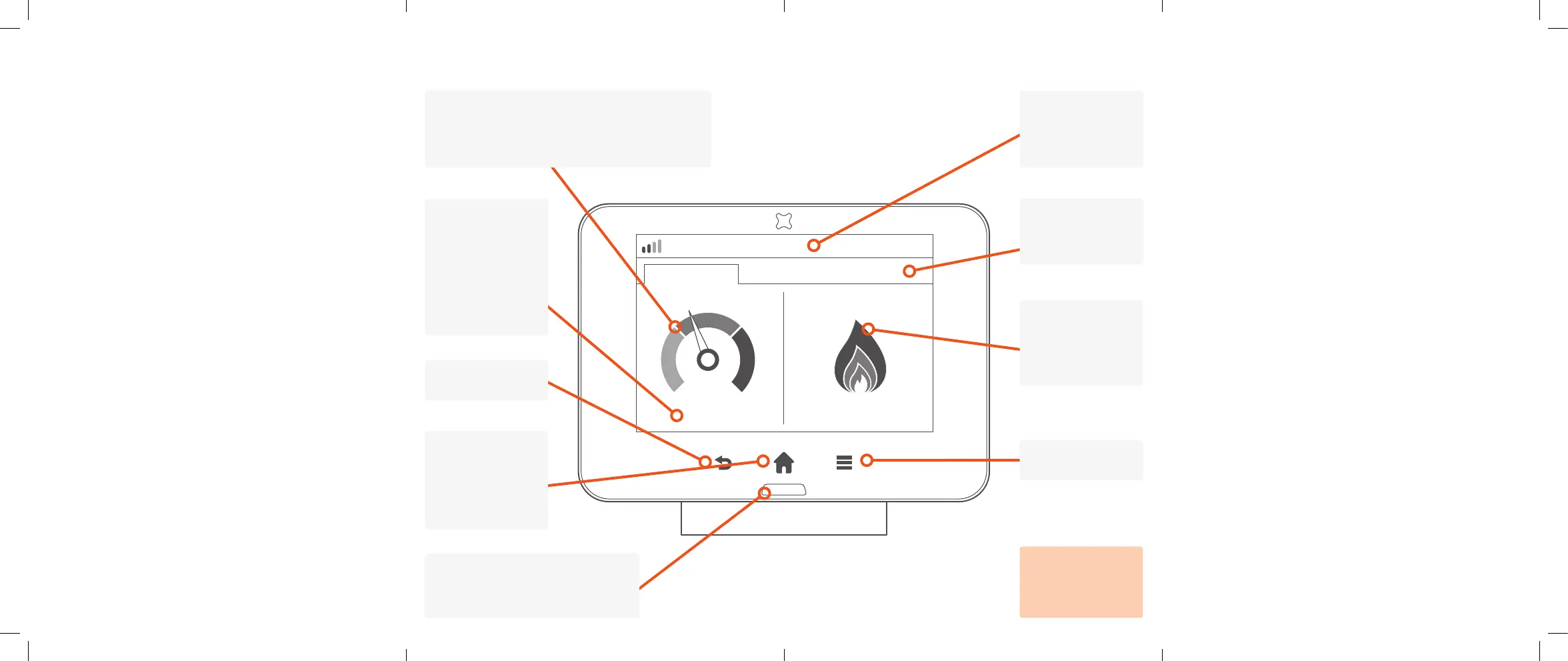Now
Electricity
being used now 30 minute average
Gas
0.26/hr £0.05 /hr
Today
Home
Pre-pay
14:37
Touch to move
between Now,
Today and Pre-pay
(if applicable) tabs.
Introduction
The Trio shows energy use for electricity and gas smart meters
and will have been congured to work with the meters you have
installed, which may be electricity, gas or both.
Please read the important safety notice overleaf before
using your Display.
Setting up
Connecting the power supply
Connect the power supply to your Trio. Your Display
will turn on automatically when you plug it into the mains.
You should always leave your Display connected to the
power supply.
You can congure the screen on the Display to dim or switch off
at certain times of the day. (See
Settings > Display)
The power supply has been made exclusively for the Trio Display
and must not be used with other devices.
Using batteries
Your Display can optionally be used with 3 x AAA (LR03)
non-rechargeable batteries.
Remove the back cover and insert the batteries, as marked
on the inside case. Reattach the back cover and the Display will
show the battery symbol (
o
) at the top of the screen.
It’s advisable to power the Display with the supplied power supply
and to not use batteries for a prolonged period.
Smart meter connection
Each time the Display is turned on it will show Connecting...
while establishing a connection. This can take up to ve minutes.
It may take up to one hour after the initial setup for the gas
consumption to show on the screen.
The LED at the bottom of the Display
shows your electricity usage (GREEN
for low, AMBER for medium or RED for
high) or BLUE for gas-only setups.
The banner bar
allows you to
check the smart
meter(s) signal
strength and time.
The ame shows
the recent rate of
gas consumption.
Tap the dial to go to
Gas history.
Press to show
the Quick Access
Menu whilst on the
home screen.
Press to return to the
Home screen.
The left of the screen shows the current rate of
electricity consumption. As appliances and lights are
switched on and off, the dial needle will move.
Tapping the dial to go to the
Electricity history.
If you only have a
gas smart meter,
then the electricity
dial is not shown.
The rate of
consumption is
shown in cost per
hour or, if kW is
selected, the rate of
energy being used.
Tapping here will
switch between cost
and kW.
Press to return to the
previous screen.
Press to show
the Menu.
Menu
The main menu is available from any screen. To select it, touch
the
i
button at the bottom of the screen.
Pre-pay (pre-pay customers only)
Top-up your current balance, activate emergency credit, view
your top-up history and adjust the low credit setting.
Electricity/Gas usage history
Detailed information on the electricity and gas consumption
shown by hours, days, weeks or months.
System status
Quick indicator of whether the system is working OK (GREEN) or
if there is something that needs attention (AMBER or RED).
Meter balance
Information on the current balance of energy used for both
electricity and gas.
Tariffs
Displays the electricity and gas tariffs, and any standing charge
(if applicable).
Money owed (Pre-pay customers only)
Outstanding money owed will be outlined with a breakdown
of the charges and recovery rate.
Inbox
View messages received from your utility provider(s). New
messages will be shown on the Inbox screen automatically.
Meters
Information on your electricity or gas meter and the current
meter readings.
Support
Contact details for your utility provider(s), (may include a
telephone number and email address).
Settings
Personalise your Trio within the Settings screen.
Overview of the new touchscreen Trio
T2NT-A-QSG-003_5.indd 5-8 18/02/2019 08:33