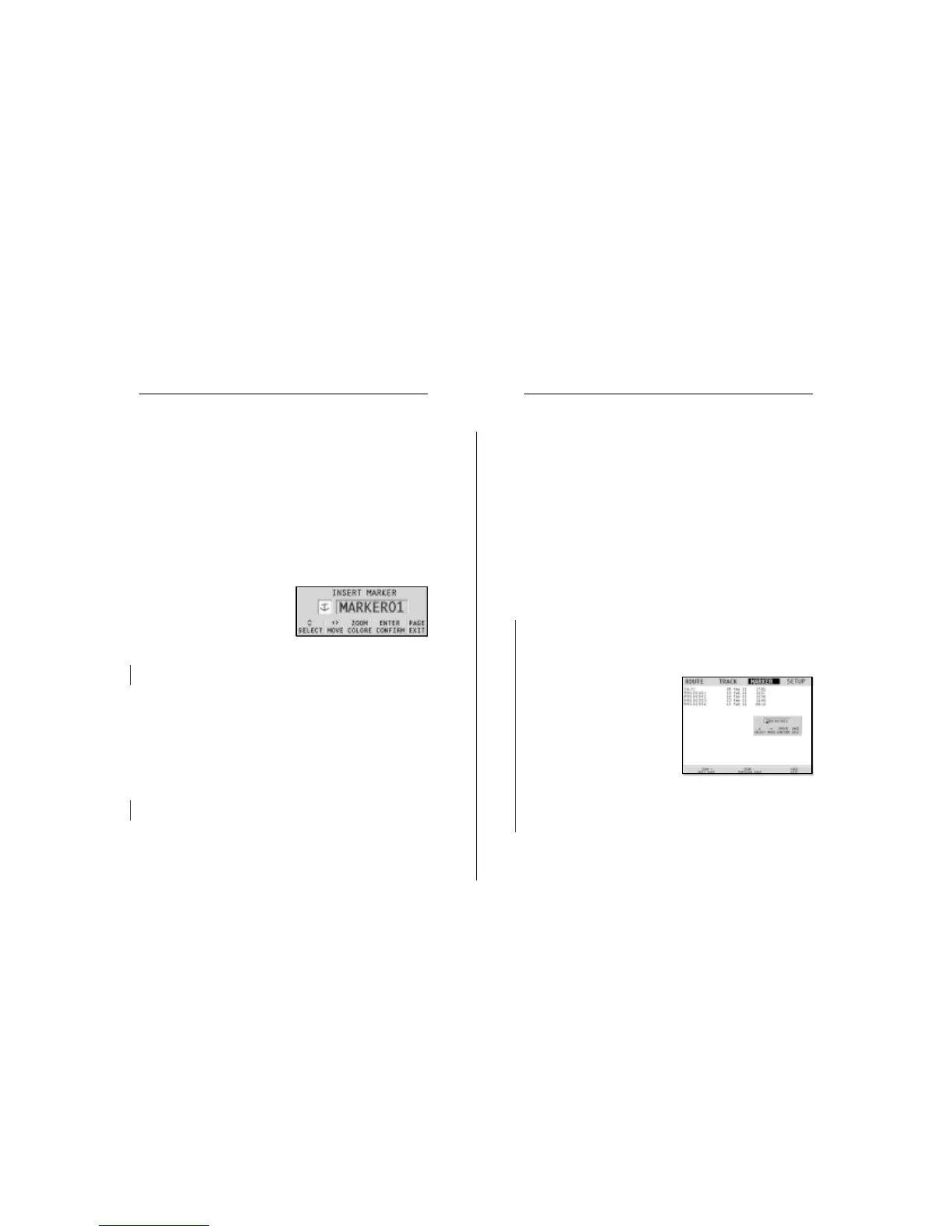60 61
Deleting a marker
Position the cursor on the marker to delete and press CLR.
NAVIGATION MODE
Inserting a marker
Press the MARK key to insert a marker at the boat’s position. A
window will display the symbol and the name automatically
assigned to the marker; to change the marker symbol, name
and color according to the type of marker to store (e.g., fishing
spots, submerged wrecks, rocks, etc.), use the joystick and
the -ZOOM+ key.
Press ENTER to confirm the insertion.
Route to a marker
See the GOTO functions.
MAIN MENU
Storing a set of markers in the CompactFlash™
Press the PAGE key to display the menu, select MARKER, then
STORE and press ENTER. Use the joystick to change the de-
fault name and confirm.
The “MRK. STORED” message
will confirm that markers have
been stored correctly. Once
stored, markers will disappear
from the screen.
Each time a set of markers is
stored in the CompactFlash™, the
plotter memory is cleared and the
indicator of the markers available
is reset to the maximum value.
Recalling a set of markers from the CompactFlash™
Press the PAGE key to display the menu, select MARKER and
then RECALL to open the marker catalog.
Advanced
MARKERS
Markers are used to identify points of interest to which names
and symbols can be assigned.
When a marker is entered, the plotter records also date, time
and sea depth and temperature (if available). This data is stored
together with the marker name, symbol and color and can be
displayed in the window shown by the GOTO MRK menu.
NOTE: Marker names are displayed starting from the 32 NM chart range.
CURSOR MODE
Inserting a marker
Move the cursor to the position
desired and press the MARK key.
A window will display the sym-
bol and a name automatically as-
signed to the marker.
Use the joystick and the -ZOOM+ key to change the marker
symbol (8 symbols available), name (max. 8 characters) and
color according to the type of marker to store (e.g., fishing
spots, wrecks, rocks, etc.).
Press ENTER to confirm the insertion.
NOTE: The cursor can be moved to the desired position also by using most of the
GOTO functions. See the GOTO Section for further details.
Changing a marker name/symbol/color
Position the cursor on the marker desired and press ENTER; a
window will display the symbol, the name and the color pre-
viously assigned to the marker selected. Use the joystick and
the -ZOOM+ key to change the marker name, symbol and color.
Press ENTER to confirm the operation.
Flash
Sunshine
Flash
Sunshine
Markers