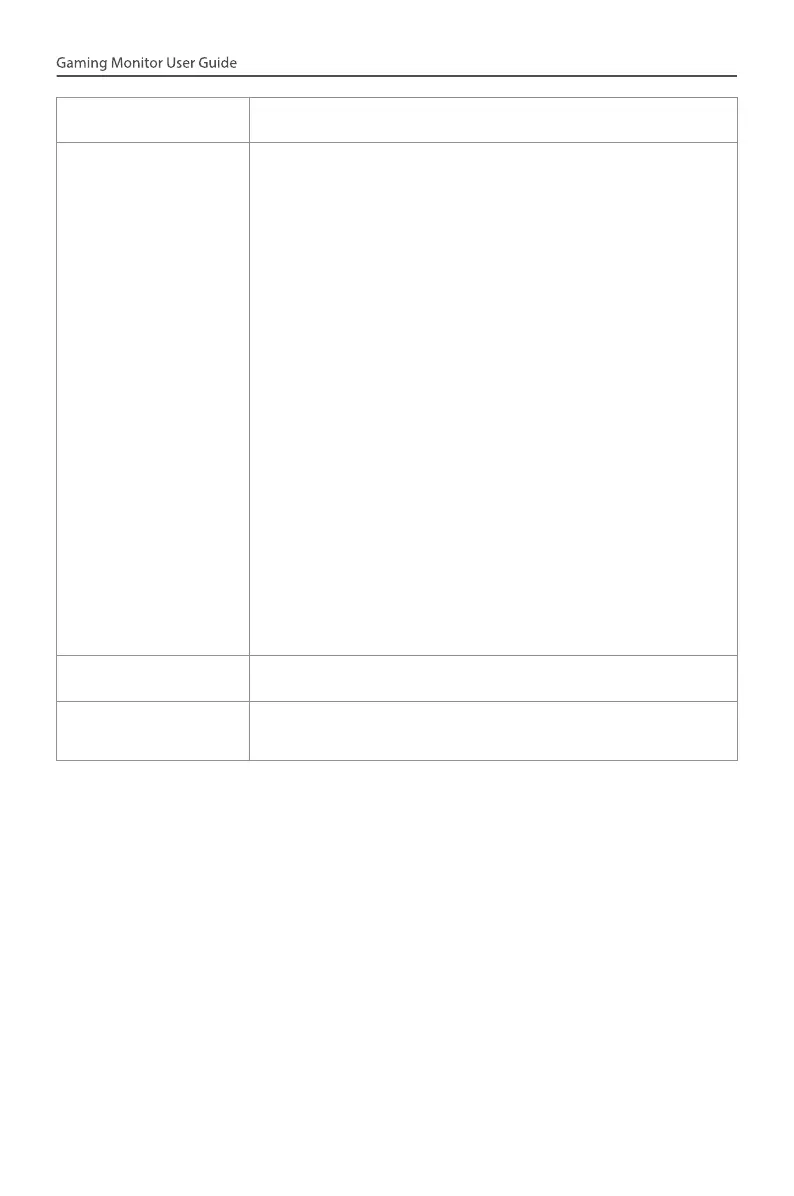- 28 -
Super Resolution Sharpen the low resolution images.
Display Mode Select the aspect ratio of the screen.
• Full: Scale the input image to fill the screen.
Ideal for 16:9 aspect images.
• Aspect: Display the input image without
geometric distortion filling as much of the
screen as possible.
• 1:1: Display the input image in its native
resolution without scaling.
• 22”W(16:10): Display the input image as if on a
22”W monitor of 16:10 aspect ratio.
• 23”W(16:9): Display the input image as if on a
23”W monitor of 16:9 aspect ratio.
• 23.6”W(16:9): Display the input image as if on a
23.6”W monitor of 16:9 aspect ratio.
• 24”W(16:9): Display the input image as if on a
24”W monitor of 16:9 aspect ratio.
Note: 1:1, 22”W(16:10), 23”W(16:9), 23.6”W(16:9),
and 24”W(16:9) options will be disabled when the
AMD FreeSync Premium function is activated.
Overdrive Improve the response time of the LCD monitor.
AMD FreeSync
Premium
When this function is enabled, it eliminates the
screen lag and tearing while playing games.