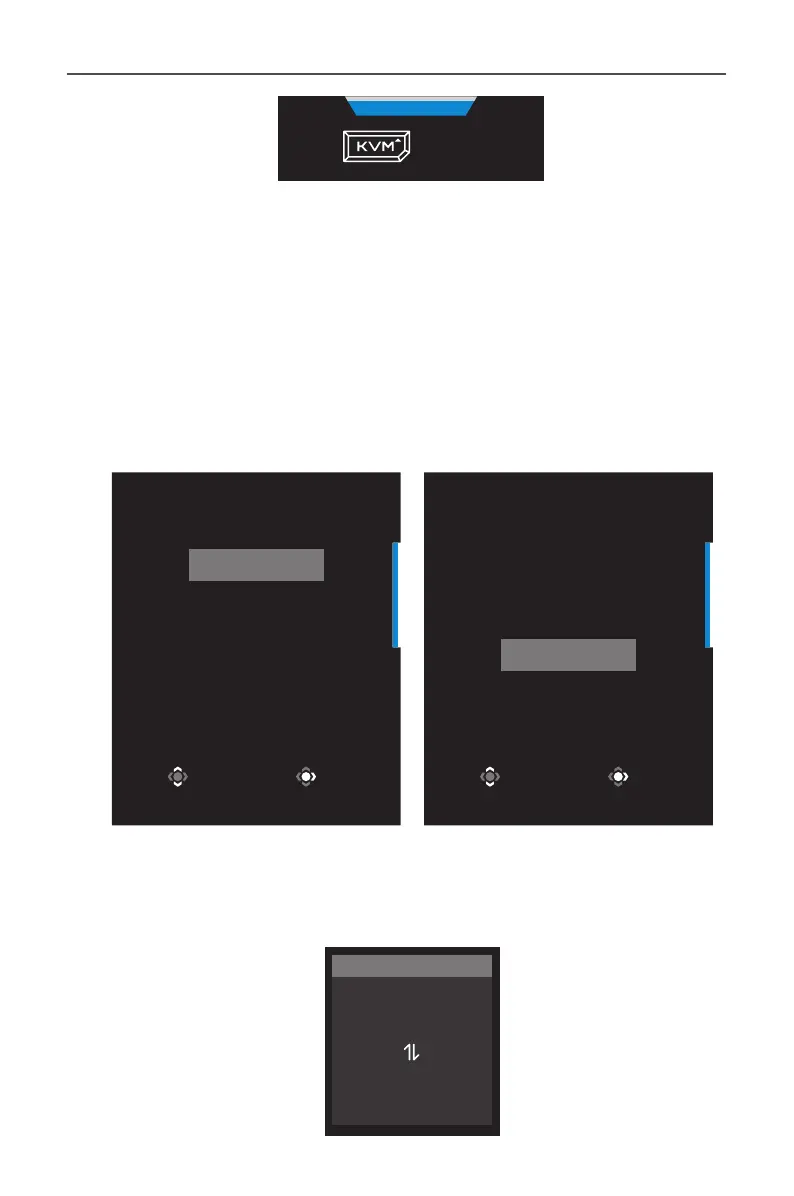- 21 -
Gaming Monitor User Guide
KVM
Press to switch device.
To switch to USB Type-C input source, simply press the KVM button
or the Control button.
However, when there is no input signal from currently selected
input source, the system will return to the previous connected input
source.
Note: This option will be disabled if the KVM button function is disabled
(KVM OFF).
• KVM Wizard: Congure the KVM related settings.
Set the input source to be bound with USB Type-B connection rst,
and then following with USB Type-C connection.
Select USB-B Display
HDMI 1
HDMI2
DisplayPort
Type-C
Select Enter
Select TYPE-C Display
HDMI 1
HDMI2
DisplayPort
Type-C
Select Enter
USB-B Display Selection TYPE-C Display Selection
Note: If you set the USB-B Display setting to Type-C, the TYPE-C Display
menu option will automatically be disabled. You will then see the KVM
status in the KVM Wizard page as below.
Select Exit
KVM
KVM Switch
KVM Wizard
KVM ON
KVM Reset
KVM Status
USB-B : Type-C
Type-C : N/A