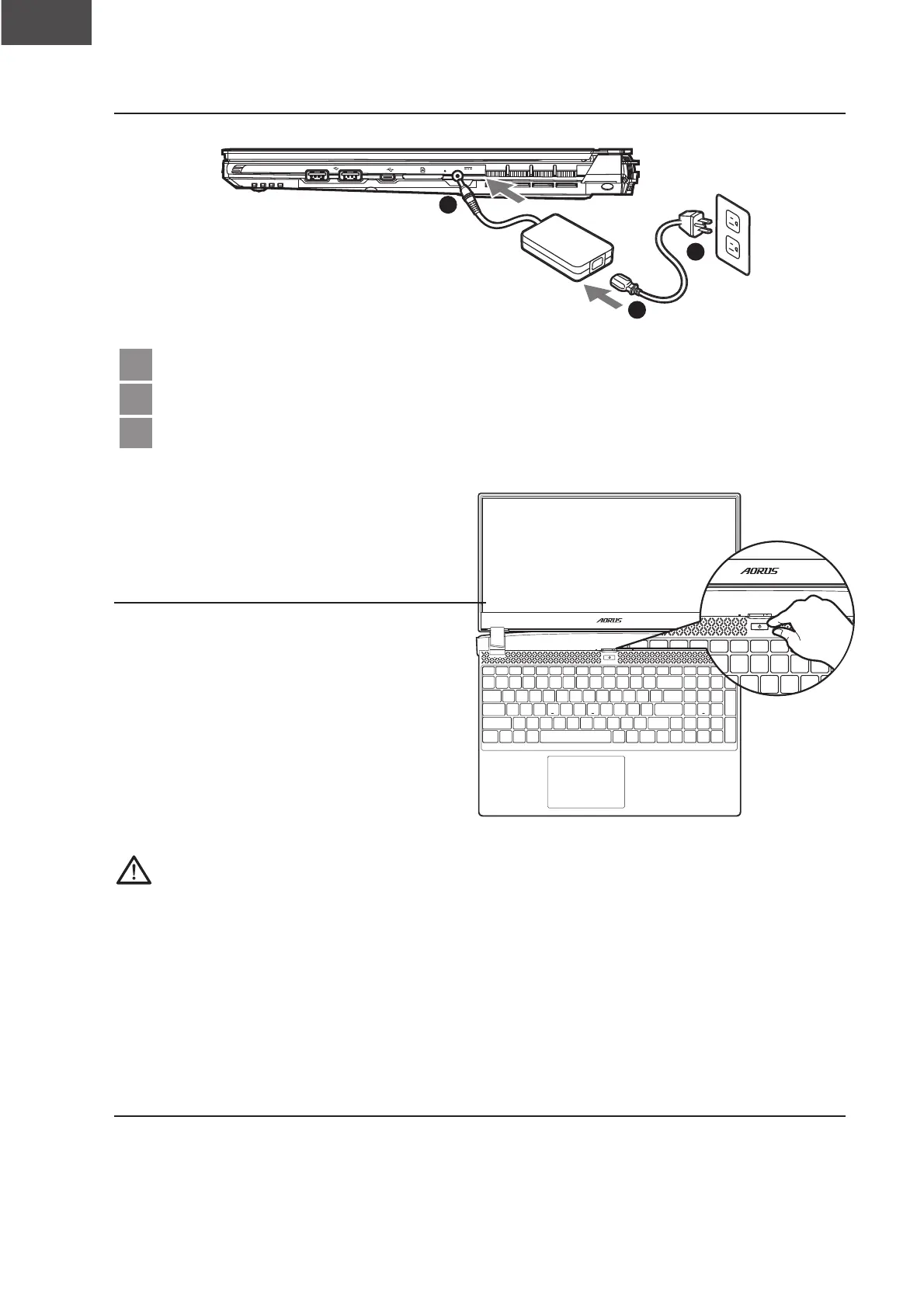1 Connect the power cord to the AC adapter.
2 Connect the AC adapter to the DC-in jack on the right side of the notebook.
3 Connect the power cord to the power outlet.
1-2. Switching on the Power
After you turn on the notebook for the
very rst time, do not turn it off until the
operating system has been congured.
Please note that the volume for the
audio will not function until Windows®
Setup has completed.
IMPORTANT:
● Ensure that your Notebook PC is connected to a grounded power adapter before turning it on for the first time.
● When using your Notebook PC on power adapter mode, the socket outlet must be near to the unit and easily
accessible.
● Locate the input/output mark on your Notebook PC and ensure that it matches the input/output rating informa-
tion on your power adapter. Some Notebook PC models may have multiple rating output currents based on the
available SKU.
● Power adapter information:
- Input voltage: 100-240Vac
- Input frequency: 50-60Hz
- Rating output voltag:19.5V, 11.8A
1-3. Full User Manual
For more user guide and software instruction, please refer to the below link:
https://www.gigabyte.com/Support
* Product specications and product appearance may differ from country to country.
We recommend that you check with your local dealers for the specications and appearance of the products available in your country.
* Although we endeavor to present the most accurate and comprehensive information at the time of publication,
we reserve the right to make changes without prior notice.
