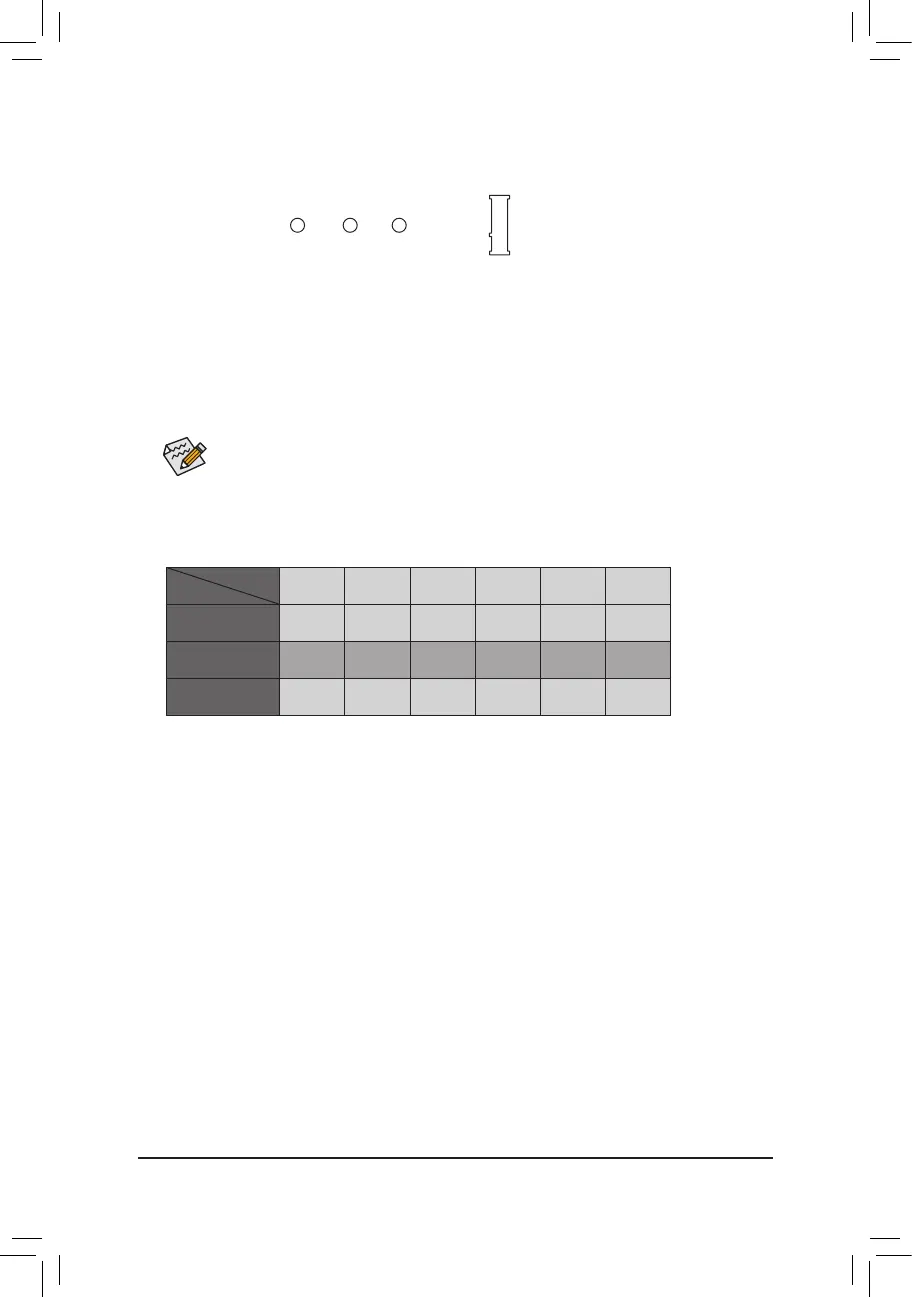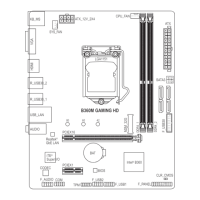Select the proper hole for the M.2 SSD to be installed and refasten the screw and nut.
7) M2M_32G (M.2 Socket 3 Connector)
The M.2 connector supports M.2 SATA SSDs and M.2 PCIe SSDs.
Follow the steps below to correctly install an M.2 SSD in the M.2 connector.
Step 1:
Use a screw driver to unfasten the screw and nut from the motherboard. Locate the proper mounting hole
fortheM.2SSDtobeinstalledandthenscrewthenutrst.
Step 2:
Slide the M.2 SSD into the connector at an angle.
Step 3:
Press the M.2 SSD down and then secure it with the screw.
SATA3 0 SATA3 1 SATA3 2 SATA3 3 SATA3 4 SATA3 5
M.2 SATA SSD
a a a a a
r
M.2 PCIe SSD
a a a a a a
No M.2 SSD Installed
a a a a a a
a: Available, r: Not available
Connector
Type of
M.2 SSD
Installation Notices for the M.2 and SATA Connectors:
Due to the limited number of lanes provided by the Chipset, the availability of the SATA connectors may be
affected by the type of device installed in the M.2 connector. The M2M_32G connector shares bandwidth
with the SATA3 5 connector. Refer to the following table for details.
F_USB30
F_U
B_
F_ F_
_
B
BS_
B
SB_
B
_S
S_
_
B
_U
_
B
S
123
123
123
123
1
1
1
1
BSS
S
_S
SSU
1 2 3
S3
BSSS
U
__ 3
F_USB3F
S _
S _
S _
SF
B_
B_
F
_0
S
S
_0F
_F
_
_
__B
U
S _S
_
SF_
USB0_B
B_
F_USB3
F_USB303
_
_3U
80 60 42
- 15 -
