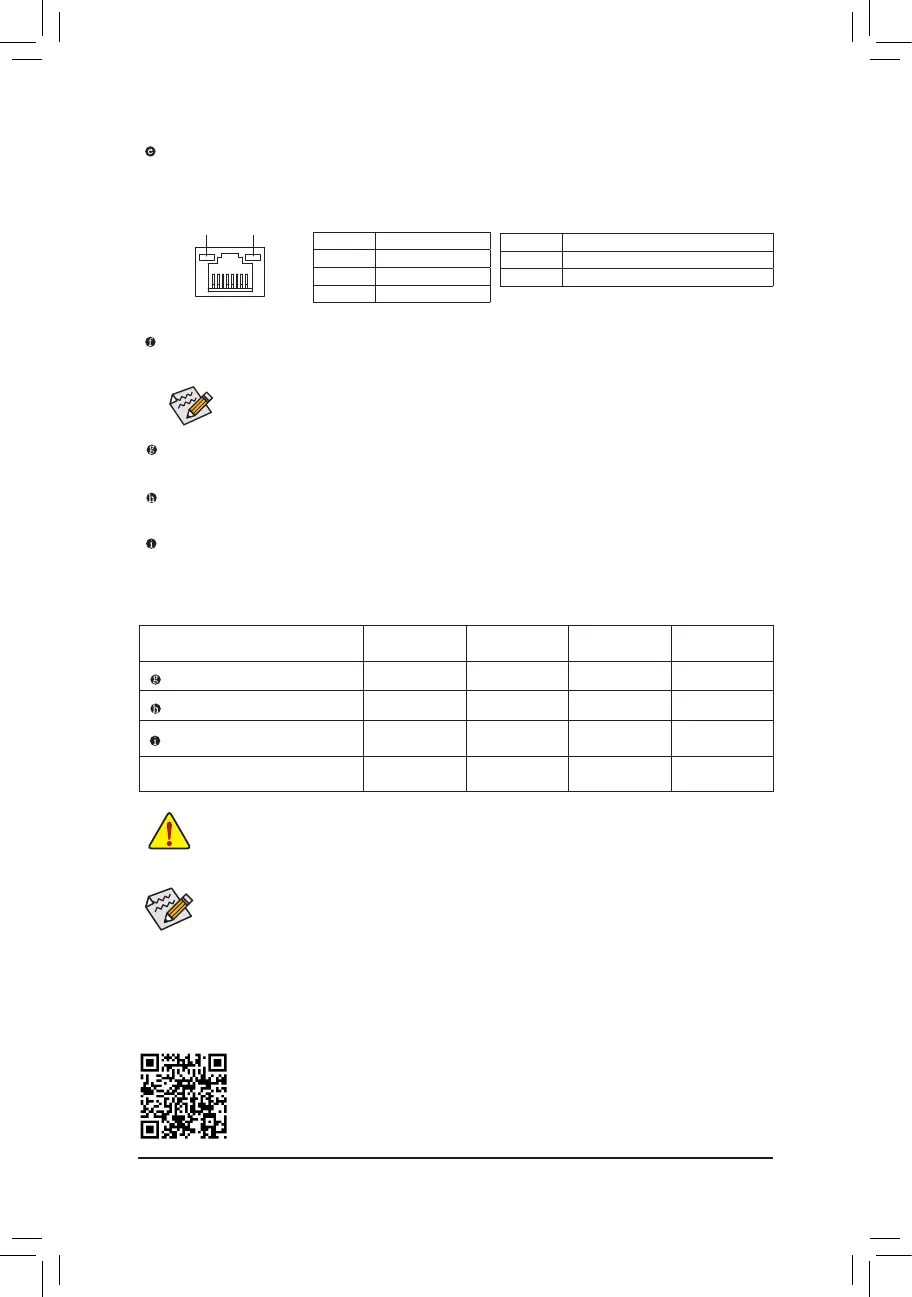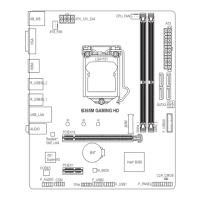To congure 7.1-channel audio, you need to open the audio software and select Device advanced
settings > Playback Device to change the default setting rst. Please visit GIGABYTE's website for
details on conguring the audio software.
• When removing the cable connected to a back panel connector, rst remove the cable from your
device and then remove it from the motherboard.
• When removing the cable, pull it straight out from the connector. Do not rock it side to side to
prevent an electrical short inside the cable connector.
Line In/Rear Speaker Out (Blue)
The line in jack. Use this audio jack for line in devices such as an optical drive, walkman, etc.
Line Out/Front Speaker Out (Green)
The line out jack.
Mic In/Center/Subwoofer Speaker Out (Pink)
The Mic in jack.
Audio Jack Congurations:
Jack
Headphone/
2-channel
4-channel 5.1-channel 7.1-channel
Line In/Rear Speaker Out
a a a
Line Out/Front Speaker Out
a a a a
Mic In/Center/Subwoofer Speaker
Out
a a
Front Panel Line Out/
Side Speaker Out
a
Please visit GIGABYTE's website for details on conguring the audio software.
Activity LED
Connection/
Speed LED
LAN Port
Activity LED:Connection/Speed LED:
State Description
Orange 1 Gbps data rate
Green 100 Mbps data rate
Off 10 Mbps data rate
RJ-45 LAN Port
The Gigabit Ethernet LAN port provides Internet connection at up to 1 Gbps data rate. The following
describes the states of the LAN port LEDs.
State Description
Blinking Data transmission or receiving is occurring
Off No data transmission or receiving is occurring
Tighten the antenna cables to the antenna connectors and then move the antenna to a place
where the signal is good.
SMA Antenna Connectors (1T1R)
Use this connector to connect an antenna.
- 11 -