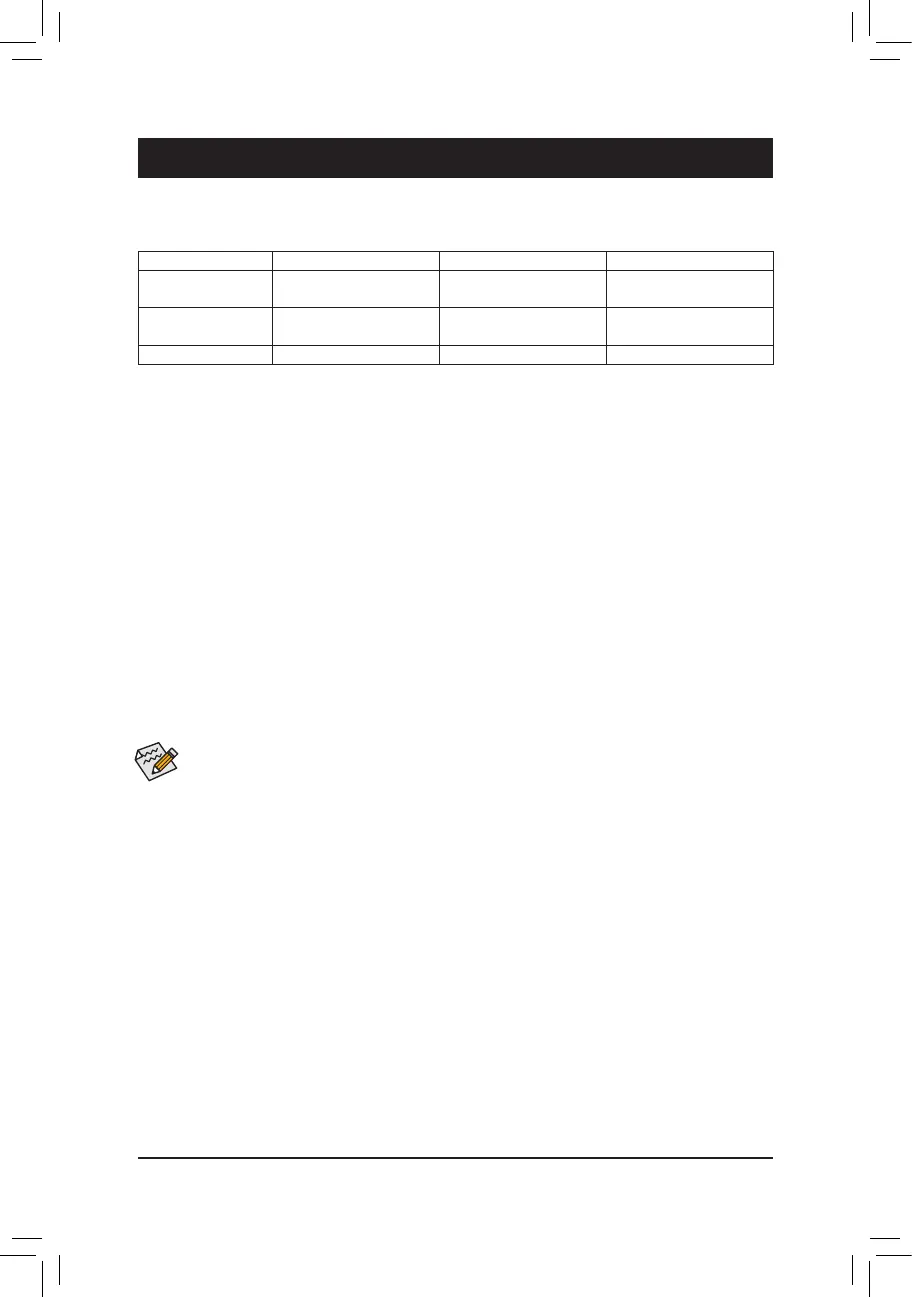Chapter 3 Appendix
3-1 Conguring a RAID Set
(Note) AnM.2PCIeSSDcannotbeusedtosetupaRAIDseteitherwithanM.2SATASSDoraSATAhard
drive.
C. UEFI RAID Conguration
Steps:
1.
InBIOSSetup,gotoBootandsetCSM SupporttoDisabled.SavethechangesandexitBIOSSetup.
2. After the system reboot,enterBIOS Setup again.Then enter the Settings\IO Ports\RAIDXpert2
Conguration Utility
sub-menu.
3. OntheRAIDXpert2 Conguration Utilityscreen,press<Enter>on Array ManagementtoentertheCreate
Array
screen.Then,selectaRAIDlevel.RAIDlevelssupportedincludeRAID0,RAID1,andRAID10(the
selectionsavailabledependonthenumberoftheharddrivesbeinginstalled).Next,press<Enter>onSelect
Physical Disks
toentertheSelect Physical Disksscreen.
4. OntheSelect Physical Disksscreen,selecttheharddrivestobeincludedintheRAIDarrayandsetthem
toEnabled.Next,usethedownarrowkeytomovetoApply Changesandpress<Enter>.Thenreturn
tothepreviousscreenandsettheSelect CacheTagSize,Read Cache PolicyandWrite Cache Policy.
5.
MovetoCreate Arrayandpress<Enter>tobegin.
6. Aftercompleting,you'llbebroughtbacktotheArray Managementscreen.UnderManage Array Properties
youcanseethenewRAIDvolumeandinformationonRAIDlevel,arrayname,arraycapacity,etc.
Before you begin, please prepare the following items:
• AtleasttwoSATAharddrivesorSSDs.
(Note)
(Toensureoptimalperformance,itisrecommendedthatyou
usetwoharddriveswithidenticalmodelandcapacity).
• Windowssetupdisc.
• Motherboarddriverdisc.
• AUSBthumbdrive.
Conguring the Onboard SATA Controller
A. Installing SATA hard drive(s) in your computer
Installtheharddrives/SSDsintheSATA/M.2connectorsonthemotherboard.Thenconnectthepowerconnectors
fromyourpowersupplytotheharddrives.
B. Conguring SATA controller mode in BIOS Setup
MakesuretoconguretheSATAcontrollermodecorrectlyinsystemBIOSSetup.
Steps:
Turnonyourcomputerandpress<Delete>toenterBIOSSetupduringthePOST(Power-OnSelf-Test).Under
Settings\IO Ports,setSATA Conguration\SATA ModetoRAID.Thensavethesettingsandrestartyour
computer.(IfyouwanttouseNVMePCIeSSDstocongureRAID,makesuretosetNVMe RAID modeto
Enabled.)
RAID Levels
TheBIOSSetupmenusdescribedinthissectionmaydifferfromtheexactsettingsforyourmotherboard.
TheactualBIOSSetupmenuoptionsyouwillseeshalldependonthemotherboardyouhaveandthe
BIOSversion.
RAID 0 RAID 1 RAID 10
MinimumNumberof
HardDrives
≥2 2 4
ArrayCapacity
Numberofharddrives*
Sizeofthesmallestdrive
Sizeofthesmallestdrive (Numberofharddrives/2)*
Sizeofthesmallestdrive
FaultTolerance No Yes Yes
-38-
