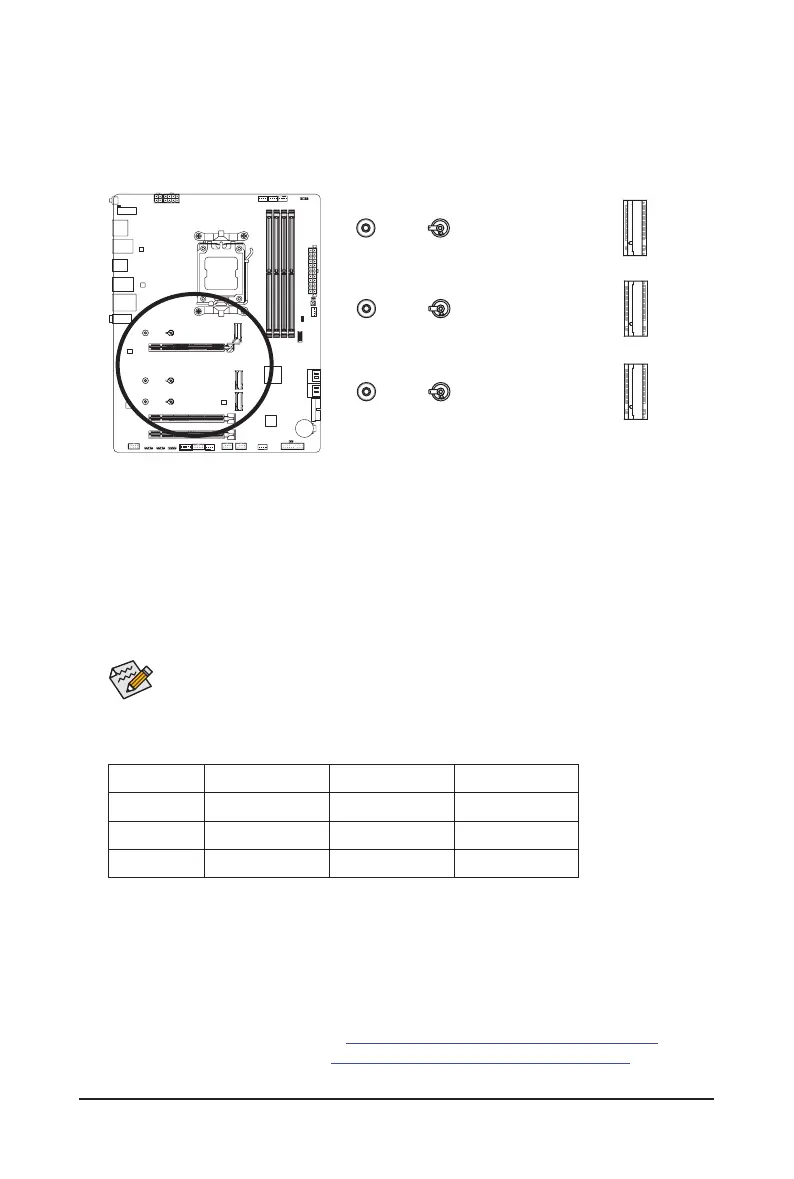- 23 -
10) M2A_CPU/M2B_CPU/M2C_SB (M.2 Socket 3 Connectors)
There are two types of M.2 SSDs: M.2 SATA SSDs and M.2 PCIe SSDs. This motherboard only supports
M.2 PCIe SSDs. Please note that an M.2 PCIe SSD cannot be used to create a RAID set with a SATA
hard drive. Please navigate to the "Conguring a RAID Set" page of GIGABYTE's website for instructions
on conguring a RAID array.
* Types of M.2 SSDs supported by each M.2 connector:
M.2 PCIe x4 SSD M.2 PCIe x2 SSD M.2 SATA SSD
M2A_CPU
a a
r
M2B_CPU
a a
r
M2C_SB
a a
r
F_USB30
F_U
B_
F_ F_
_
B
BS_
B
SB_
B
_S
S_
_
B
_U
_
B
S
123
123
123
123
1
1
1
1
BSS
S
_S
SSU
1 2 3
S3
BSSS
U
__ 3
F_USB3F
S _
S _
S _
SF
B_
B_
F
_0
S
S
_0F
_F
_
_
__B
U
S _S
_
SF_
B
USB0_B
B_
B_
F_USB3
F_USB303
_
_3U
S_
_S
SS_F
_
_
F
_SB
F_
F_
F_USB30
F_U
B_
F_ F_
_
B
BS_
B
SB_
B
_S
S_
_
B
_U
_
B
S
123
123
123
123
1
1
1
1
BSS
S
_S
SSU
1 2 3
S3
BSSS
U
__ 3
F_USB3F
S _
S _
S _
SF
B_
B_
F
_0
S
S
_0F
_F
_
_
__B
U
S _S
_
SF_
B
USB0_B
B_
B_
F_USB3
F_USB303
_
_3U
S_
_S
SS_F
_
_
F
_SB
F_
F_
F_USB30
F_U
B_
F_ F_
_
B
BS_
B
SB_
B
_S
S_
_
B
_U
_
B
S
123
123
123
123
1
1
1
1
BSS
S
_S
SSU
1 2 3
S3
BSSS
U
__ 3
F_USB3F
S _
S _
S _
SF
B_
B_
F
_0
S
S
_0F
_F
_
_
__B
U
S _S
_
SF_
B
USB0_B
B_
B_
F_USB3
F_USB303
_
_3U
S_
_S
SS_F
_
_
F
_SB
F_
F_
80
M2A_CPU
80
M2B_CPU
80
60 42
M2C_SB
110
110
110
& Please visit GIGABYTE's website for details on using M.2 EZ-Latch Plus.
M.2 SSD installation with M.2 EZ-Latch Plus: https://www.gigabyte.com/WebPage/920/M2-latchplus.html
M.2 SSD removal with M.2 EZ-Latch Plus: https://www.gigabyte.com/WebPage/921/removeM2.html
* Motherboard heatsink design may vary by model.
Follow the steps below to correctly install an M.2 SSD in the M.2 connector.
Step 1:
Use a screwdriver to unfasten the screw on the heatsink.
Step 2:
If you want to install an M.2 SSD in the 80mm hole, insert the M.2 SSD into the M.2 connector at an angle.
Press down on the front end of the M.2 SSD and make sure the M.2 SSD is secured by the M.2 EZ-Latch
Plus clip. Remove the protective lm from the bottom of the motherboard heatsink and then replace the
heatsink and tighten the screws.
If you want to install an M.2 SSD in the 110mm hole that already has a motherboard heatsink
standoff, be sure to remove the EZ-Latch Plus clip rst and use the motherboard heatsink screw
to secure the heatsink and SSD.
