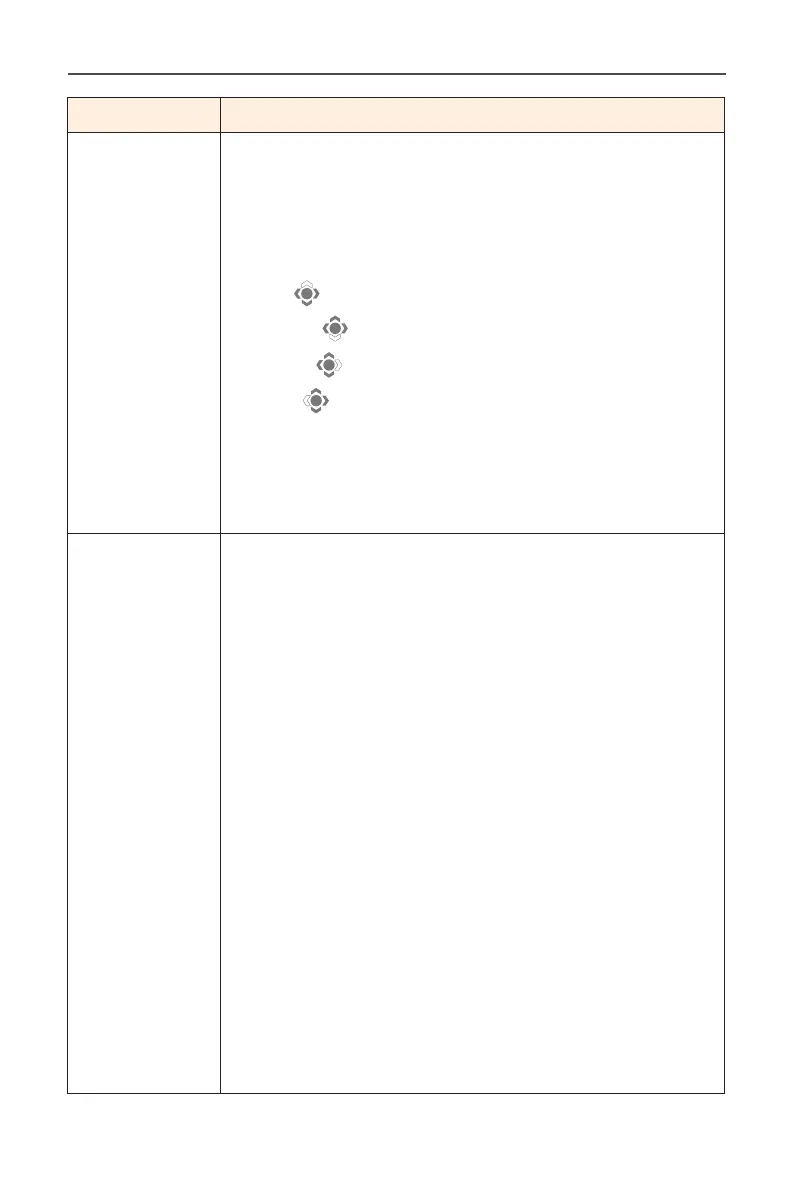- 30 -
Gaming Monitor User Guide
Item Description
Quick Switch Assign the function of the hot keys.
Available options: Aim Stabilizer, Black Equalizer,
Volume, Input, Contrast, Brightness, and Picture
Mode.
The default setting of the hot keys as below:
D Up (
): Black Equalizer
D Down (
): Picture Mode
D Right (
): Input
D Left (
): Volume
Note: The Monitor uses low blue light panel and
compliance with TÜV Rheinland Low Blue Light Hardware
Solution at factory reset/default setting mode
(Brightness: 45%, Contrast: 50%, CCT: Normal,
Preset mode: Standard).
Other Settings • Resolution Notice: When this function is enabled,
the recommended resolution message will appear
on the screen when the monitor switches to
another input source.
• Input Auto Switch: When this function is enabled,
it automatically switches to an available input
source.
• Auto Power OFF: When this function is enabled, the
monitor will automatically turn o after a certain
amount of time.
• LED Indicator: By default, the LED indicator is set to
Always ON.
Always ON: The Power LED lights white during
operation .
Always OFF: Turn o the Power LED.
Standby ON: The Power LED lights white in standby
mode.
When the power supply is switched o, the Power LED
will remain o.
• USB(A/C) Charge: Enable or disable the USB Type-A
charging (5V/1.5A)function in standby mode.
