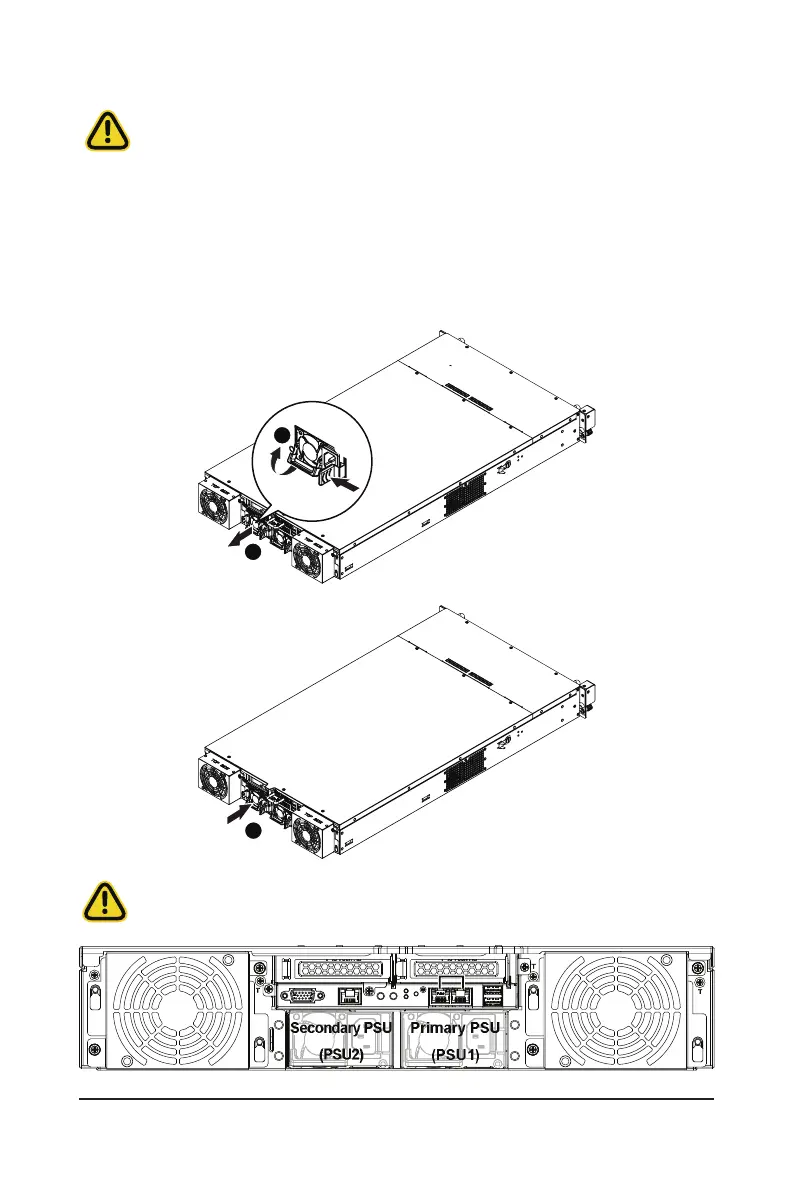System Hardware Installation - 46 -
3-9 Replacing the Power Supply
Follow these instructions to replace the power supply:
1. Pull up the power supply handle and press the retaining clip on the right side of the power supply
along the direction of the arrow.
2. At the same time, pull out the power supply using the handle.
3. Insert the replacement power supply rmly into the chassis. Connect the AC power cord to the
replacement power supply.
1
2
3
CAUTION!
• Please see the illustration below for installation sequence.
Primary PSU
(PSU1)
Secondary PSU
(PSU2)
CAUTION!
• In order to reduce the risk of injury from electric shock, disconnect AC power from the power
supply before removing it from the system.
