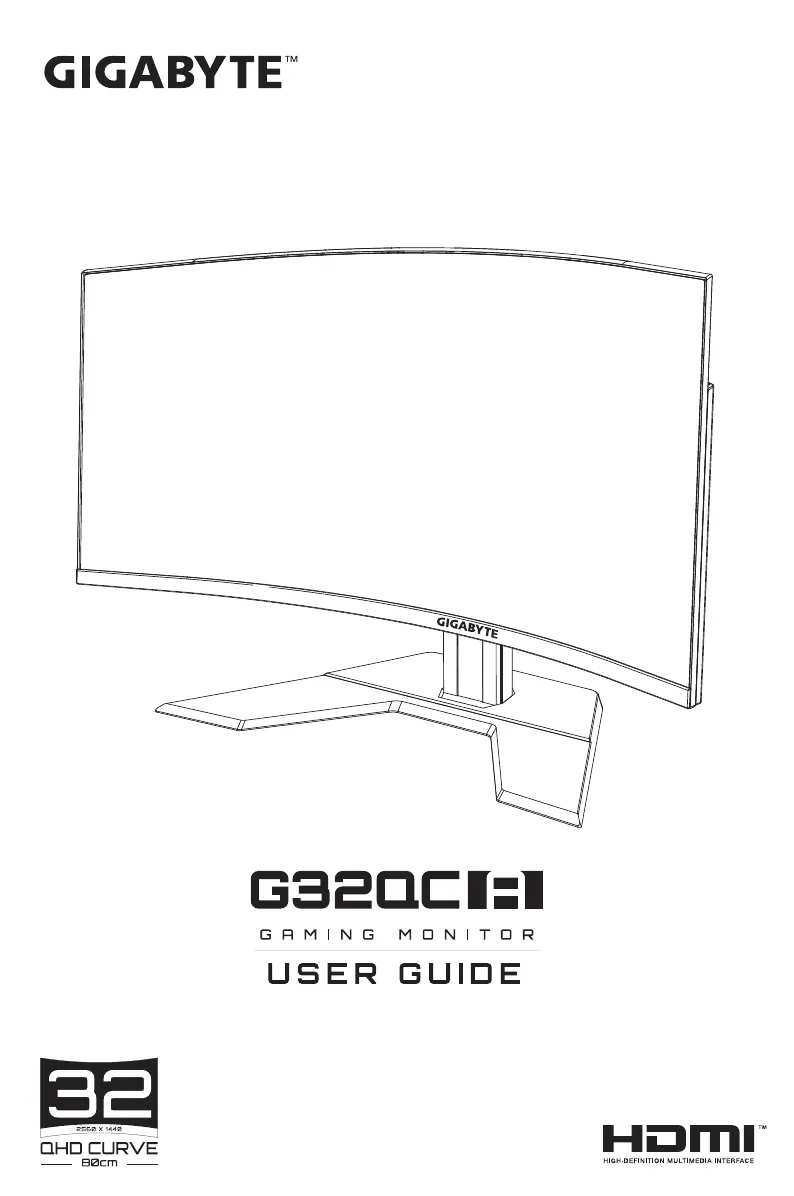How to troubleshoot a Gigabyte G32QC-A Monitor that won't turn on?
- AanthonycarrJul 29, 2025
If your Gigabyte monitor isn't powering on, ensure the power cable is securely connected to both the monitor and the power source. Also, inspect the cable and plug for any signs of damage. Finally, verify that the monitor's power switch is in the 'on' position.