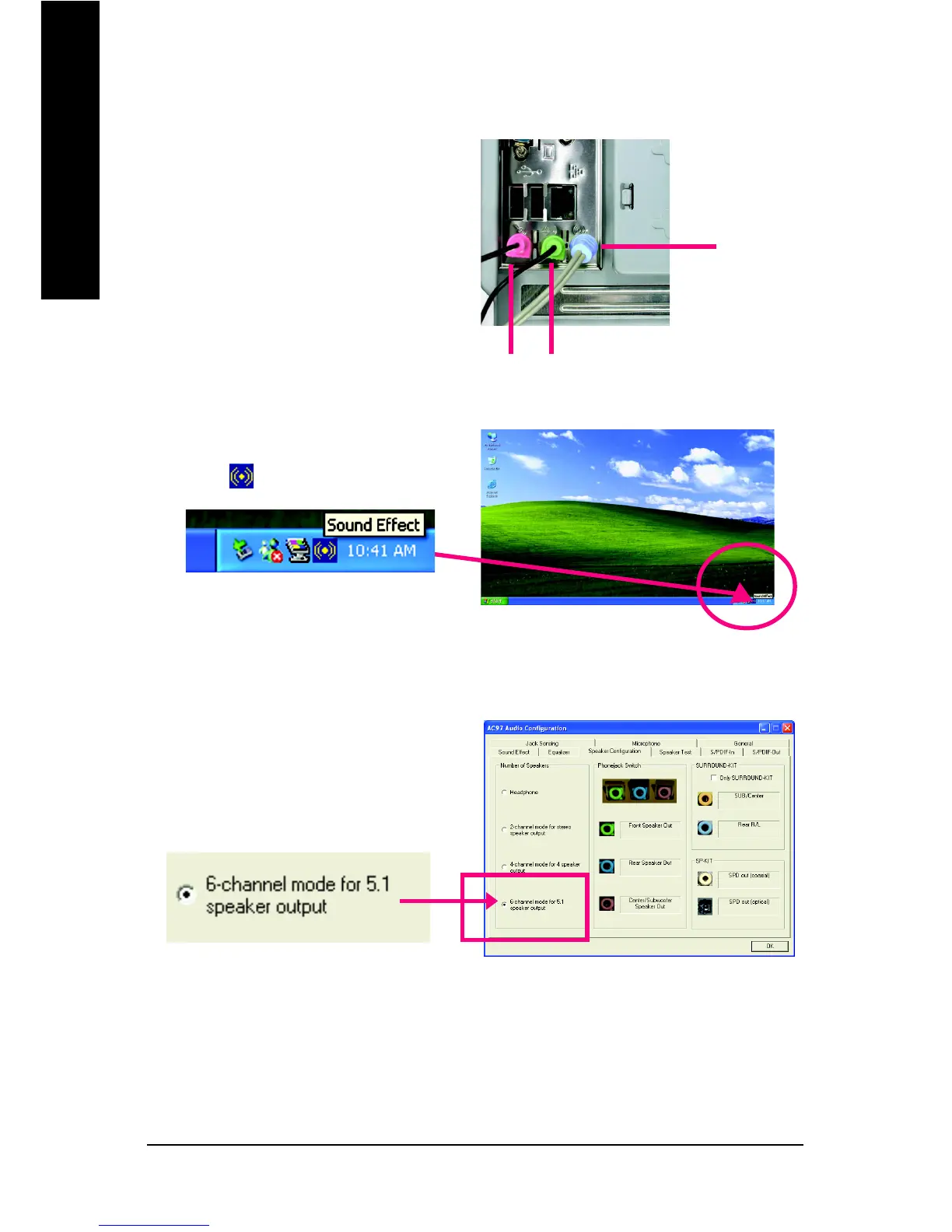GA-8S661GXMP(-C) Motherboard - 62 -
English
Use the back audio panel to connect the audio
output without any additional module.
STEP 1:
Connect the front channels to "Line Out",the rear
channels to "Line In", and the Center/Subwoofer
channels to "MIC In".
Basic 6 Channel Analog Audio Output Mode
STEP 3:
On the AC97 Audio Configuration menu, click the
Speaker Configuration tab and select the 6-chan-
nel mode for 5.1 speaker output check box.
Clear the Only SURROUND-KIT check box and
press OK.
Line Out
Line In
MIC In
STEP 2:
After installing the audio driver, you’ll find a Sound
Effect icon on the lower right hand taskbar.
Click the icon to select the function.
