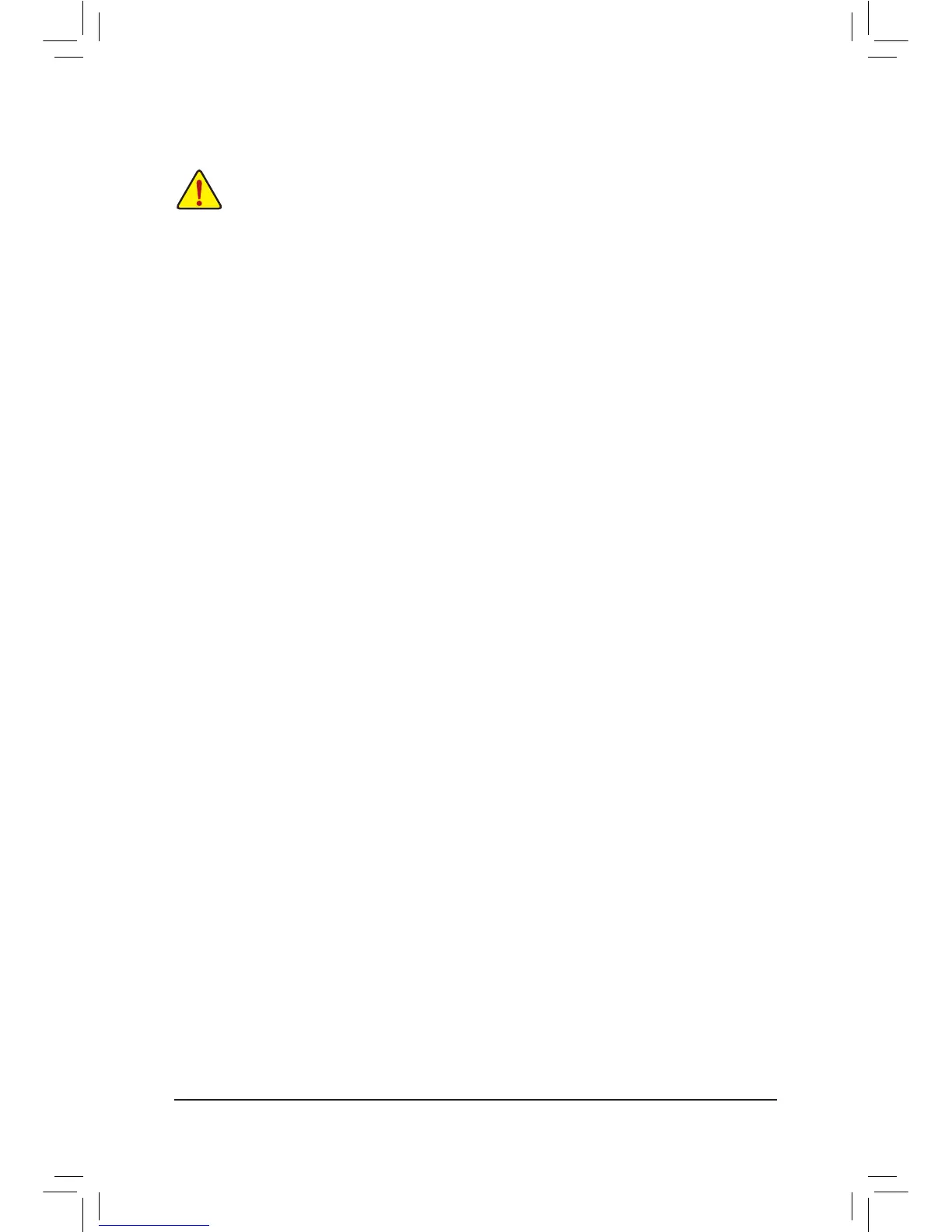- 10 -
1-5 Installing an Expansion Card
Read the following guidelines before you begin to install an expansion card:
• Make sure the motherboard supports the expansion card. Carefully read the manual that came
with your expansion card.
• Always turn off the computer and unplug the power cord from the power outlet before installing an
expansion card to prevent hardware damage.
1-6 SetupoftheAMDDualGraphicsConguration
A. System Requirements
- An AMD A series processor that supports AMD Dual Graphics technology
- Windows 8.1/8/7 operating system
- An AMD Dual Graphics technology-supported motherboard and correct driver
- An AMD graphics card that supports AMD Dual Graphics technology (for more details, please visit AMD's
ofcial website) and correct driver (For an FM2+ APU, please use an AMD R7 200 series graphics card;
for an FM2 APU, please use an AMD Radeon
™
HD 6000 graphics card.)
B.InstallingtheGraphicsCardsandConguringBIOSSetup
Step 1:
Observe the steps in "1-5 Installing an Expansion Card" and install an AMD Dual Graphics technology-supported
graphics card on the PCIEX16 slot. Plug the monitor cable into the graphics card and start up your computer.
Step 2:
Enter BIOS Setup to set the following items under the Peripherals\GFX Conguration menu:
- Set Integrated Graphics to Force.
- Set UMA Frame Buffer Size to 512M or above.
Save the settings and exit BIOS Setup. Restart your computer.
C.ConguringtheGraphicsCardDriver
After installing the graphics card driver in the operating system, go to the AMDVISIONEngineControlCenter.
Browse to Performance\AMD Radeon
™
Dual Graphics and ensure the Enable AMD Radeon Dual Graphics
check box is selected.
(Note) Make sure the drivers for the Chipset, onboard graphics, and external graphics card are properly
installed.
