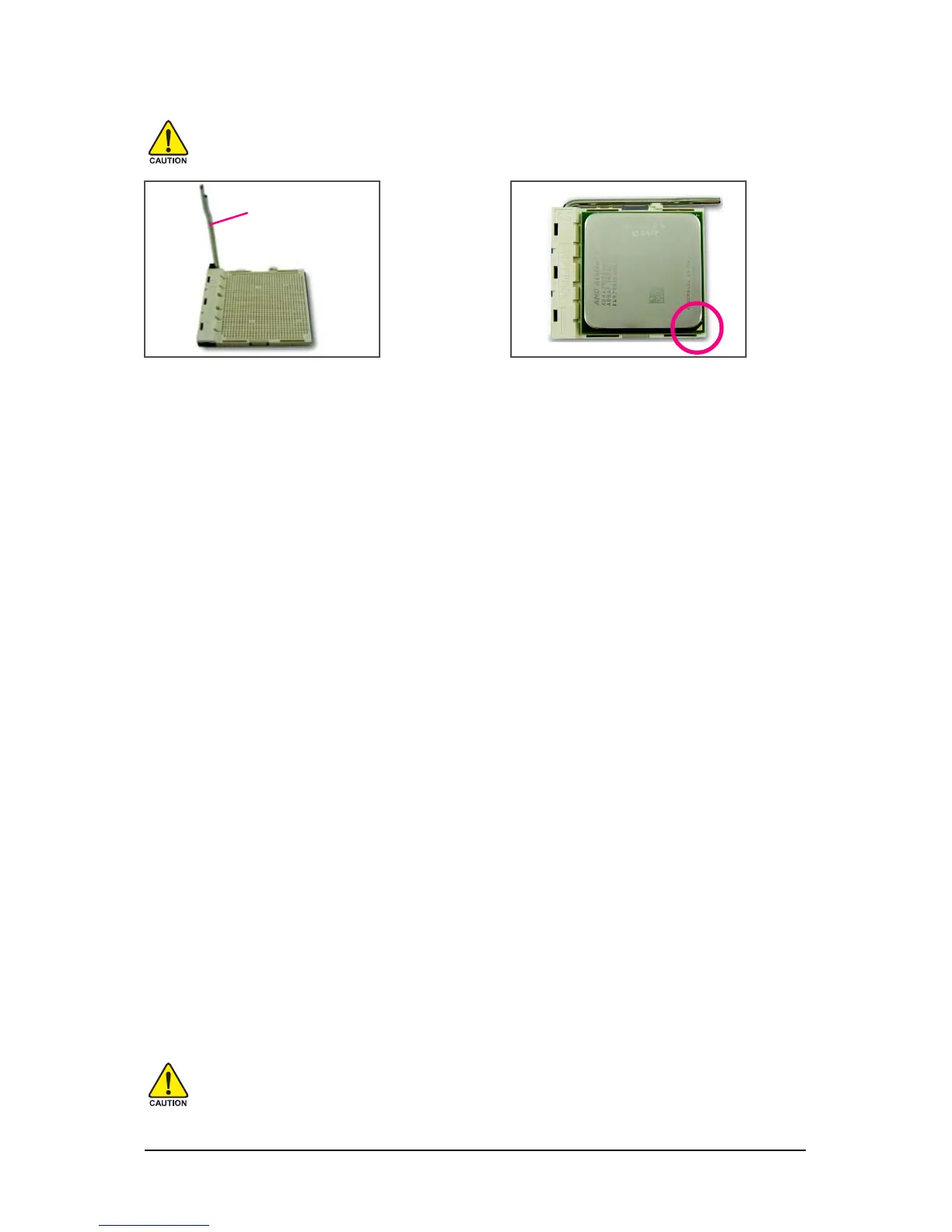Hardware Installation- 13 -
Step 2:
Align the CPU pin one (small triangle marking)
with the triangle mark on the CPU socket and
gently insert the CPU into the socket. Make
sure that the CPU pins fit perfectly into their
holes. Once the CPU is positioned into its
socket, place one finger down on the middle of
the CPU, lowering the locking lever and latch-
ing it into the fully locked position.
Step 1:
Completely lift up the CPU socket locking lever.
CPU Socket Locking
Lever
Do not force the CPU into the CPU socket. The CPU cannot fit in if oriented incorrectly. Adjust
the CPU orientation if this occurs.
B. Follow the steps below to correctly install the CPU into the motherboard CPU socket.
Before installing the CPU, make sure to turn off the computer and unplug the power
cord from the power outlet to prevent damage to the CPU.
