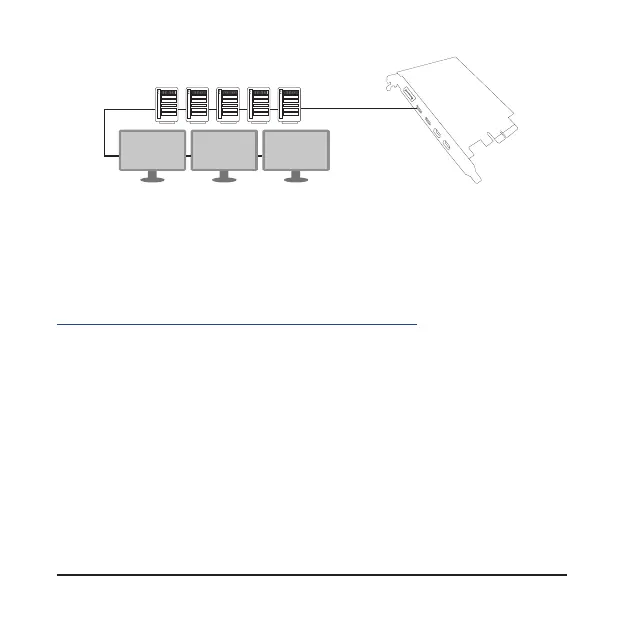- 13 -
Installing the Driver•安裝驅動程式•安装驱动程序
After the computer starts, install the driver for the GC-MAPLE RIDGE add-in card. Insert the
included driver disc and follow the on-screen instructions to install the driver.
電腦重新開機後,請安裝GC-MAPLE RIDGE的驅動程式。將所附的驅動程式光碟
片插入並且依螢幕指示完成驅動程式的安裝。
电脑重新启动后,请安装GC-MAPLE RIDGE的驱动程序。将所附的驱动程序光盘插入
并且依屏幕指示完成驱动程序的安装。
Please visit GIGABYTE’s global website (http://www.gigabyte.com) and click on
Support & Downloads for the latest software driver.
請至技嘉網站(http://www.gigabyte.tw)點選「支援與下載」查詢最新版的驅動程式。
请至技嘉网站(http://www.gigabyte.com)点选「支持与下载」查询最新版的驱动程序。
Five Thunderbolt
™
devices and three DisplayPort monitors
(A graphics card with DisplayPort support is required)
5台Thunderbolt
™
裝置及3台DisplayPort規格螢幕
(需搭配支援DisplayPort 規格的顯示卡)
5台Thunderbolt
™
设备及3台DisplayPort规格屏幕
(需搭配支持DisplayPort规格的显卡)
