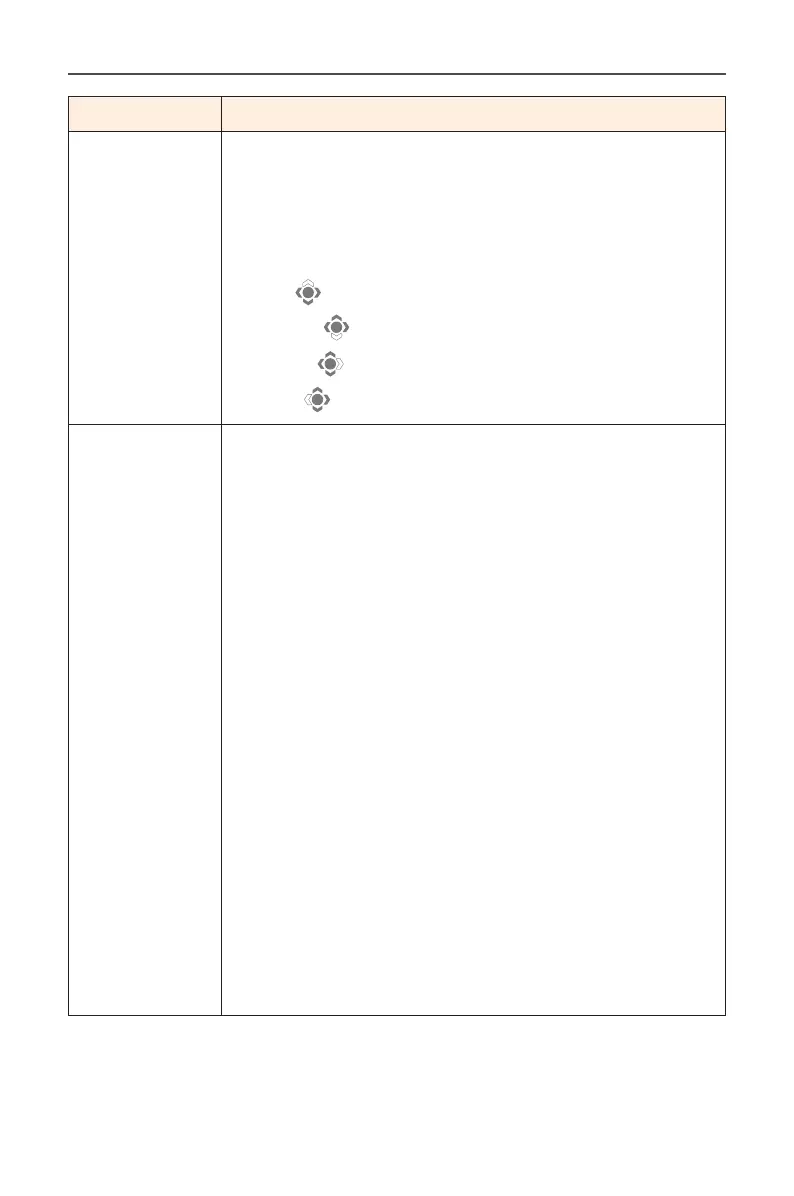- 34 -
Gaming Monitor User Guide
Item Description
Quick Switch Assign the function of the hot keys.
Available options: Aim Stabilizer, Black Equalizer, Low
Blue Light, Volume, Input, Contrast, Brightness, and
Picture Mode.
The default setting of the hot keys as below:
D Up ( ): Black Equalizer
D Down ( ): Picture Mode
D Right ( ): Input
D Left ( ): Volume
Other Settings • Resolution Notice: When this function is enabled,
the recommended resolution message will appear
on the screen when the monitor switches to
another input source.
• Input Auto Switch: When this function is enabled,
it automatically switches to an available input
source.
• Auto Power OFF: When this function is enabled,
the monitor will automatically turn o after a
certain amount of time.
• LED Indicator: By default, the LED indicator is set
to Always ON.
- LED Indicator Always OFF: Turn o the Power LED.
- LED Indicator Always ON: The Power LED lights white
during operation and lights interval every 1 sec in
standby mode.
- LED Indicator Standby ON: The Power LED turns o
during operation and lights interval every 1 sec in
standby mode.
- When the power supply is switched o, the Power
LED will remain o.
• Type-C Compatibility: Turn this option on to
improve mobile devices compatibility.
