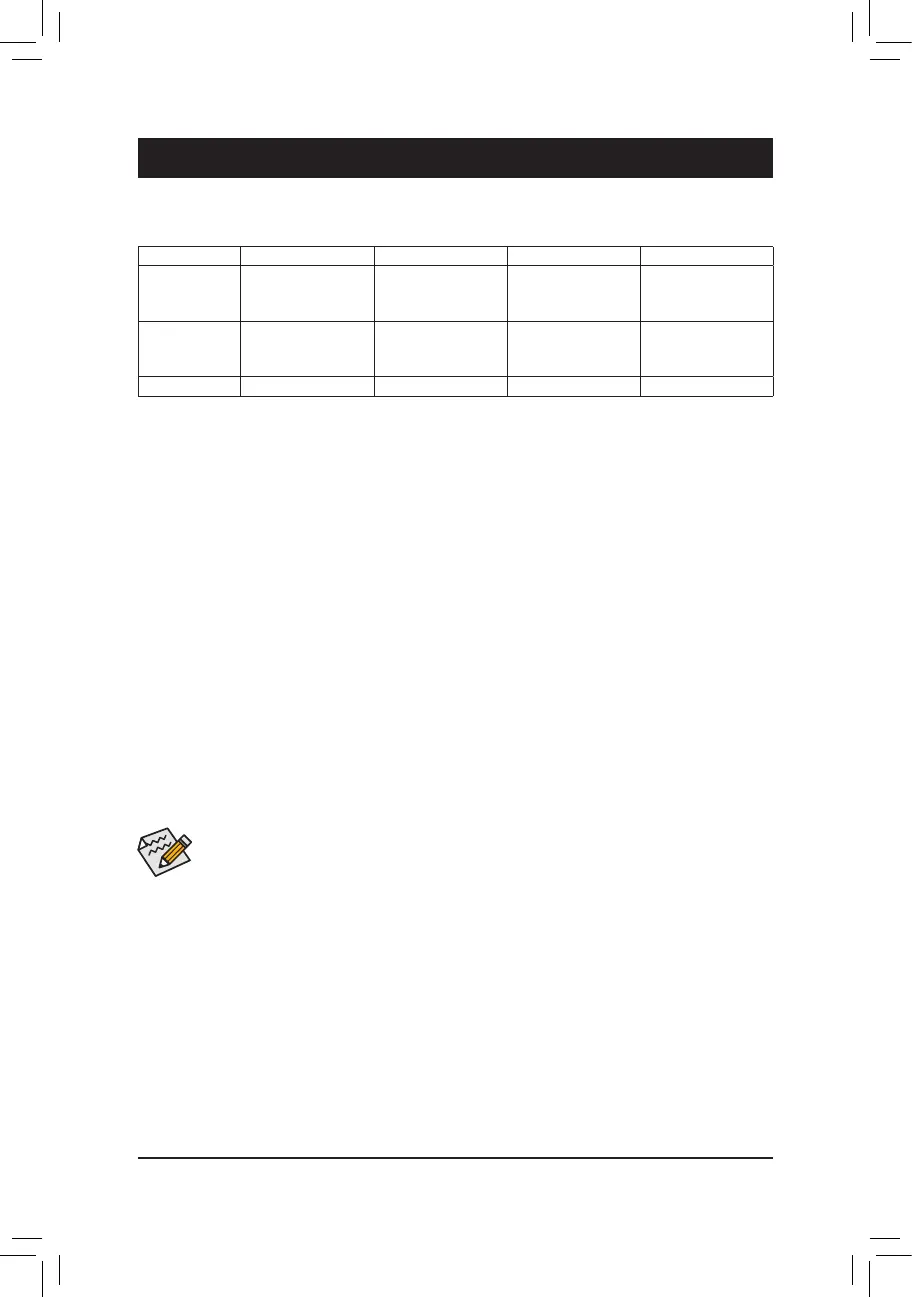Chapter 3 Appendix
Beforeyoubegin,pleasepreparethefollowingitems:
• At least two SATA hard drives or SSDs.
(Note 1)
(To ensure optimal performance, it is recommended that you
use two hard drives with identical model and capacity).
(Note 2)
• Windows setup disk.
• Motherboard driver disk.
• A USB thumb drive.
ConguringtheOnboardSATAController
A.InstallingSATAharddrive(s)inyourcomputer
Install the hard drives/SSDs in the Intel
®
Chipset controlled connectors on the motherboard. Then connect the
power connectors from your power supply to the hard drives.
B.ConguringSATAcontrollermodeinBIOSSetup
MakesuretoconguretheSATAcontrollermodecorrectlyinsystemBIOSSetup.
Steps:
1. Go to Peripherals\SATAAndRSTConguration, make sure SATA Controller(s) is enabled. To create
RAID,setSATA Mode Selection to Intel RST Premium With Intel Optane System Acceleration. Then
save the settings and restart your computer. Note: When using a PCIe SSD, make sure to set the Use RST
LegacyOROM item under Peripherals\SATAAndRSTConguration to Disabled. Then depending the
M.2 connector you use, set the corresponding PCIeStorageDevOnPortXX item to RST Controlled.
2. TousetheEZRAIDfeature,followthestepsin"C-1."TocongureUEFIRAID,followthestepsin"C-2."To
enterthelegacyRAIDROM,referto"C-3"formoreinformation.Finally,savethesettingsandexitBIOSSetup.
3-1 ConguringaRAIDSet
RAID Levels
The BIOS Setup menus described in this section may differ from the exact settings for your motherboard.
The actual BIOS Setup menu options you will see shall depend on the motherboard you have and
the BIOS version.
(Note1) AnM.2PCIeSSDcannotbeusedtosetupaRAIDsetwithaSATAharddrive.
(Note2) Referto"1-7InternalConnectors,"fortheinstallationnoticesfortheM.2andSATAconnectors.
C-1.UsingEZRAID
GIGABYTEmotherboardsprovideyouwith theEZRAIDfeature,allowingyouto quicklycongureaRAID
arraywithsimpliedsteps.
Steps:
1. After restarting the computer, enter the BIOS Setup and go to Peripherals. Press <Enter> on the EZRAID
item.SelectthetypeofharddrivesyouuseforRAIDintheType tab and then press <Enter>.
2. Go to the ModetabtoselectaRAIDlevel.RAIDlevelssupportedincludeRAID0,RAID1,RAID10,and
RAID5(theselectionsavailabledependonthenumberoftheharddrivesbeinginstalled).Thenpress
<Enter> to move to the Create tab. Click Proceed to begin.
RAID 0 RAID 1 RAID 5 RAID 10
Minimum
Number of Hard
Drives
≥2 2 ≥3 4
Array Capacity Number of hard
drives*Sizeofthe
smallest drive
Sizeofthesmallest
drive
(Number of hard
drives-1)*Sizeof
the smallest drive
(Number of hard
drives/2)*Sizeofthe
smallest drive
Fault Tolerance No Yes Yes Yes
- 39 -
