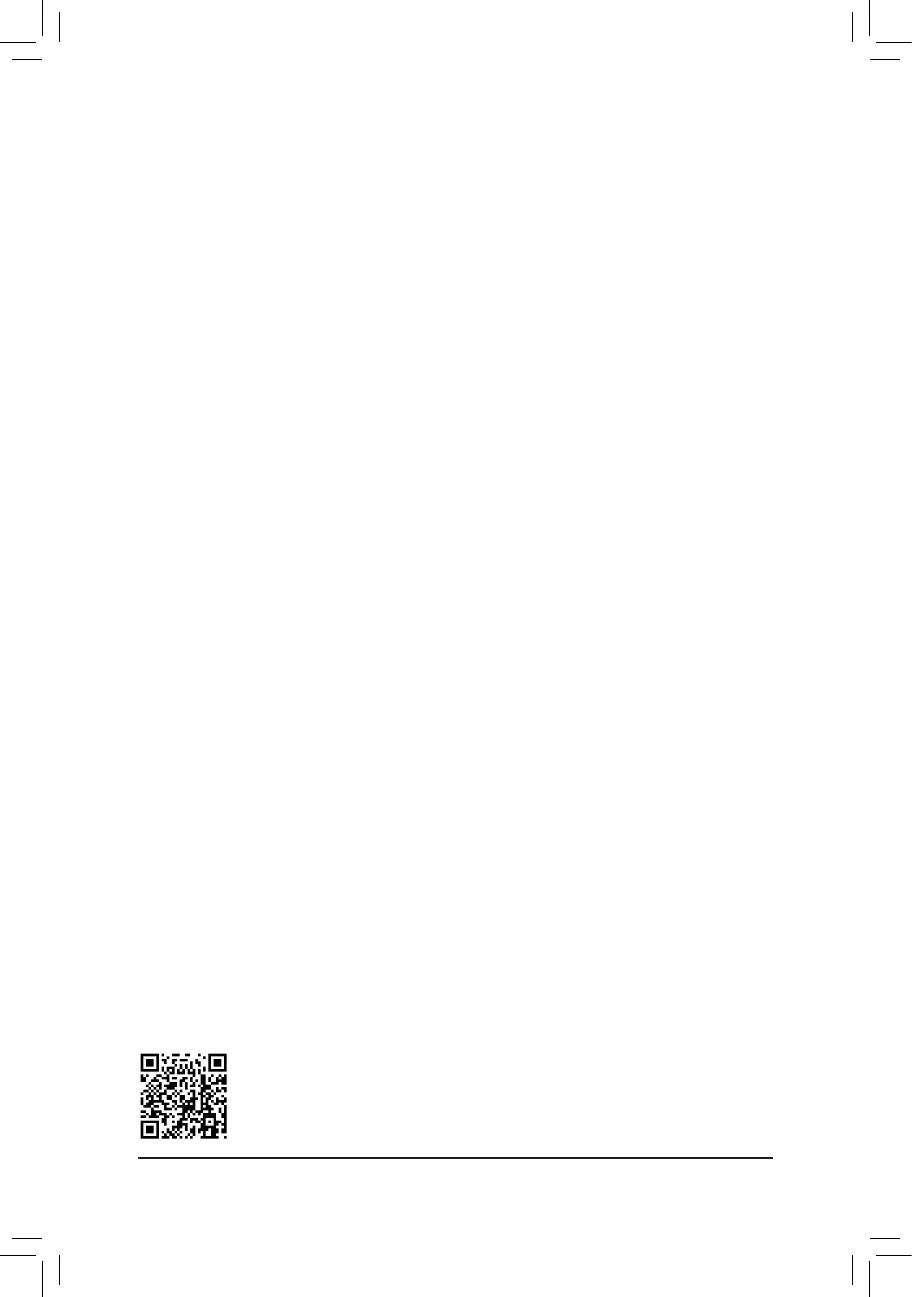C-2.UEFIRAIDConguration
Steps:
1. In BIOS Setup, go to Boot and set CSM Support to Disabled. Save the changes and exit BIOS Setup.
2. After the system reboot, enter BIOS Setup again. Then enter the Settings\IOPorts\Intel(R)RapidStorage
Technology sub-menu.
3. On the Intel(R)RapidStorageTechnology menu, press <Enter> on Create RAID Volume to enter the Create
RAID Volume screen. Enter a volume name with 1~16 letters (letters cannot be special characters) under the
Nameitemandpress<Enter>.Then,selectaRAIDlevel.RAIDlevelssupportedincludeRAID0,RAID1,
RAID10,andRAID5(theselectionsavailabledependonthenumberoftheharddrivesbeinginstalled).Next,
use the down arrow key to move to Select Disks.
4. Under Select Disksitem,selecttheharddrivestobeincludedintheRAIDarray.Pressthe<Space>key
ontheharddrivestobeselected(selectedharddrivesaremarkedwith"X").Thensetthestripeblocksize.
Thestripeblocksizecanbesetfrom4KBto128KB.Onceyouhaveselectedthestripeblocksize,setthe
volume capacity.
5. After setting the capacity, move to Create Volume and press <Enter> to begin.
6. After completing, you'll be brought back to the Intel(R)RapidStorageTechnology screen. Under RAID
VolumesyoucanseethenewRAIDvolume.Toseemoredetailedinformation,press<Enter>onthevolume
tocheckforinformationonRAIDlevel,stripeblocksize,arrayname,andarraycapacity,etc.
PleasevisitGIGABYTE'swebsitefordetailsonconguringaRAIDarray.
C-3.ConguringLegacyRAIDROM
You’llneedadiscretegraphicscardtoenterthelegacyRAIDROMutility.Enter the Intel
®
legacyRAIDBIOS
setuputilitytocongureaRAIDarray.SkipthisstepandproceedwiththeinstallationofWindowsoperating
systemforanon-RAIDconguration.
Steps:
1. In BIOS Setup, go to Boot and set CSM Support to Enabled and StorageBootOptionControl to Legacy.
Next,gotoSettings\IOPorts\SATAAndRSTConguration and make sure UseRSTLegacyOROM is
set to Enabled. Save the changes and exit BIOS Setup. After the POST memory test begins and before the
operatingsystembootbegins,lookforamessagewhichsays"Press<Ctrl-I>toenterCongurationUtility".
Press<Ctrl>+<I>toentertheRAIDCongurationUtility.
2. After you press <Ctrl> + <I>, the MAINMENUscreenwillappear.IfyouwanttocreateaRAIDarray,select
Create RAID VolumeinMAINMENUandpress<Enter>.
3. After entering the CREATEVOLUMEMENU screen, enter a volume name with 1~16 letters (letters cannot
be special characters) under the Nameitemandpress<Enter>.Then,selectaRAIDlevel.RAIDlevels
supportedincludeRAID0,RAID1,RAID10,andRAID5(theselectionsavailabledependonthenumberof
the hard drives being installed). Press <Enter> to proceed.
4. Under Disksitem,selecttheharddrivestobeincludedintheRAIDarray.Ifonlytwoharddrivesareinstalled,
theywillbeautomaticallyassignedtothearray.Setthestripeblocksizeifnecessary.Thestripeblocksize
canbesetfrom4KBto128KB.Onceyouhaveselectedthestripeblocksize,press<Enter>.
5. Enter the array capacity and press <Enter>. Finally press <Enter> on the Create Volume item to begin
creatingtheRAIDarray.Whenpromptedtoconrmwhethertocreatethisvolume,press<Y>toconrmor
<N>tocancel.
6. Whencompleted,youcanseedetailedinformationabouttheRAIDarrayintheDISK/VOLUMEINFORMATION
section,includingtheRAIDlevel,stripeblocksize,arrayname,andarraycapacity,etc.ToexittheRAID
BIOS utility, press <Esc> or select 6.Exit in MAINMENU.
3. After completing, you'll be brought back to the Intel(R)RapidStorageTechnology screen. Under RAID
VolumesyoucanseethenewRAIDvolume.Toseemoredetailedinformation,press<Enter>onthevolume
tocheckforinformationonRAIDlevel,stripeblocksize,arrayname,andarraycapacity,etc.
- 40 -
