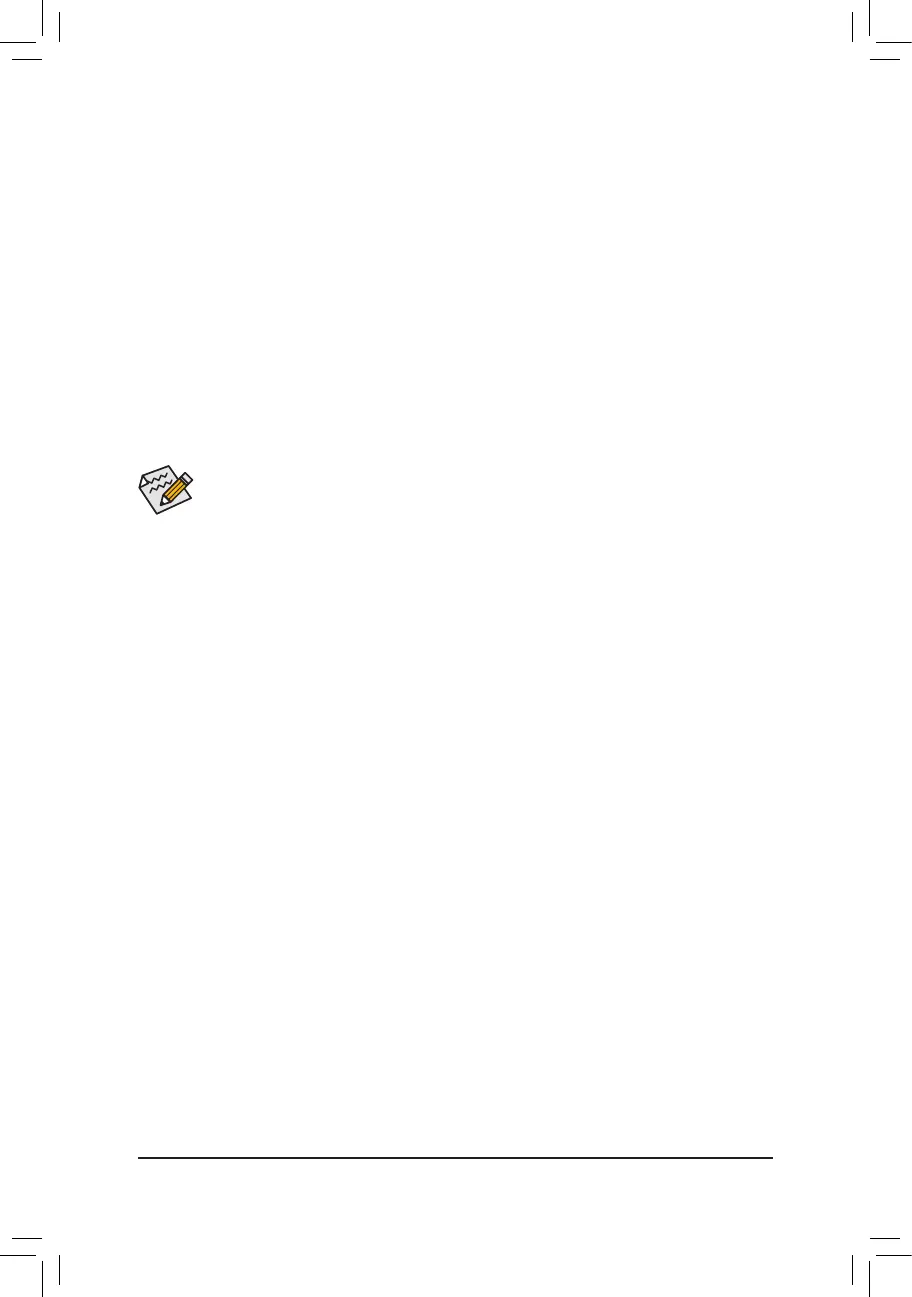A-2:InstallationinIntelRSTPremiumWithIntelOptaneSystemAccelerationmode
IftheSATAcontrollerhasbeenconguredin Intel RST Premium With Intel Optane System Acceleration
mode, please follow the steps below:
1. After system restarts, go to the BIOS Setup, make sure CSM Support under the Boot menu is disabled.
2. Go to Settings\IOPorts\SATAAndRSTConguration and make sure USERSTLegacyOROM is disabled
and RSTControlPCIeStorageDevices is set to Manual. If you want to enable the Optane
™
memory installed
in the M2A connector, set PCIeStorageDeviceonPort9 to RST Controlled.
3. Enter the operating system, launch the Intel
®
RapidStorageTechnology utility from the Start menu, and
then enable Intel
®
Optane
™
Memory on the Intel
®
Optane
™
Memory screen.
4. If you install more than one Optane
™
memory, please select which one you are going to use. Then select
which drive to be accelerated. Click Enable. Follow the on-screen instructions to proceed. When completed,
restart the system.
5. Launch the Intel
®
RapidStorageTechnology utility from the Start menu and make sure the Intel
®
Optane
™
Memoryhasbeenenabled.Ifyouwanttoacceleratethesystemdrive,youcanselectspecicfolders,les,
or applications to accelerate using the Intel
®
Optane
™
MemoryPinning function. (The Optane
™
memory
used must have at least 32 GB capacity.)
• An Optane
™
memory cannot be used to accelerate an M.2 PCIe SSD.
• Do not abruptly remove the Optane
™
memory. Doing so will cause the operating system to stop
functioning correctly.
• If you want to change/remove the Optane
™
memory, you must disable it using the Intel
®
Rapid
StorageTechnologyorIntel(R)Optane
™
Memoryapplicationrst.
• After enabling the Optane
™
memory, the related BIOS settings will remain even after a BIOS update.
- 42 -
