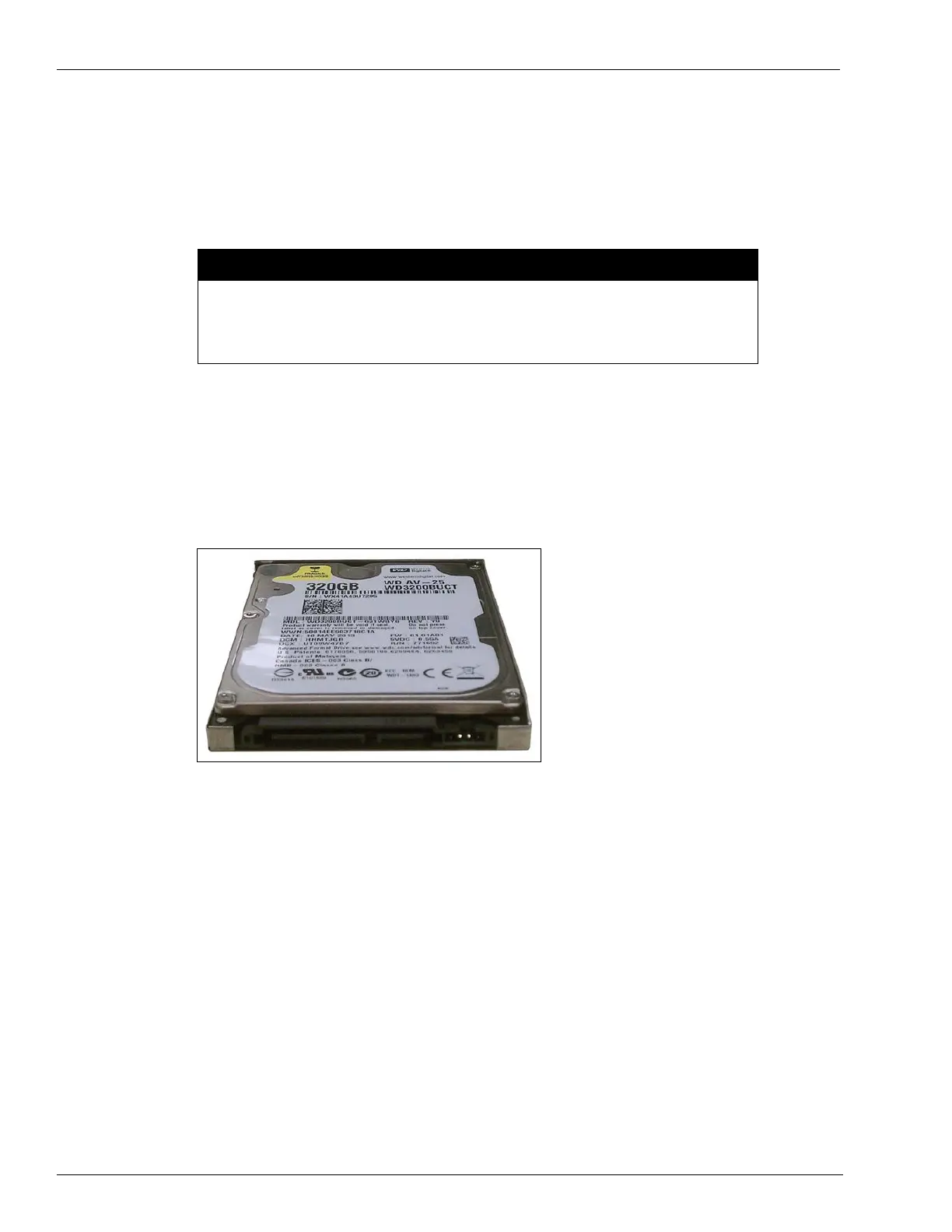Page 64 MDE-5183C Passport® PX60 Express Ordering Kiosk Installation Guide · May 2018
Express Ordering Kiosk Internal Components
Express Ordering Kiosk Internal Components
Hard Drive: SATA Hard Disk Drive (HDD)
SATA HDD (see Figure 132) provides mass storage for the Express Ordering Kiosk.
HDD is very sensitive to shock and vibration. Keep HDD in the original packaging
materials until installation to avoid damage. Handle HDD carefully to avoid damaging the
drives. When replacing a HDD, save the packaging material and use it to pack the failed
HDD, if it is returned.
CAUTION
HDD Tests
To provide more accurate diagnostics, all requests for SATA HDD replacements must be
accompanied by Drive Fitness Test results. Drive Fitness Test for PX60 allows you to test the
HDD when it is inside the Express Ordering Kiosk. Refer to “Troubleshooting” on page 66.
Figure 132: SATA HDD
Replacing SATA HDD
To replace the SATA HDD, proceed as follows:
1 Replace the SATA HDD.
a Pull away the cable manager [see Figure 133 (i) on page 65].
b Remove the screw to open the HDD door [see Figure 133 (ii) on page 65].
c Remove the HDD by pulling on the plastic tab of the HDD caddie.
d Remove the HDD from the caddie, and install the replacement HDD.
