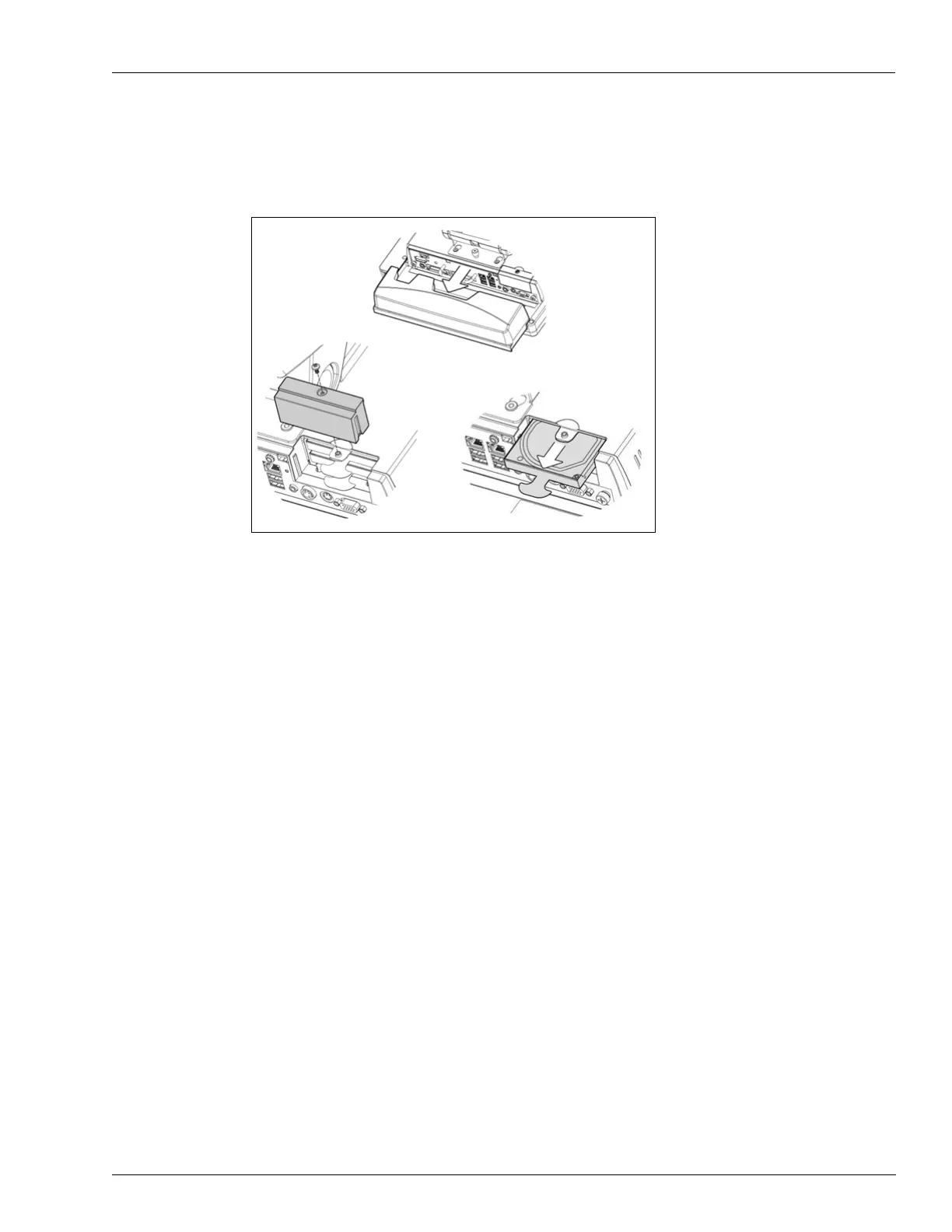MDE-5183C Passport® PX60 Express Ordering Kiosk Installation Guide · May 2018 Page 65
Express Ordering Kiosk Internal Components
e Replace the HDD by sliding the caddie back into the backplane and securing the HDD door
[see Figure 133 (iii)].
Figure 133: Installing SATA HDD
Replacing the HDD is now complete.
Connecting SATA HDD
The SATA HDD connects directly to the Express Ordering Kiosk HDD backplane through a
slide-in tray.
Keyboard: USB QWERTY Keyboard
The USB QWERTY keyboard is a standard IBM
®
-compatible keyboard that connects to the
Express Ordering Kiosk. This keyboard enables users to input alphanumeric data.
Mouse
A USB mouse connects to the Express Ordering Kiosk and is used to navigate through the
Express Ordering software.
