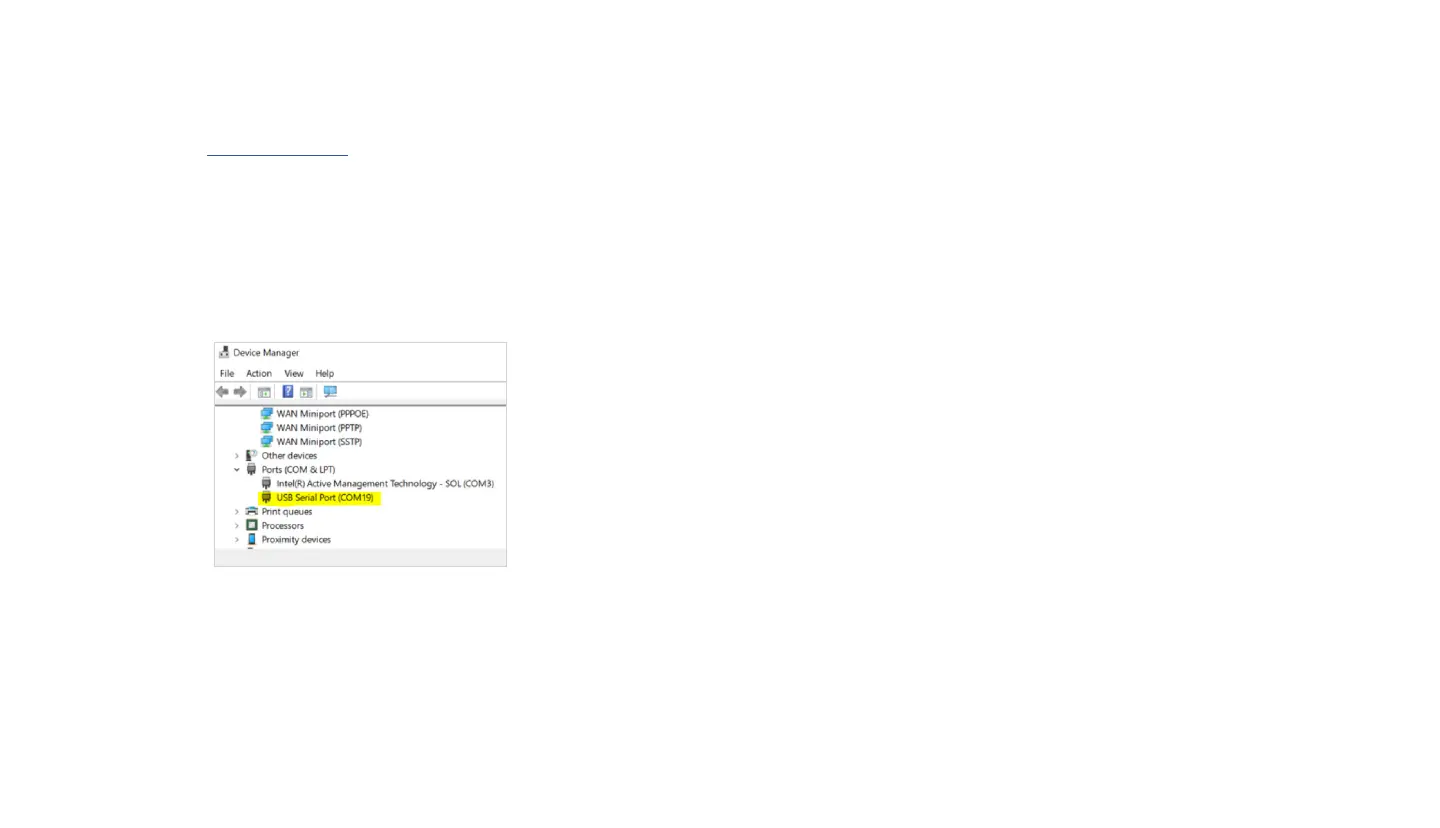USING THE USB SERIAL CONSOLE
To use the USB Serial Console, an application capable of TTY communication over USB should
be downloaded. The examples in this guide will reference PuTTY on Windows 10, which can be
downloaded via this link: https://www.putty.org
After powering up your STX3 Dev Kit with BLE and connecting the Black USB Y-Cable to your
PC, you are ready to use the Serial USB Console.
1. Validate that the STX3 Dev Kit is recognized as a serial COM port by the Windows PC by
opening the Windows Device Manager utility and observing the listing under the Ports
(COM & LPT) devices. The STX3 Dev Kit will show up as “USB Serial Port (COMxx)” where
xx is the communications port number. As highlighted in the example below, the STX3 Dev
Kit is on communications port COM19.
2. Open PuTTY and select “Serial” connection type. Enter the COMxx port for the STX3 Dev
Kit as the Serial line and configure the Speed (Baud) to 115200. Select “Open” and a
console window will open to the STX3 Dev Kit.
3. At this point, the console can be used in the same manner as the “Using the Phone
Application Console” section indicates above. Type “?” to show the list of commands.
INTERFACING DIRECTLY WITH THE STX3
If desired, the STX3 daughter board can be removed from the STX3 Dev Kit for direct
interfacing with the STX3. In order to do this, the user must follow the power supply guidelines
in Section 4.3 of the STX3 User Manual. Additionally, to send commands to the STX3 directly,
the user must implement the necessary serial interface as described in Section 5.1 of the STX3
User Manual.
For more detailed information on this advanced usage of the STX3 Dev Kit with BLE, please
refer to the STX3 Dev Kit with BLE User Manual.
ADVANCED DEVELOPMENT AND CUSTOMIZATION
With the STX3 Development Kit connected and communicating, you can now begin
development and integration with your own design. This kit provides you with various examples
for interfacing applications and peripheral sensors with the STX3. This Development kit also
has an expansion port for you to connect to other development boards and utilize your existing
design.
For further explanation of how to get started with software design and integration of the STX3
with your design, please refer to the STX3 Dev Kit with BLE User Manual and the STX3 Dev Kit
with BLE Software Design guide.
Globalstar can provide Gerber files, hardware schematics and source code for all apps and
nRF52 firmware upon request.
