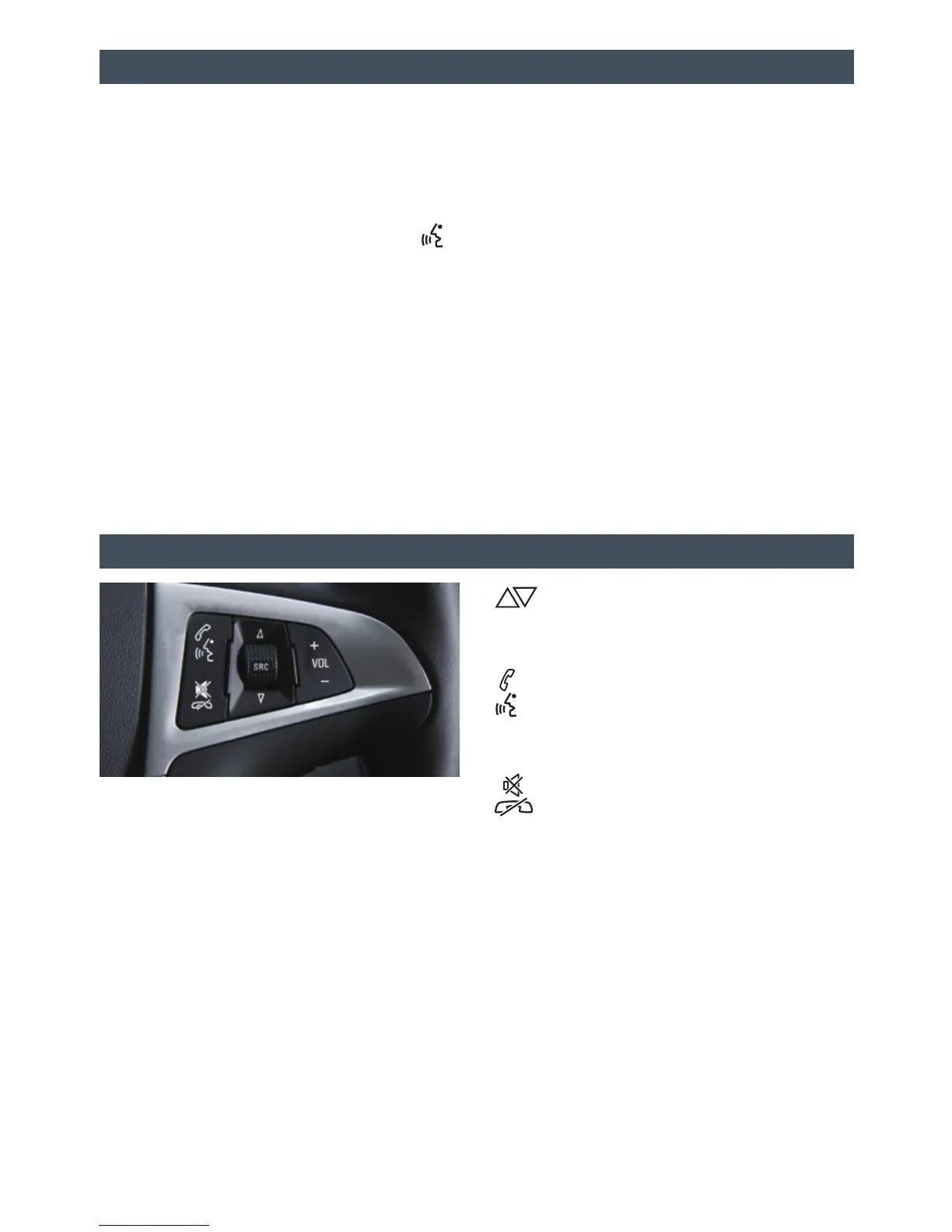10
F Optional equipment
Bluetooth® System
Before using a Bluetooth-enabled device in the vehicle, it must be paired with the
in-vehicle Bluetooth system. Not all devices will support all functions. Bluetooth streaming
audio is available with the IntelliLink system.F For more information, visit
www.gm.com/bluetooth.
Pair a Phone
1. To use voice recognition, press the
Voice Recognition button on the steering
wheel; after the beep, say “Pair.”
To use the screen buttons, press the CONFIG button and then touch Phone Settings >
Pair Device.
2. Start the pairing process on the phone. Locate your vehicle name on the phone.
3. Enter the four-digit code that appears on the touch screen into the phone or conrm the
six-digit code on the phone.
4. If your phone prompts you to accept the connection or phone book download, click “yes”
and always allow.
See your Infotainment System Owner Manual.
Audio Steering Wheel Controls
Next/Previous
Rotate up or down to go to the next or
previous favorite radio station, track or le.
Push to Talk
Press to start voice recognition.
Say OnStar, navigation or an IntelliLink
command.
End Call/Mute
Press to end or reject an OnStar or
a Bluetooth call.
Press to mute the vehicle speakers.
See Instruments and Controls in your Owner Manual.
+ VOL – Volume
Press + or – to adjust the volume.
SRC Source
Press to select an audio source.
