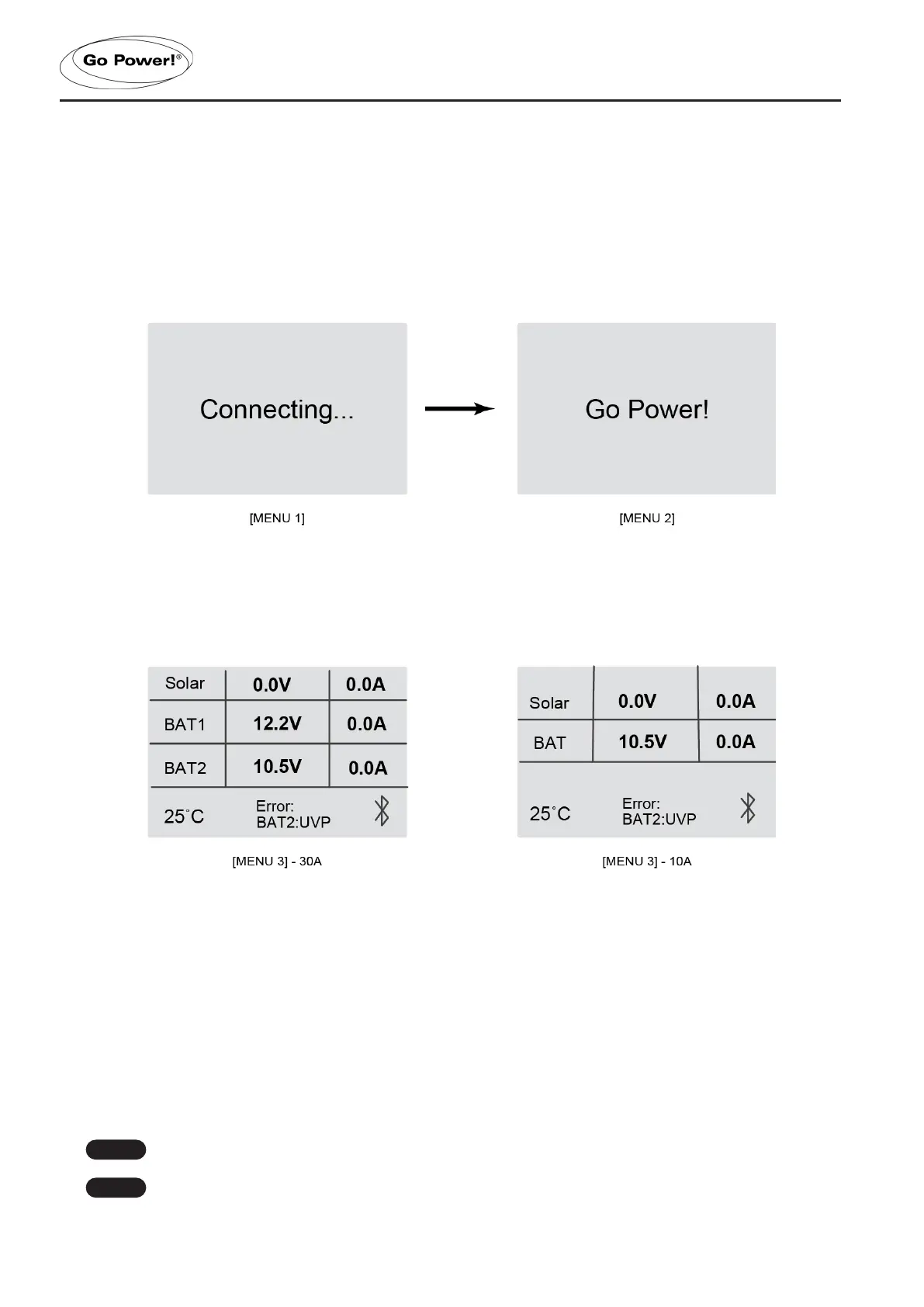[page 6] | gpelectric.com
3. USER INTERFACE
STARTUP SPLASH SCREENS
The following splash screens are displayed when the controller/remote display are rst powered on.
[MENU 1]: RVC-DISPLAY Establishing connection with the controller (this interface only exists for a very short time)
[MENU 2]: RVC-DISPLAY startup, displays Go Power!
1. Main Screen
Displays PV Voltage, Current, BAT1 and BAT2’s Voltage and Current, Solar Controller Internal Temperature,
Solar Controller Charge State / Fault, and Bluetooth Connection Status. Section 5 provides additional detail of
the Solar Controller Charge State / Fault display.
2. Status Screens
The status screens show detailed status information that is not on the main screen. The following steps can be used
to get to the status screens shown as [MENU4] to [MENU8] and navigate through them. A detailed explanation of
each status parameter is included in a table in section 4 below.
Short press [ENTER] button go to status interface
Short press [BACK] button to quit status interface and go to main interface
Short press [DOWN] button: the menu’s sequence is [MENU4]->[MENU5]->...->[MENU8]->[MENU4]
Short press [UP] button: the menu’s sequence is [MENU8]->[MENU7]->...->[MENU4]->[MENU8]
10A controllers do not have BAT2 parameters
Each time the [DOWN] [UP] buttons are pressed, it will enter next interface
Note
Note
