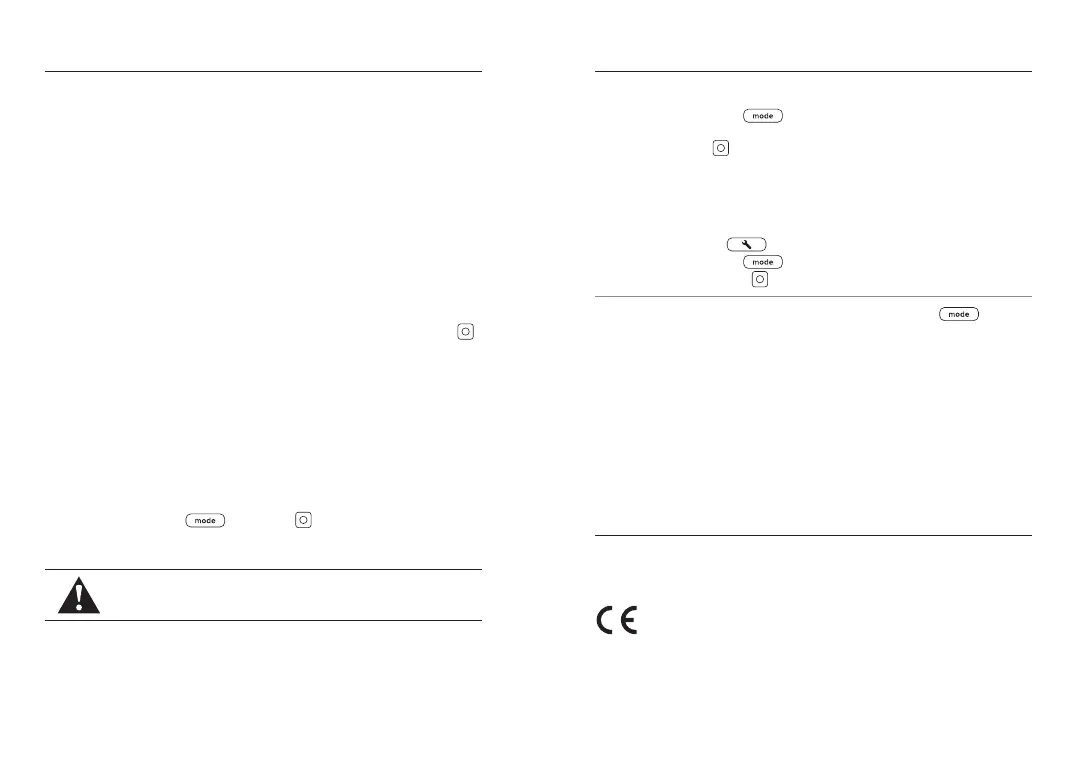The Remote can control up to 5 cameras at a time from up to 196 feet (60m)
away in optimal conditions. Your camera recognizes only one remote at a time.
*
Dependent on camera model, terrain, obstructions, electromagnetic interference,
and environmental conditions.
PAIRING THE REMOTE WITH YOUR CAMERA
1. Power o The Remote.
2. On your camera, complete these steps:
a. From the rear screen, swipe down to access the Dashboard.
b. HERO9 Black—swipe left, and then tap Connections > Connect Device >
The Remote.
HERO8 Black and MAX—tap Preferences > Connections > Connect
Device > Remote.
Your camera will automatically begin pairing.
3. Power on The Remote.
4. “Pair new” will appear on the remote’s screen. Press the Shutter button
to start pairing.
CONNECTING AFTER PAIRING
Your remote and camera will automatically connect when both are on.
Make sure your camera’s wireless connections are on if they fail to connect.
Tap Preferences > Connections > Wireless Connections to turn on wireless.
Heads Up: Your camera cannot be connected to The Remote and the GoPro
app at the same time. You must disconnect the app to connect The Remote or
power o The Remote to connect the app.
RESETTING THE REMOTE
Press and hold the Mode and Shutter buttons simultaneously
for 8 seconds if you need to reset your remote.
WARNING: Do not use with The Remote while operating motor
vehicles or while engaged in activities like biking, skateboarding,
skiing, and surfing.
Pairing The Remote and Your GoPro
CHANGING MODES
1. Press the Mode button repeatedly to cycle to the mode
that you want.
2. Press the Shutter button to start capturing.
3. To stop capturing video or time lapse, press the Shutter button again.
If your camera goes out of range of the remote while you are recording,
recording will continue until you stop it.
CHANGING PRESETS
Press the Preset button to see all the presets for the selected mode.
1. Press the Mode button repeatedly to cycle through the presets.
2. Press the Shutter button to select the preset that you want.
PRO TIP: Mark favorite moments by pressing the Mode button on the
remote during recording. This adds a HiLight Tag that makes those moments
easier to find later.
THE FOLLOWING FEATURES ARE NOT AVAILABLE WHEN USING
THE REMOTE WITH YOUR GOPRO
• QuikCapture
• Manual capture of multiple photos while recording video with multiple cameras
• GoPro app connectivity
To learn how to set screen orientation and control multiple cameras,
visit gopro.com/advanced-remote-setup.
Capturing Video and Photos
To see additional information regarding country certifications, refer to the
Important Product + Safety Instructions included with your remote.
Regulatory Information
