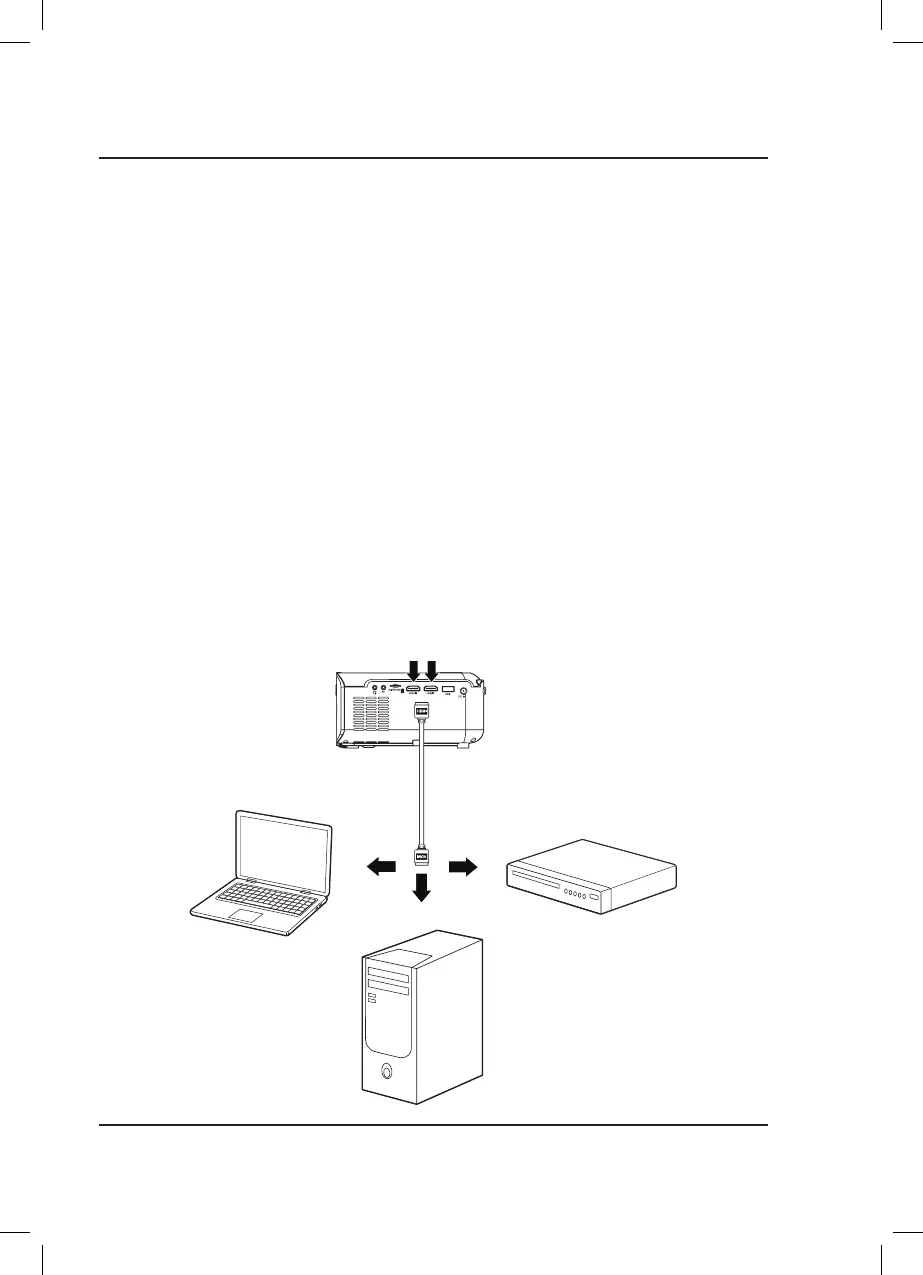15
Connect to HDMI on
laptop or PC.
Connect to HDMI on DVD,
Blu-Ray, or other source.
HDMI
HDMI offers superior sound and picture quality, and is the easiest way to play media from a computer, Blu-Ray player,
or other device with an HDMI output.
Requires an HDMI cable (not included) and a device with an HDMI output.
1. Using an HDMI cable, connect the HDMI 1 or 2 input on the projector to the HDMI output on your media
player or computer.
2. Set the projector's Source to the connected HDMI input and use the controls on the connected device to select
and play media.
HDMI Inputs
Connecting to Other Devices
Pairing to Bluetooth Wireless Speakers or Sound Bar
NOTE: Bluetooth is OFF by default when the projector first powers ON. Bluetooth can be turned ON or OFF from
the OPTIONS Menu.
1. Enable Bluetooth on the receiver (external speakers, sound bar, etc.) to which you wish to connect. Devices such
as smartphones, tablets, or computers are not Bluetooth receivers and will not connect to the projector. To eliminate
confusion, you should disable Bluetooth on all receivers to which you do not wish to connect.
2. Power on the projector and make sure the projector's Bluetooth is ON (see note above). The projector will begin
searching for nearby Bluetooth devices to connect to, and will automatically initiate pairing.
3. When successfully paired, the Bluetooth receiver should indicate it is connected, usually with a chime or other
audible noise. Check the user manual on your Bluetooth receiver for more information.
4. When successfully connected, the projector will display the Bluetooth receiver's name on the top right portion
of the Main Menu screen, and sound played from the projector will be heard through the Bluetooth receiver.
After initial pairing, the projector and the Bluetooth speakers will stay paired unless unpaired manually by the user, or
erased due to a reset of either device. If this occurs or you find either unit is unable to connect, repeat the above steps.
