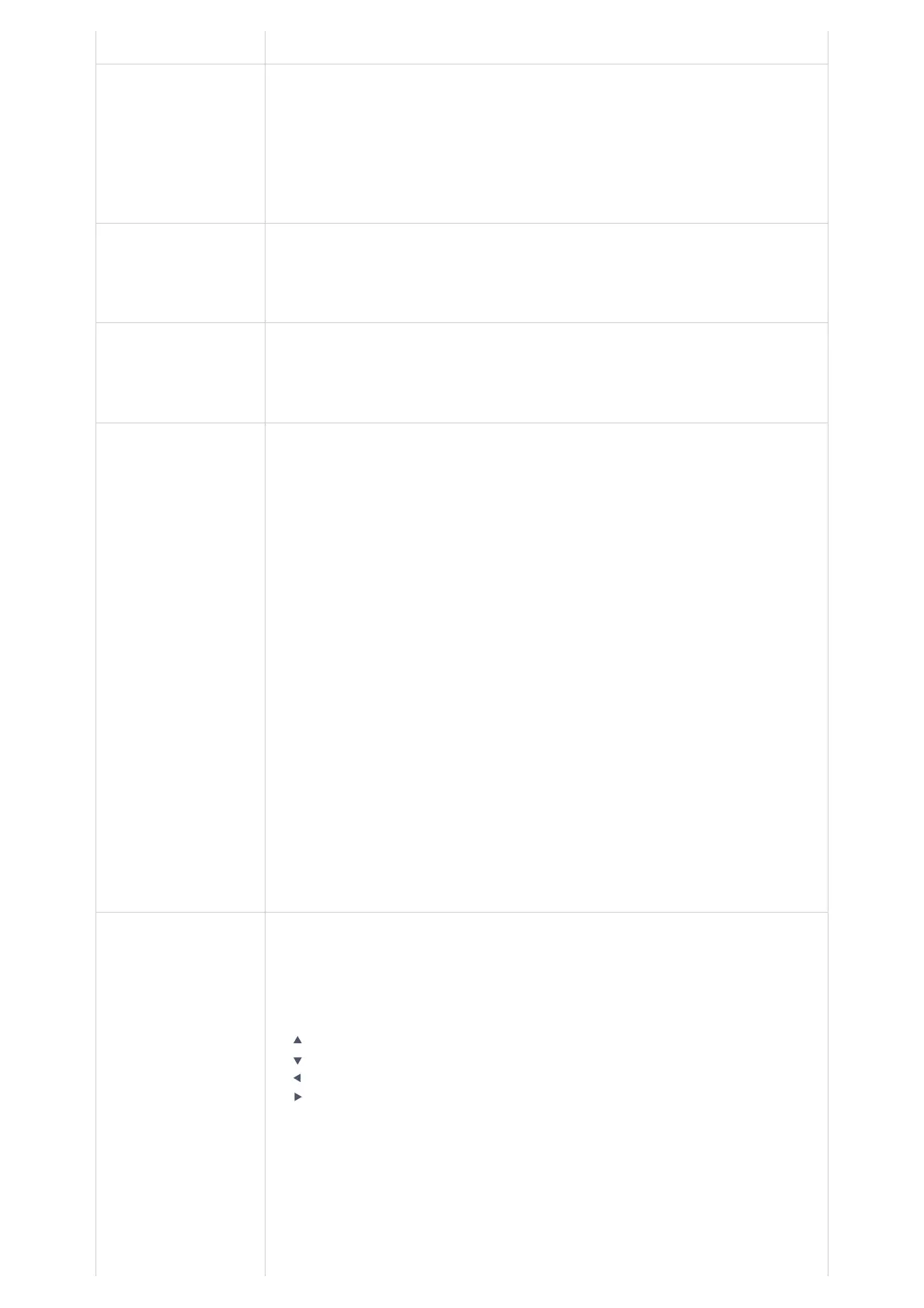Note: Private/Global Phonebooks will be merged on the handset.
Call History
Display the call history:
1. Missed Calls.
2. Accepted Calls.
3. Outgoing Calls.
4. All Calls.
Note: You can add contacts toShared Contactsdirectly from call logs.
Registration
● Register:Register your handset to base station.
● Deregister:Deregister your handset from base station.
● Select Base:Select base station.
Voice Mail
● Play Message: Play voice mail messages received.
● Set Voice Mail: Congure voice mail parameters.
● Set Key 1:Congure Key 1 as VM speed dial for selected account.
Preferences
● Outgoing Default Line:Select account to be use by default for outgoing calls.
● Auto Answer:Enable/Disable Auto Answer. (Default is Disabled).
● Off-Cradle Pickup:Enable/Disable Off-Cradle Pickup. If enabled, users can answer the calls by
picking up the handset off-cradle. (Default is Disabled).
● On-Cradle Hangup: Enable/Disable On-Cradle Hangup. If enabled, users can end the call by
placing the handset on-cradle. (Default is Disabled).
● Mute as DND:Enable/Disable Mute as DND. If enabled, pressing mute key on idle state will set
the phone to DND mode. (Default is Enabled)
● Disable Busy Tone:Enable/Disable Busy Tone. If set to enabled, busy tone will not be played.
(Default is Disabled).
● Disable CW Tone:Enable/Disable CW Tone. If set to enabled, Call Waiting Tone will not be
played. (Default is Disabled).
● Onhook Backlight:Enable/Disable Onhook Backlight. If enabled, pressing "Hangup" key on idle
screen will switch off LCD screen. (Default is Disabled)
● Cradle Backlight:Enable/Disable/Dim Cradle Backlight. If enabled, LCD will remain backlit
when the handset is placed on-cradle/charging. If set to “Dim”, LCD brightness will be reduced
when the handset is placed on-cradle/charging. (Default is Disabled)
● SIP Account Display:Select which SIP Account information will be displayed on the screen.
● Name Only:Display SIP Account Name only. (Default)
● ID Only:Display SIP User ID only.
● None:No account information will be displayed.
● PTT (Push To Talk):Enable/Disable Push To Talk. If set to enabled, pressing and hold PTT
hard/soft key, a PTT call will be initiated. Pressing the PTT hard/soft key, it will redirect you to
the setting to enable or disable it. (Default is Disabled)
Customizing keys
functions
Customizing keys functions:
● L: Congure Left Softkey function in idle. Function can be set as Menu, History, Contacts, Line
or PTT. Default is Menu.
● R: Congure Right Softkey function. Function can be set as History, Contacts, Line or PTT
Default is Contacts.
● ⯅: Congure Arrow UP Key function. Default is Outgoing Calls (Call History).
● ⯆: Congure Arrow DOWN key function. Default is Accepted Calls (Call History).
● ⯇: Congure Arrow LEFT key function. Default is Ringer Volume Down.
● ⯈ :Congure Arrow RIGHT key function. Default is Ringer Volume Up.
Select key and press OK button to congure function. Following functions are available for arrow
keys: 1. Disabled, 2. Missed Calls, 3: Accepted Calls, 4: Outgoing Calls, 5: History, 6: Contacts, 7:
Status, 8: Line, 9: Voice Mail, 10: Ringer Volume Up, 11: Ringer Volume Down, 12: Audio Volume
Up, 13: Audio Volume Down, 14: Intercom.
● Speed Dial:Assign contact numbers as speed dial.
