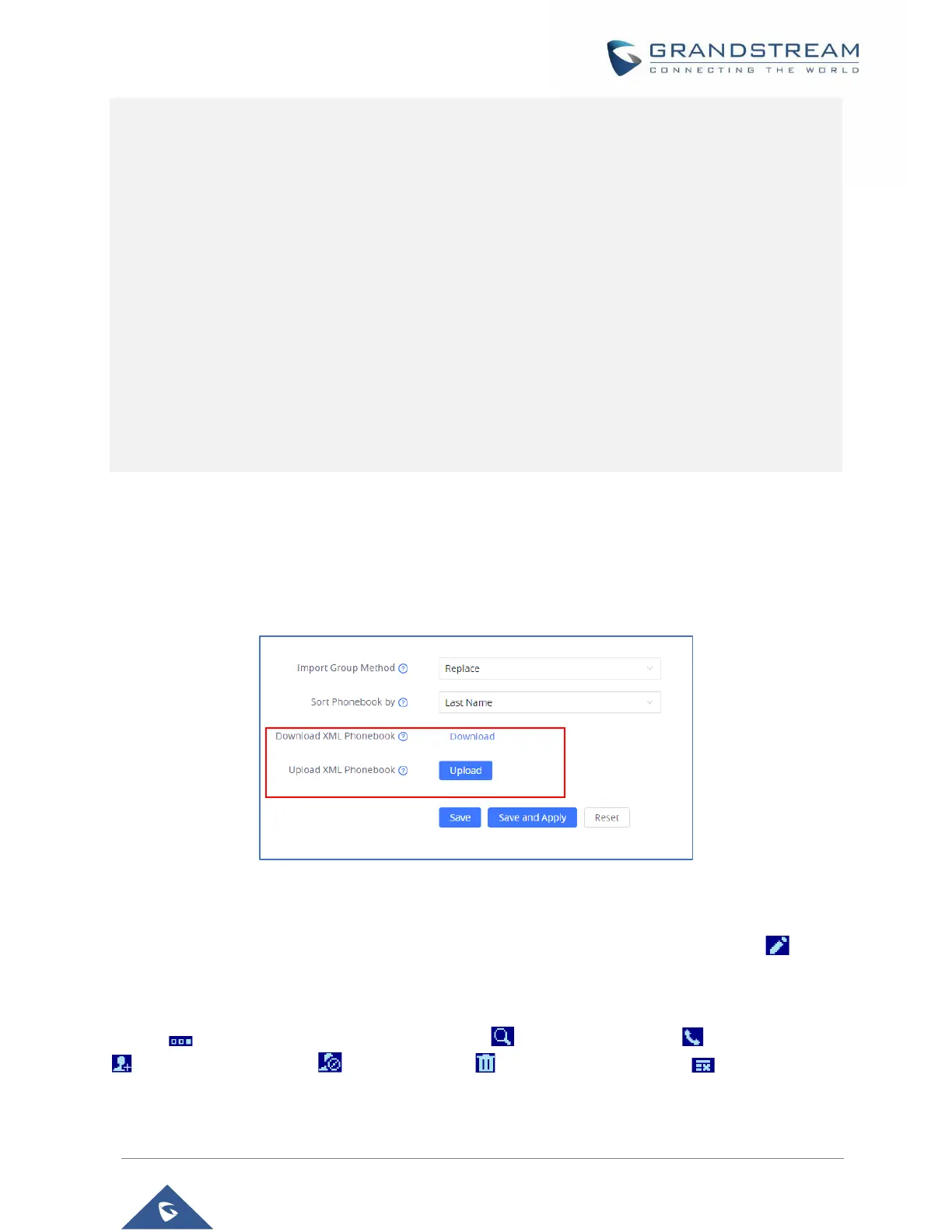<accountindex>0</accountindex>
</Phone>
<Phone type="Cell">
<phonenumber>08789654</phonenumber>
<accountindex>0</accountindex>
</Phone>
<Primary>0</Primary>
<Company>GRANDSTREAM</Company>
<Department>SUPPORT</Department>
</Contact></AddressBook>
Download/Upload XML Phonebook from Web UI
From the phone’s web interface under Application → Contact → Phonebook Management, Use the
button “Download” to retrieve the XML phonebook currently configured on the phone. Press the button
“Upload” to choose your XML phonebook to upload to the phone.
Figure 18 : Download/Upload XML Phonebook
User can also input the “Company”, “Title”, “Department” fields on the phonebook.xml like the previous
example or through the phone’s LCD by accessing a contact and pressing the “Edit” soft key to edit
the contact and add extra information before saving the contact.
Note: When accessing local phonebook, users could explore all available softkeys by pressing on “More”
softkey , users could choose to look for a contact , Dial a contact number , Add New Contact
, Block a contact number , delete a contact or clear all contact list with softkey.
