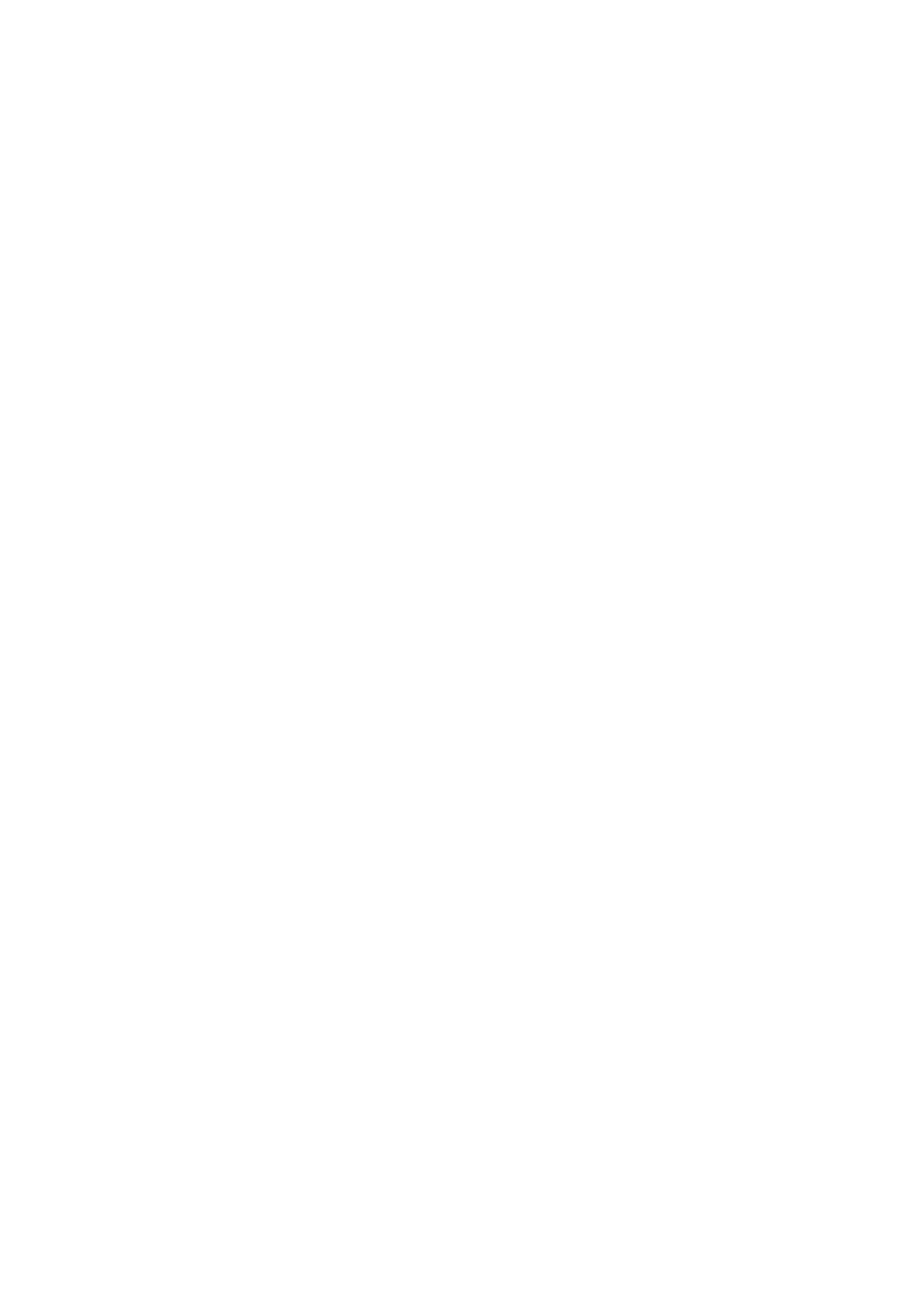system notification messages. Example: john.smith@bicomsystems.com
Auto Provisioning
■
Set to Yes.
MAC Address
■
Enter Grandstream phone MAC address. Example: 000B82123456. MAC address can be
found at the back of the phone.
Click on the Save button.
■
Registering Phone
This chapter describes how to register Grandstream phone using DHCP, TFTP or HTTP &
HTTPS.
The following topics are covered:
DHCP
■
TFTP or HTTP & HTTPS
■
DHCP
Configure DHCP
Make sure your DHCP router is configured to use option 66 to automatically instruct phones
■
with the URL for auto provisioning. For more information refer to your router documentation
or contact your network administrator.
Phone first boot or user initiated reboot
Auto provisioning process will start during phone first boot or after reboot process has been
■
initiated by user. DHCP server will instruct the phone where from to pickup appropriate
configuration file. If everything is done as above described, you should have successfully
registered your phone to PBXware. Dial *123 to verify registration.
TFTP or HTTP & HTTPS
Open a new browser window and enter your phone IP address, e.g. http://192.168.1.22.
■
Enter username and password and press Confirm button. NOTE: Factory default login
■
details are username: admin and password: admin.
Click on Maintenance at the top navigation menu.
■
Click on Upgrade and Provisioning link in the left hand navigation menu.
■
Scroll down to Config section.
■
Choose what server type you intend to use in the Config Upgrade via field: HTTP, HTTPS
■
and Trivial FTP. NOTE: Our recommendation is to use the HTTP.