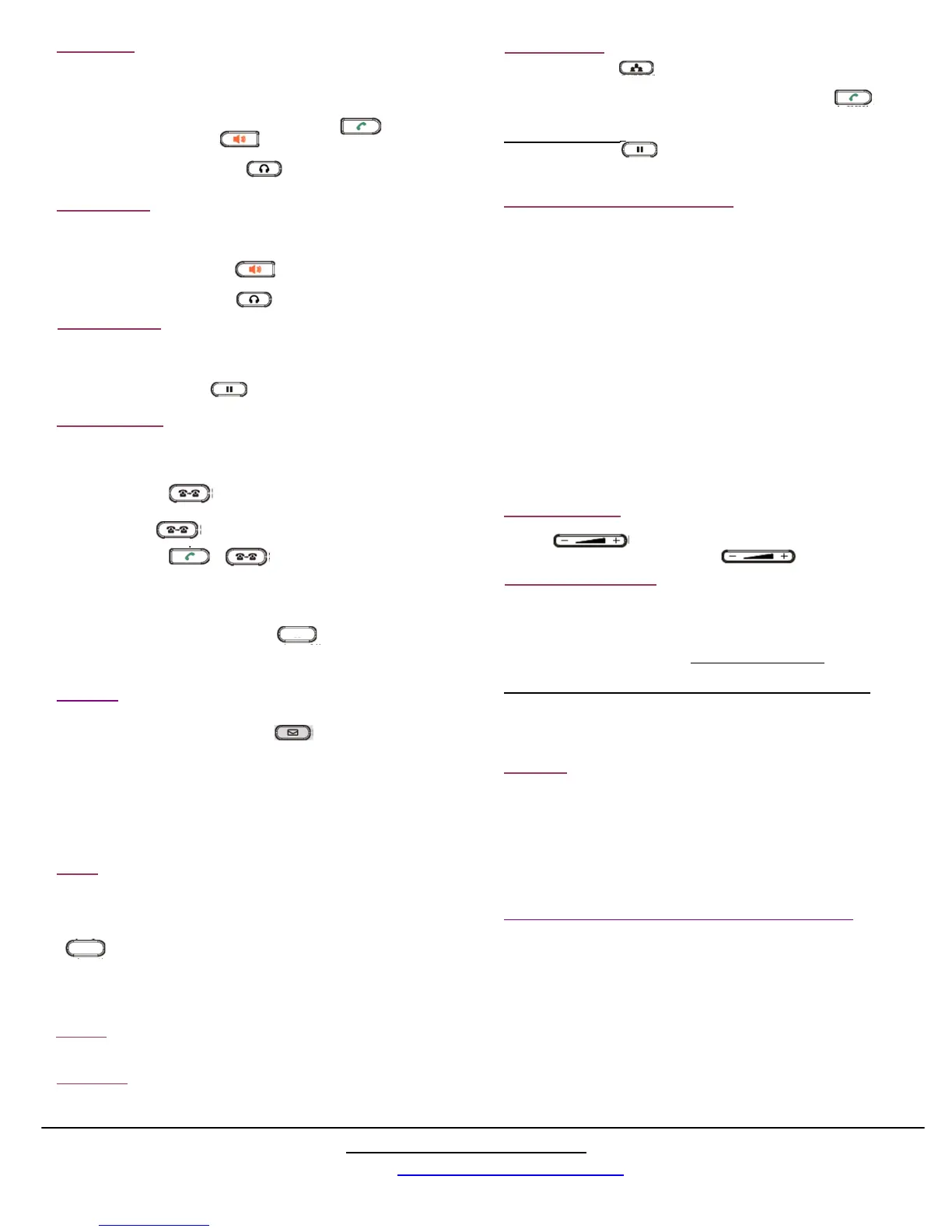Receiving a call
Making a call
Put a call on hold
Transferring Calls
Conference calls
Paging
Voice mail
When answering a second or third call DO NOT use the HOLD button.
Just press the ringing line button. The original call will be placed on hold.
You can also switch back and forth just by pressing the line key you want
to access. Use the HOLD button only when needed to keep
an individual call at your station.
Managed Transfer
When on a live call, press an idle line key. You will hear a dial tone. Dial the 3 digit
extension destination, press the correct intercom key or dial an outside number and
wait until the call is answered. When the other user answers, and it’s agreed to
transfer the call, press and the line key for the caller.
Blind Transfer
On a live call, press When you hear the dial tone dial the three digit
extension number, the complete outside telephone number or press the correct
intercom button. Press or to complete the transfer.
Transfer Direct to VM
When you see that the person you need to transfer to is on the phone, you can
transfer the call directly to that users voice mail box.
If the phone is programmed with a dedicated key on the right side of the
screen, press the key, enter the extension number of the destination and then press #.
If the phone is not programmed with a dedicated key, press #3, wait for the voice
prompt, enter the extension number then press #.
Volume Adjustment
On a live call, press You will hear dial tone.
Either dial the 3 digit extension destination or the complete phone
number of the third party in the conference followed by the
When the third party of the conference is on line, press the “ConfCall”
soft key to begin the conference call.
Hold the Conference
Press the Hold key and all parties will be placed on hold. To
resume, press the “ReConf” soft key. To end the conference, hang up
or press the “EndCall” soft key.
To access the voicemail system, press on the phone.
When prompted, enter your password. (default is 1234#)
Follow prompts if there is a message to review.
To change your personal greetings, press 0 after entering your password.
Follow continuing prompts to record your personal greetings.
From an outside line, dial your extension. When your voicemail
answers, press *. Follow above voicemail instructions.
From Outside
From your extension
Network Problems and Technical Support for your phones:
VoIP telephone service depends upon two things: A healthy internet connection
and a reliable internal network.
Occasionally you may experience network issues like scratchy voice quality or
slow to respond keys. These issues should be reported directly to your network
administrator.
A good resource is www.speedtest.net. At this site you can perform a network
speed test as well as get a graphical view of the current connection to your Internet
Service Provider. You can report the results of the test you perform to your
administrator.
Just as you occasionally have to turn your computer off and restart it if it’s
responding slowly to your commands, it may also be necessary, once in a while, to
RESET your phone. This is done by safely by using the navigation keys. Press the
center button and scroll to “Reboot” Then follow the prompts.
If Paging has been enabled on your system you may be able to
page an individual extension, all extensions or access a Public
Address system to announce a page over that system.
To page all phones or page through your PA system, press the
key on your phone. Hint: When paging all phones or
paging through your PA system, wait a second or so after
engaging to be sure the system is engaged.
To page a specific extension only dial 555 + the extension
number then press *
Technical Support questions:
Log on to: www.phonetechsupport.net
Usingthehandset:
1.Withthehandseton‐hookenterthenumberyouwishtodial.
1.Pickupthehandset.
UsingSpeakerphone:
1.Enterthenumber,andthenpresstheSendsoftkey
orthespeakerphonebutton.
Usingaheadset:
1.Withaheadsetconnected,press toactivatetheheadsetmode.
2.Enterthenumber,andthenpresstheSendsoftkey.
Usingthehandset
1.Pickupthehandset.
UsingSpeakerphone:
1.Pressthespeakerphonebutton.
Usingaheadset:
1.Withaheadsetconnected,press toactivatetheheadsetmode.
SpeedDialSetUp:
1.PressandholdanunusedDSSkeywhilethephoneisidle.
2.UsethenavigationkeystoscrollleftuntilSPEEDDIALishighlighted.
3.MakesureyourextensionnumberiscorrectintheAccountwindow.
4.ScrolldowntoDESCRIPTIONandenterthename.
5.ScrolldowntoVALUEandenterthetelephonenumber.Don’tforgetthe“1”
whichmustprecedeallnumbers.
6.PressSAVE
Speed Dial
Call Park and Un-Park (if programmed)
Call Park and Un-park are special features of VoIP phones that allow
multiple calls to be kept in a call QUEUE for retrieval in the order they were
received. A good example is a call center where there is a main phone or
automated attendant that answers all calls and several agents then handling
all the calls in QUEUE.
Another popular use of PARK and UN-PARK is if you pick up a call at
another desk and want to move that call to your desk. Call PARK allows you
to put the caller on hold so that you can UN-PARK the call once you are
back at your desk.
To PARK a call press the special DSS console key labeled PARK
To UN-PARK a call press the special DSS key labeled UNPARK
If there are no dedicated PARK or UNPARK keys, do the following:
To PARK a call press #2 and listen for the PARK location.
To UNPARK the last call PARKED press *221
To UNPARK a call from a specific location press *225 plus the location.
Example: *2253 UNPARKS a call PARKED in location 3.
Xfr-vm
Toadjustthevolumeoftheringer:
Pressthe keywhilethephoneisonhook.
Toadjustthevolumeinthehandset,press whileonacall.
Privacy or Do Not Disturb
When privacy is desired and the user does not want the desk phone to
ring, this is referred to DND or Do Not Disturb
Press the MUTE key to engage. A voice will announce “Do not disturb
engaged” To disengage, press the MUTE key again. This feature should
not be used if your phone is in the Incoming Ring Group.
If your phone is in the Incoming Ring Group, do the following:
To engage DND dial *78 To disengage DND dial *79
There is no indication on the display that you have activated DND.
DO NOT use the DND feature found in the phones menu option. This will
disrupt the flow of calls to other phones.
Page
Caller ID
Press *85 to place all calls anonymously.
Press *65 to re-engage outgoing caller ID
Press *70 to deactivate call waiting
Press *71 to re-engage call waiting
Call Waiting
