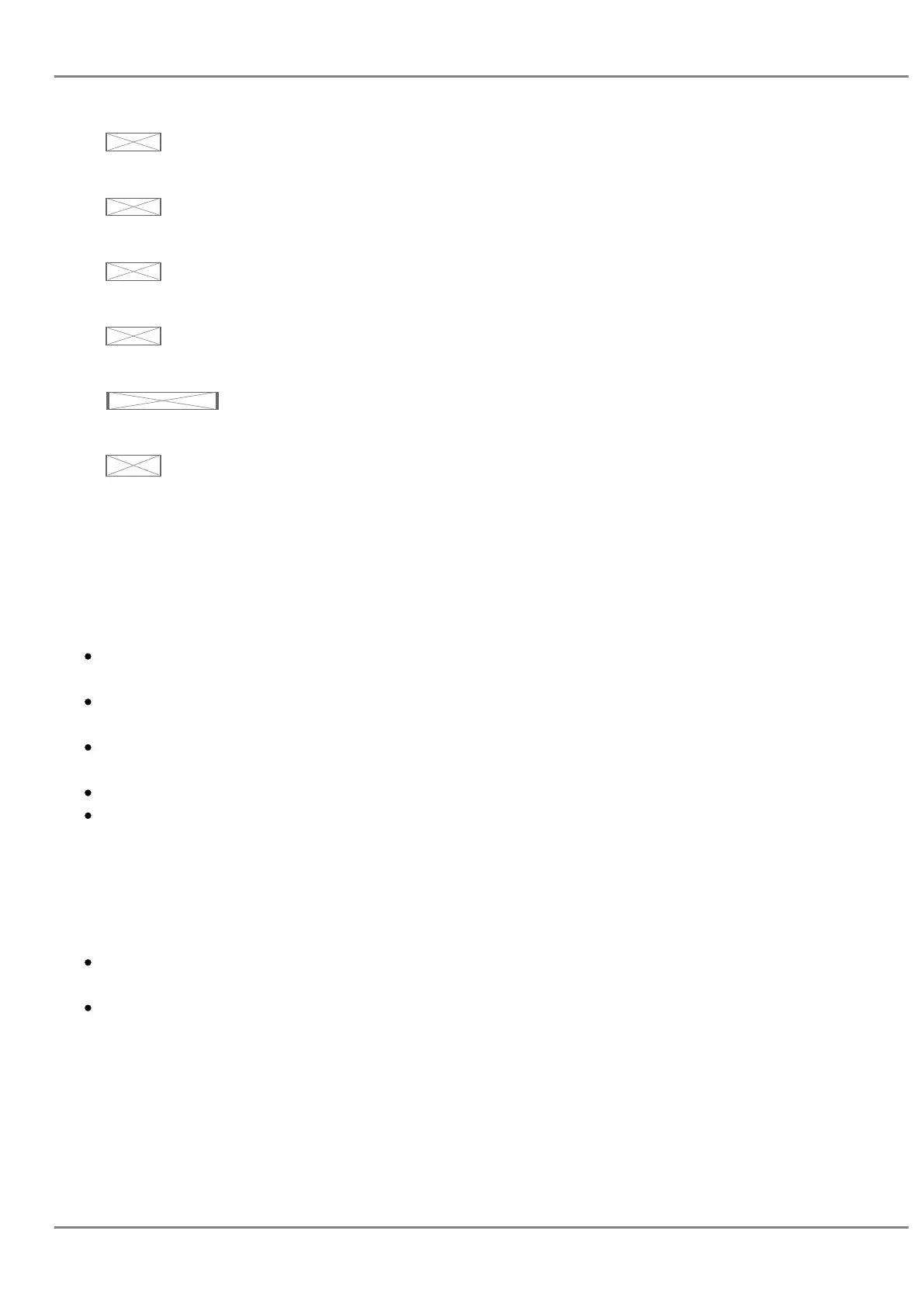Image not found or type unknown
Transfer. Press to transfer call.
Image not found or type unknown
Conference. Press to conference call.
Image not found or type unknown
Speaker.
Image not found or type unknown
Send/Redial.
Image not found or type unknown
Volume.
Image not found or type unknown
Up Navigation key. In idle screen, press to see the IP.
Table 13: GXP2130/GXP2140/GXP2160/GXP2170/GXP2135 Keypad Buttons
Configuration via Keypad
To configure the LCD menu using phone’s keypad, follow the instructions below:
Enter MENU options. When the phone is in idle, press the round MENU button to enter the
configuration menu.
Navigate in the menu options. Press the arrow keys up/down/left/right to navigate in the menu
options.
Enter/Confirm selection. Press the round MENU button or “Select” Softkey to enter the selected
option.
Exit. Press “Exit” Softkey to exit to the previous menu.
Return to Home page.
In the Main menu, press Home Softkey to return home screen.
In sub menu, press and hold “Exit” Softkey until Exit Softkey changes to Home Softkey, then release
the Softkey.
The phone automatically exits MENU mode with an incoming call, when the phone is off hook or
the MENU mode if left idle for more than 60 seconds.
When the phone is in idle, pressing the UP-navigation key can see phone’s IP address, IP
setting, MAC address and software address.
The MENU options are listed in the following table.
GRANDSTREAM NETWORKS
No image found
Page 30
