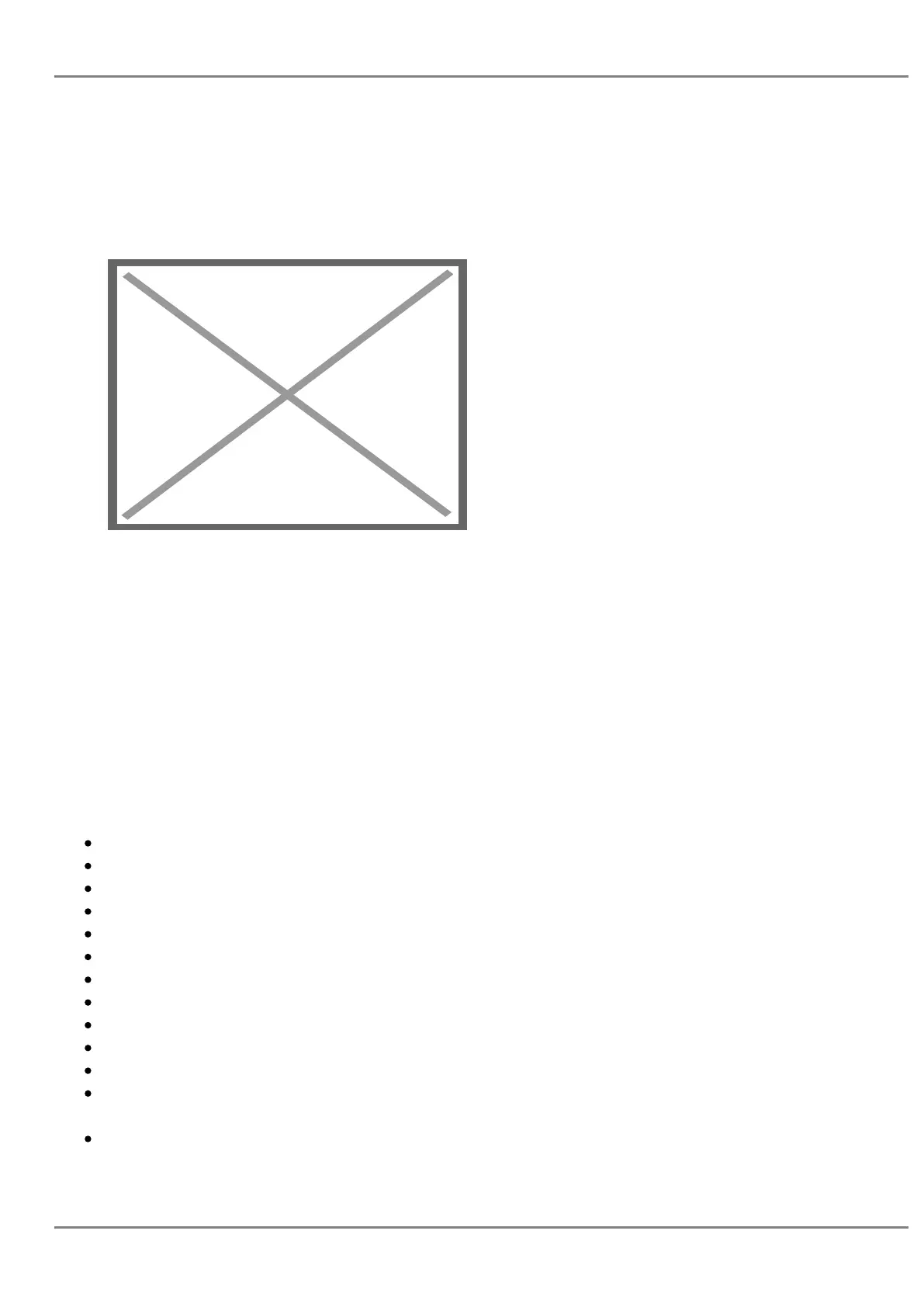hold duration will be displayed only if there are two calls on hold or more and user can use the
up/down arrows to check the hold duration of each call.
Note: Users can see how long their call has been hold if option “Show on Hold Duration” under Web
GUI ? Settings ? Call Features is set to YES. Please refer to the admin guide for further detail.
Image not found or type unknown
Figure 42: Call Hold duration
Mute
During an active call, press the MUTE button to mute/unmute the microphone. The LCD will show the
Mute icon on the top of screen, when the call is muted.
Call Transfer
GXP2130/GXP2140/GXP2160/GXP2170/GXP2135 supports Blind Transfer and Attended Transfer.
This feature can be disabled from the web GUI menu under “Settings ? Call features ? Disable
Transfer”.
Blind Transfer.
During the first active call, press TRANSFER and dial the number to transfer to;
Press SEND key or # to complete transfer of active call.
Attended Transfer.
When set to “Static”
During the first active call, press LINE key. The first call will be put on hold;
Enter the number for the second call in the new line and establish the call;
Press TRANSFER;
Press the other LINE key, which is on hold to transfer the call.
When set to “Dynamic”
Establish one call first;
During the call, press TRANSFER. A new line will be brought up and the first call will be
automatically placed on hold;
Dial the number and press SEND or # to make a second call. (Once the number is entered, a
“Transfer” soft key will show. If “Transfer” soft key is pressed instead of SEND or #, a blind
GRANDSTREAM NETWORKS
No image found
Page 72
