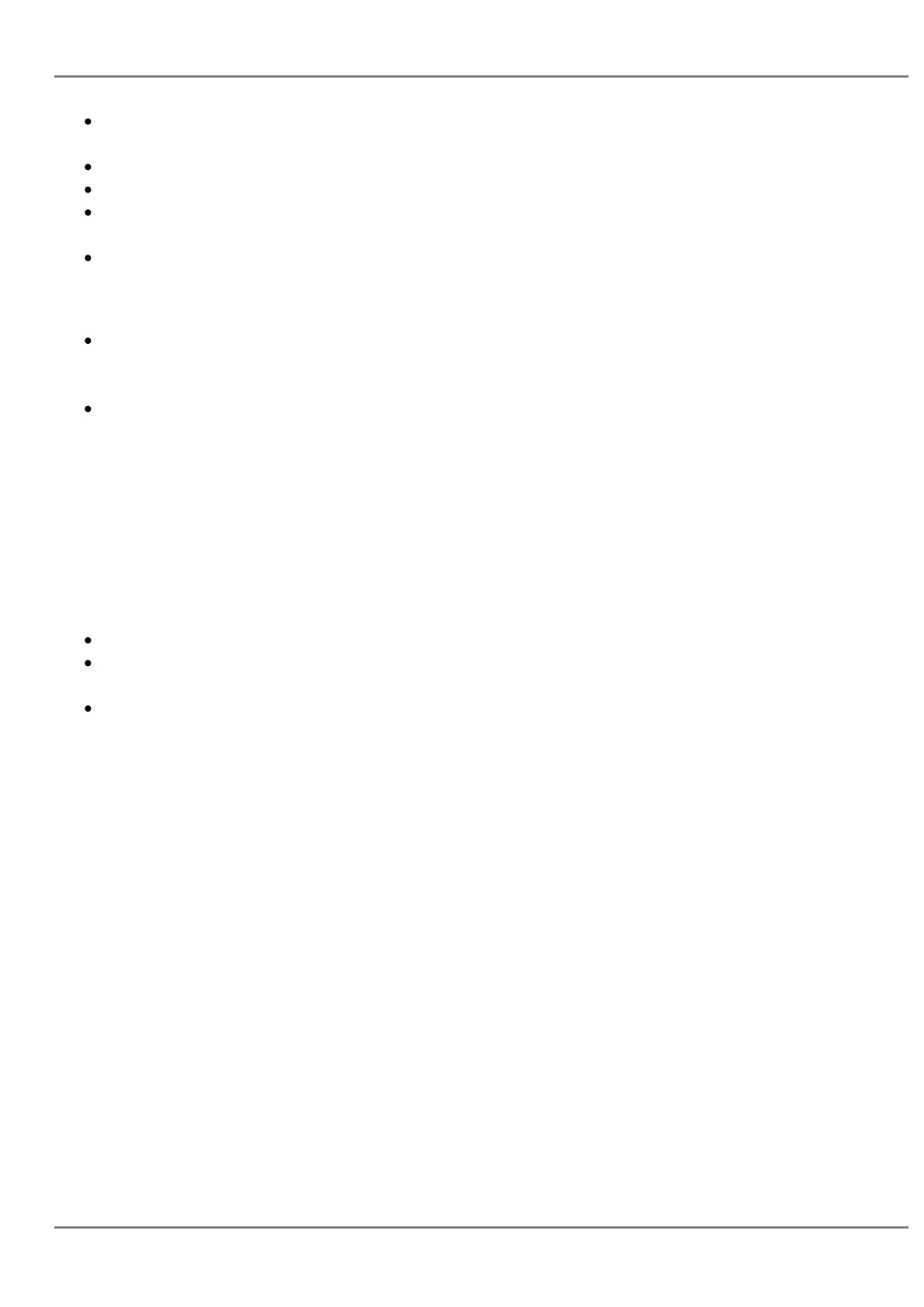If user decides not to conference after establishing the second call, press EndCall softkey instead
of the ConfCall softkey/CONF key;
This will end the second call and the screen will show the first call on hold.
End Conference.
Press HOLD key to split the conference call. The conference call will be ended with both calls on
hold; Or
Users could press the EndCall softkey or simply hang up the call to terminate the conference call.
Notes:
The party that starts the conference call must remain in the conference for its entire duration, you
can put the party on mute, but it must remain in the conversation. In addition, this is not
applicable when the feature “Transfer on Conference Hang-up” is turned on.
The option “Disable Conference” must be set to “No” to establish conference.
Only Same Account in Conference
Now users can limit the ability for the phone to cross conferencing different accounts. This option can
be found under device web UI ? Settings ? Call Features. For further information, please refer to admin
guide.
Conference Event Indicator (CEI)
Regular Conference Room
If CEI is detected, there will be a new tab called “CEI” next to “INFO”. Pressing the “Menu” hard
key will switch between the tabs.
In the CEI tab, conference events will be shown chronologically (as shown below).
http://192.168.5.158/export/screen/20170322-044747.png
Image not found or type unknown
Figure 58: Conference Event Indicator
GRANDSTREAM NETWORKS
No image found
Page 84
