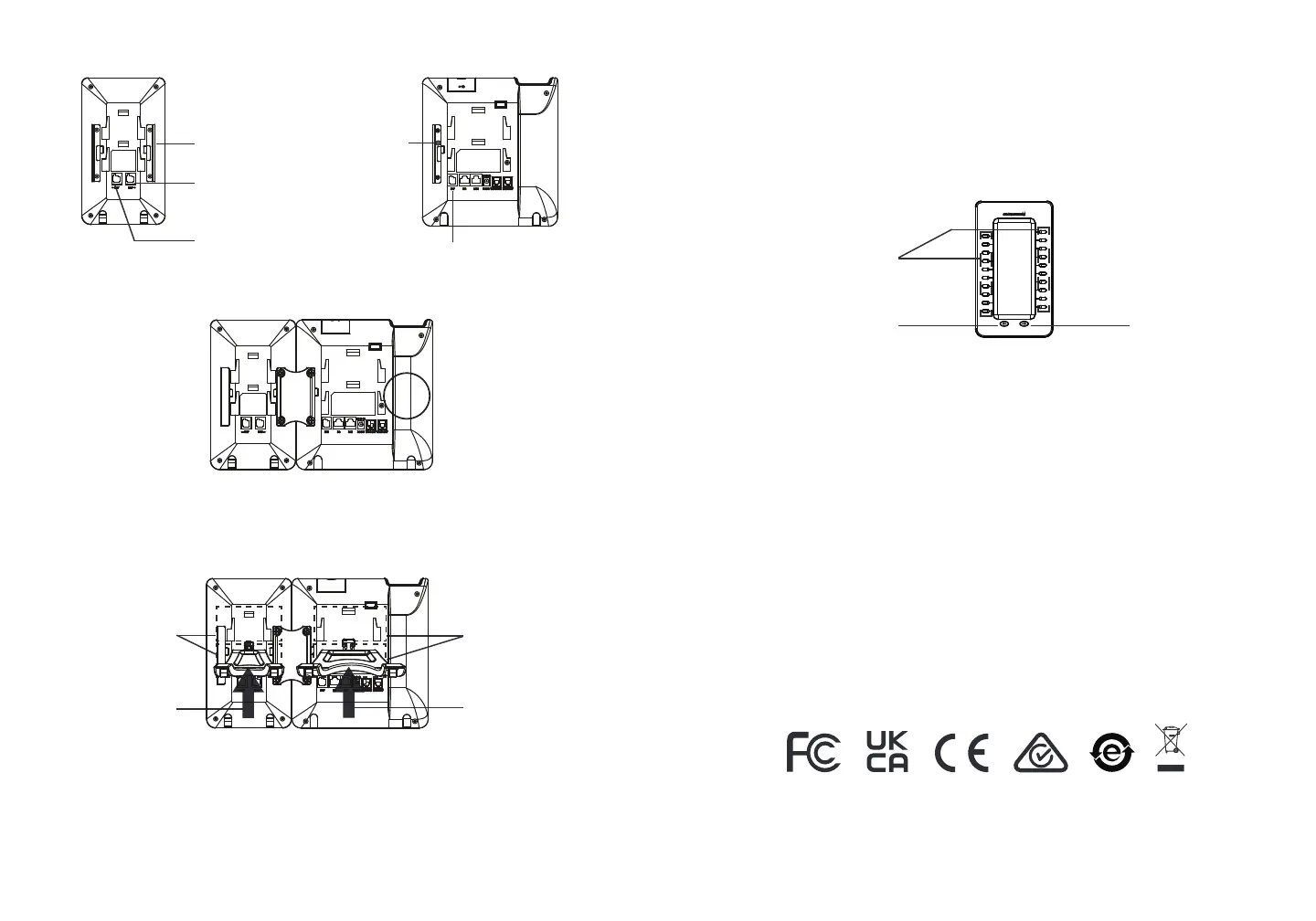3 4
Note: For the detailed user manual, please download from:
http://www.grandstream.com/support
1. Ensure the GXP2140 /GXP2170 is properly powered up and connected to
the Internet.
2. Type the phon e’s IP address in your PC’s browser.
3. By default the Administrator name and password are “admin” and
“admin”.
By default the User name and password are “user” and “123”.
4. Login to GXP2140/G XP2170’s web GUI and configure Multiple Purpose
Keys for Extension board 1/2/3/4 under web GUI->Advanced Settings-
>MPK EXT Settings.
5. On the GXP2200EXT extension board, press the Left or Right bu tton to
browse all the MPKs’ status on different pages.
6. For more information, please refer to the GXP21xx Administration Guide.
CONFIGURING GXP22 00 EXTENSION MODULE:
After the GXP2200EXT is successfully booted up and connected to the
GXP2140/GXP2170,the GXP2200EXT can be configured via the host
GXP2140/GXP2170’s web GUI.
2. After successfully booting up, the extension board will stay in idle. Press and
hold th e Left key for 3 seconds to check the version information and status.
Press any key to return to normal display;
3. Press Left or Right key to switch between two pages if there are multi-purpose
keys congured in both pages;
4. Press the multi-purpose key to perform the assigned function.
3. Connect the extension board to GXP2140/GXP2170 via the EXT port
using the RJ11-RJ11 cable provided.
4. Install the phone stand on GXP2140/GXP2170 and extension board.
2. Apply the screws provided and securely tighten them in;
Multi-Purpose Keys
Left Key Right Key
Slots for the
GXP2140/GXP2170
phone stand
Slots for the
GXP2200EXT
stand
Push the stand
upwards
Push the stand
upwards
Remove the rubber covers here
on the back of the G XP2200EXT
and the GXP2140/GXP2170 You
will see the slots for the
connector plate
EXT Port to GXP2140/GXP2170
or uplink GXP2200EXT,
EXT Port to another
GXP2200EXT
EXT Port to GXP2200EXT
TIPS FO R USING THE GXP2200EXT:
1. Power up the GXP2140/GXP2170. The GXP2200 extension board will show the booting
up screen with version information and connecting status.
