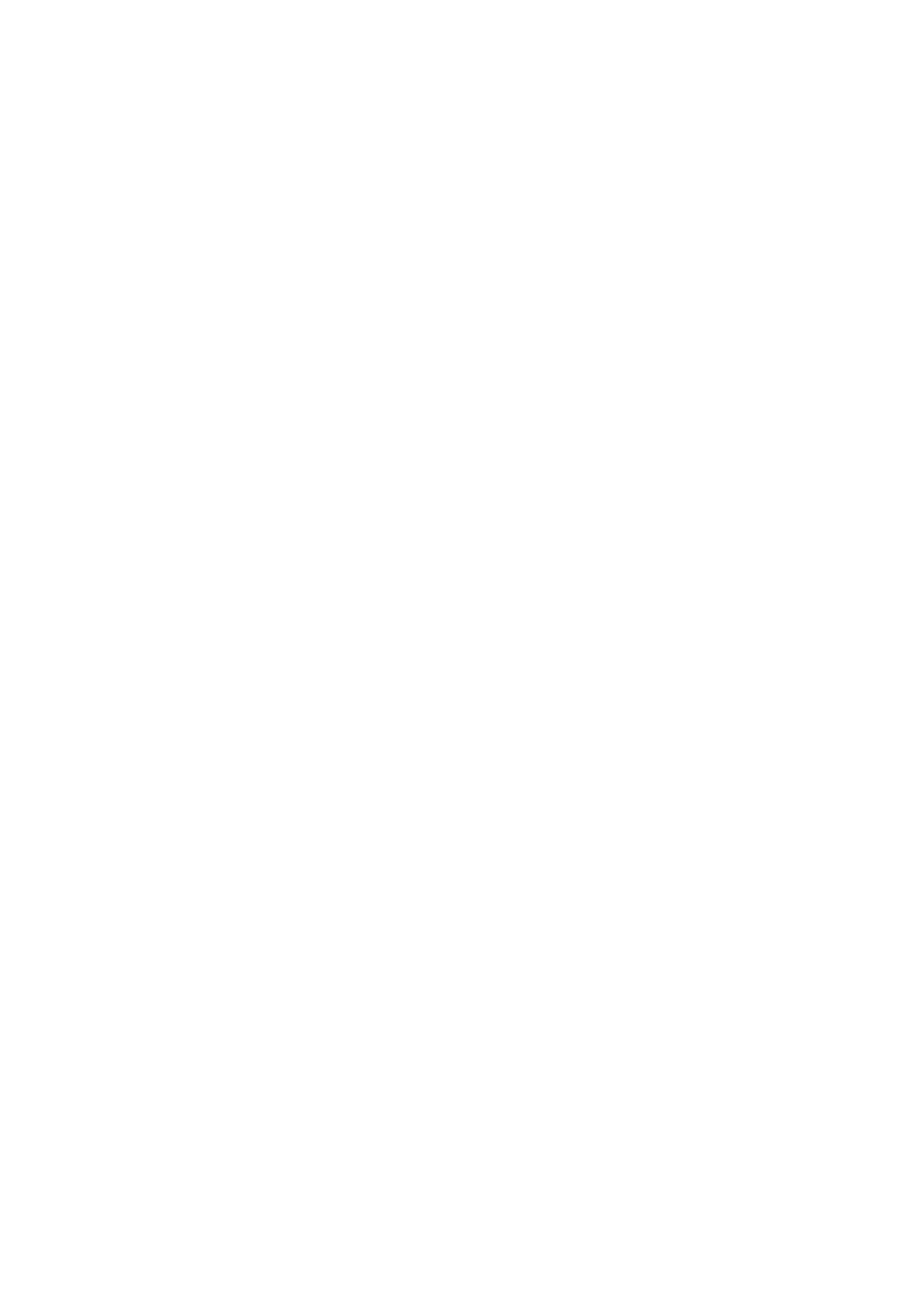Local is for all Extensions registered on the LAN and Remote is for all Extensions
registered from remote networks, WAN, Internet etc.
Click the Next step button.
■
Extension Values
Enter values into the required field text boxes.
REQUIRED FIELDS:
Name
■
Enter a name for the Extension being created. Example: John Smith.
E-mail
■
Enter the e-mail address associated with this Extension. This e-mail address will receive
all system notification messages. Example: john.smith@bicomsystems.com
Department
■
Define the Department to which the Extension belongs to. Example: Sales.
Click the Save button.
■
Registering Phone
This section describes how to register the Grandstream phone using the Hostname or IP
Address.
Hostname or IP Address
Log in to the phone's web administration interface
Open a new browser window and enter your phone IP address in order to access the phone's
■
web administration interface login screen. Example: http://192.168.1.22
Log in to the phone's web administration interface with your username and password. Please
■
note that for factory default login details, the username is admin and password is given at the
back of the phone.
Click Accounts in the top menu.
■
Enter or set the following details into the respective fields.
■
REQUIRED FIELDS:
Account Active
■
Make sure that the Yes radio box is selected.
