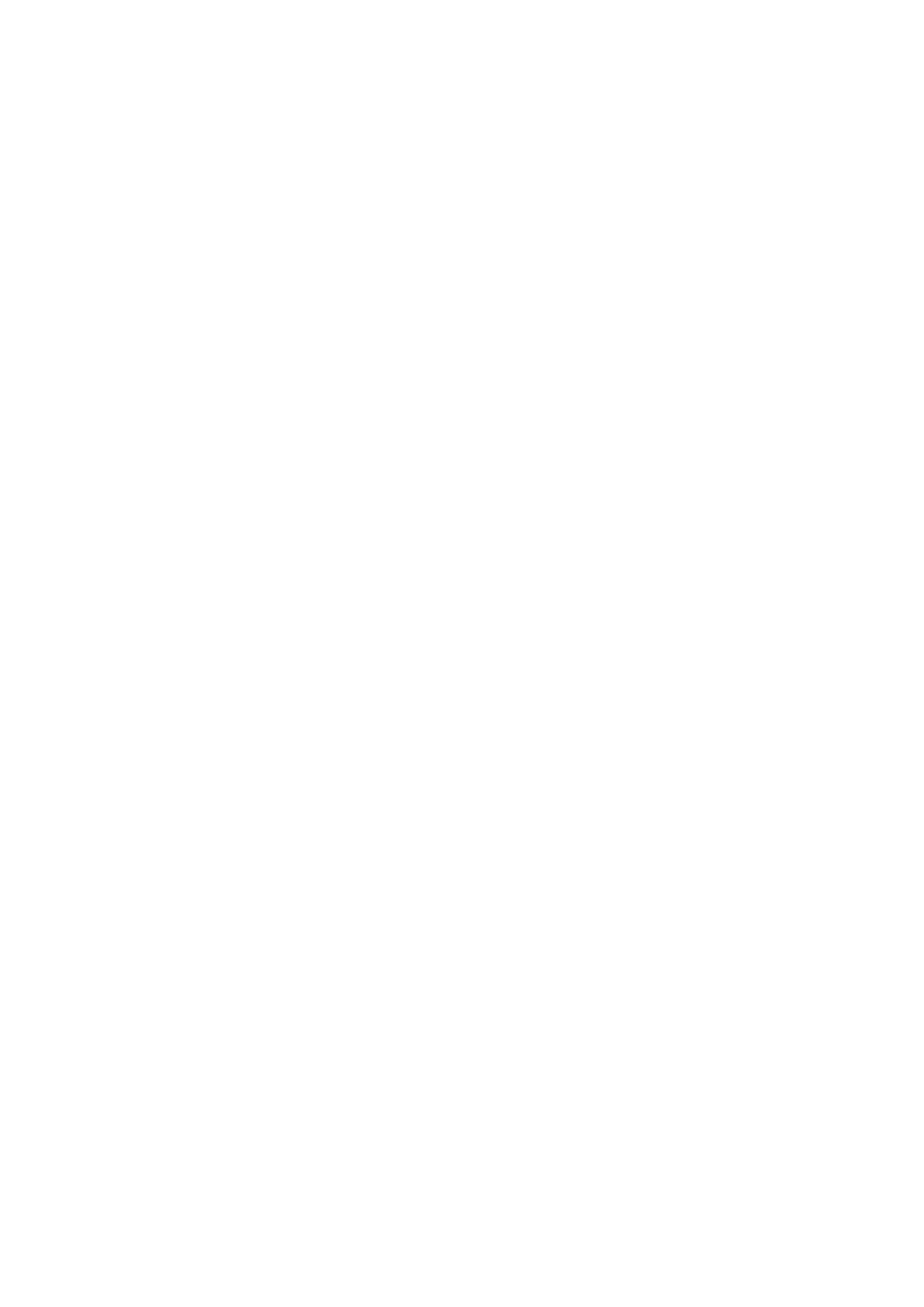Find Phone's IP Address
Find out your Grandstream phone's IP Address.
Go to Settings.
■
Scroll down to Status.
■
Go to Network status and the IP address should be shown under the IPv4 address field.
■
Reset to Factory Settings
This step is not required for brand new out-of-the-box phones, however, if the phone has been
already used then it is a must.
Open a new browser window and enter your phone IP address in order to access the phone's
■
web administration interface login screen. Example: http://192.168.1.22.
Log in to the phone's web administration interface with your username and password. Please
■
note that the factory default login details are as follows: username is admin and password is
admin.
Click Maintenance in the left hand navigation menu.
■
Click Upgrade in the left hand navigation menu.
■
Click Advanced Settings at the top navigation menu.
■
Click the Reset button and confirm with OK on prompt. A phone will reset to the factory
■
settings and reboot.
Wait some time for a device to reboot.
■
NOTE: Do not unplug or remove power from the phone while it is updating firmware and
configuration.
Registering Phone
This section describes how to identify Grandstream phone model, requirements that must be
met, and how to register the phone using Manual configuration or Auto provisioning.
The following topics are covered:
Manual Configuration
■
Auto Provisioning
■
Manual Configuration
This section describes how to set UAD settings, create the PBXware Extension, and register the
phone.
The following topics are covered:
UAD Settings
■
