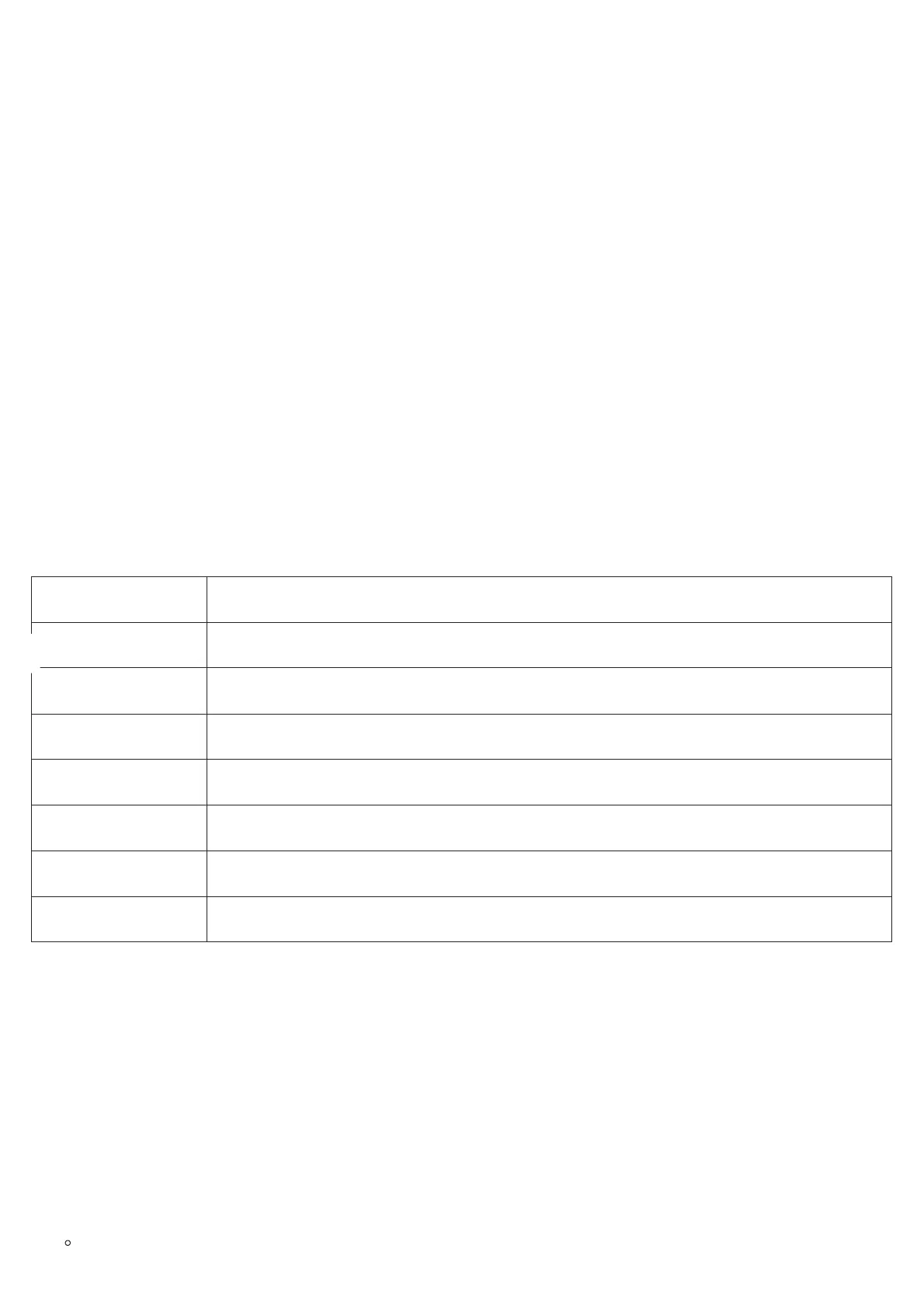Using the Reset Button
To reset default factory settings using the reset button please follow the steps above:
1. Unplug the Ethernet cable.
2. Locate the reset hole on the back panel of your HT841/HT881.
3. Insert a pin in this hole, and press for about 7 seconds.
4. Take out the pin. All unit settings are restored to factory settings
Using the IVR Command
Reset default factory settings using the IVR prompt:
1. Dial “***” for voice prompt.
2. Enter “99” and wait for “reset” voice prompt.
3. Enter the encoded MAC address (Look below on how to encode MAC address).
4. Wait 15 seconds and device will automatically reboot and restore factory settings.
Encode the MAC Address
1. Locate the MAC address of the device. It is the 12-digit HEX number on the bottom of the unit.
2. Key in the MAC address. Use the following mapping:
MAC Address Key Mapping
For example: if the MAC address is 000b8200e395, it should be keyed in as “0002228200333395”
Reset from Web Interface (Reset Type)
1. Access your HT841/HT881 UI by entering its IP address in your favorite browser.
2. Enter your admin password (default: Found on a sticker on the back of the unit).
3. Press Login to access your settings.
4. Go to Basic Settings 🡪 Reset Type
5. Press Reset button (after selecting the reset type).
Full Reset: This will make a full reset
Key Mapping
0-9 0-9
A 22 (press the “2” key twice, “A” will show on the LCD)
B 222
C 2222
D 33 (press the “3” key twice, “D” will show on the LCD)
E 333
F 3333
