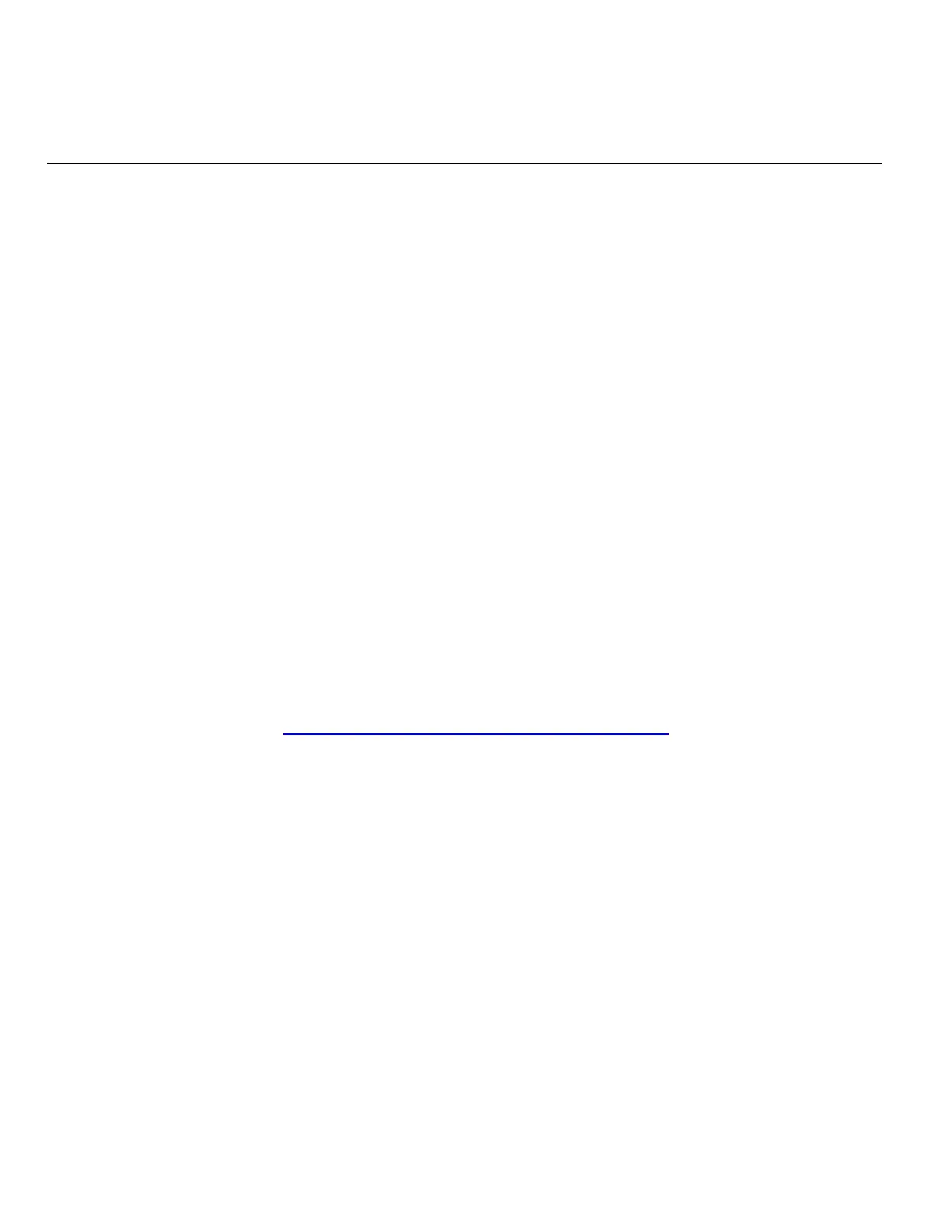Before closing the main setup screen, you can continue clicking on action icons and programming
actions until all of the desired actions have been programmed. One possible way of programming the
actions is:
Push Down and Rotate Clockwise
Push Down and Rotate Counterclockwise
NOTE: Except for changing or muting the system volume, the Griffin PowerMate ONLY sends
keystrokes (or whatever action is programmed) to the application that currently has the focus. If you
are using another application while PowerSDR is running, actions from the PowerMate will be
directed to the other application and NOT to PowerSDR.
Troubleshooting
If you are having trouble getting the knob to work, first make certain that the PowerMate driver is
running by looking for a PowerMate icon in the system tray. Then close PowerSDR and try the basic
test detailed in the “Verify Functionality” section above.
If this does not work:
Try unplugging the PowerMate and plugging it back in, maybe into a different USB port, if
available, or
Try re-booting the PC.
If all else fails, go to:
http://www.griffintechnology.com/about/contact
and contact Griffin Technical Support for assistance.
