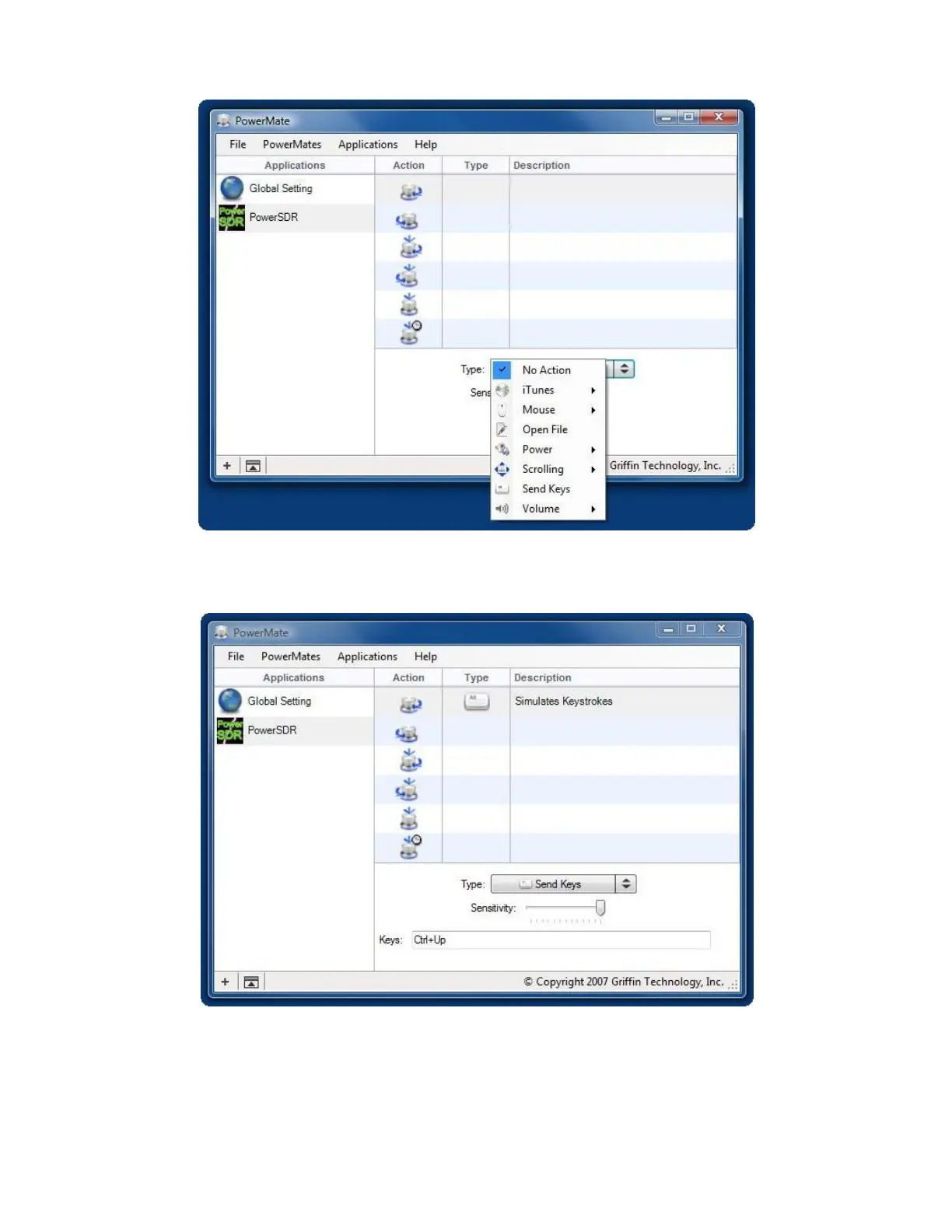Click on the arrows next to the words “No Action”.
Figure 9 – Action Selection Dialog
Select “Send Keys”.
Figure 10 – Send Keys Setup Dialog
Click in the “Keys” text box. Then hold the “Ctrl” key down and press the “Up Arrow” key. Click on
one of the other action icons or close the setup screen. WARNING: If you press any other key(s)
before clicking on another icon or closing the screen, the key(s) will be added to the keys being sent
by the selected action. The only way to correct a mistake is to select “No Action” and then select
“Send Keys” again. This will clear the “Keys” text box and allow you to start over.
