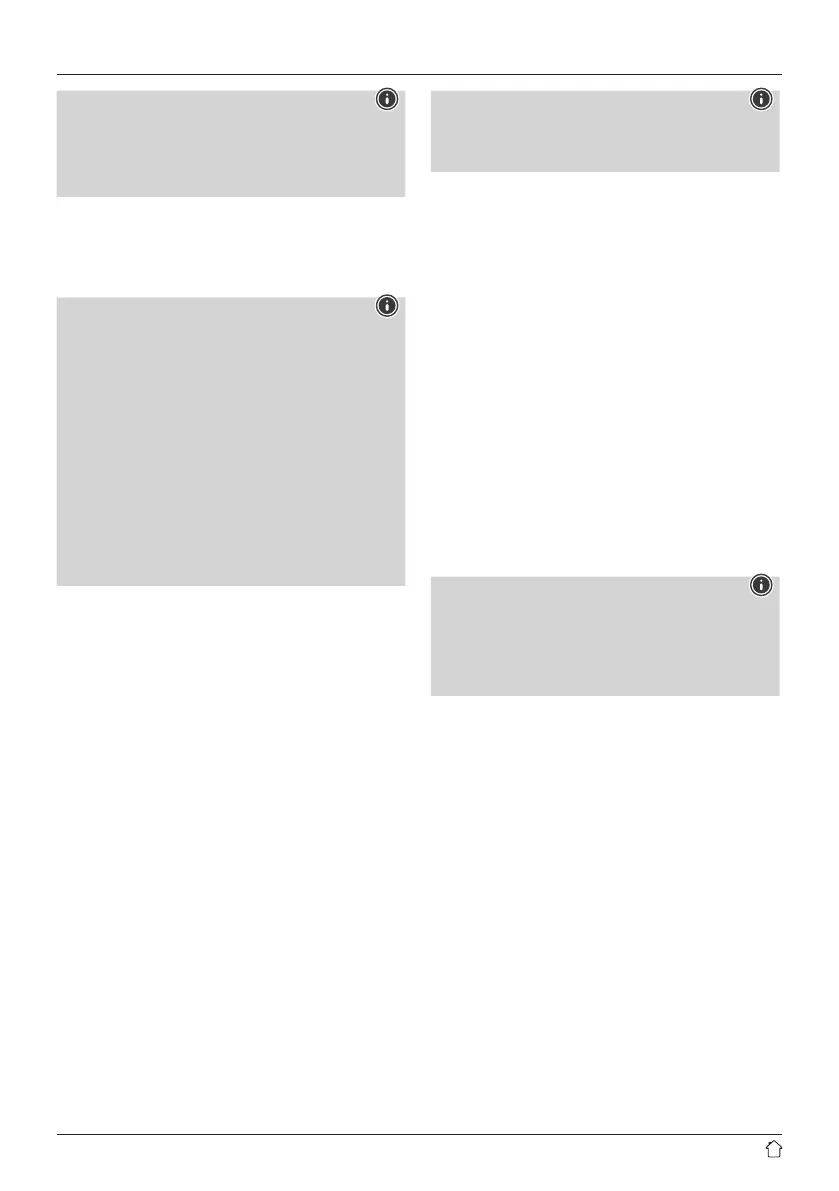7
Note -Bluetooth
®
password
Some devices requireapasswordinorder to connect
to another
Bluetooth
®
device.
• If your device requests apasswordtoconnect
to the loudspeaker,enter 0000.
7.1 Automatic
Bluetooth
®
connection
(after successful pairing)
• Devices that have already been paired with the loudspeaker
arestored automatically on the loudspeaker.
Note -connection impaired
After the loudspeaker and device have been paired,
aconnection is established automatically.Ifthe
Bluetooth
®
connection is not established automatical
ly
,
check the following:
• Check the
Bluetooth
®
settings of your device to
see whether SIRIUM2000AMBT/SIRIUM2100AMBT
is connected. If not, repeat the steps listed under
Bluetooth
®
pairing.
• Check that your device and the loudspeaker are
less than 10 metres apart. If not, move them closer
together.
• Check whether obstacles areimpairing the range.
If so, move the devices closer together.
7.2 Terminating the
Bluetooth
®
connection
• Change to adifferent mode to terminate the
Bluetooth
®
connection between the loudspeaker and the device.
• Alternatively,you can terminate the connection manually
on your device.
8. Connection via Auxiliary In /Auxiliary Out
Youcan connect mobile devices (such as smartphones,
tablet PCs, MP3 players, etc.) and older analogue sources
(CD/DVD player,etc.) to the loudspeaker via the analogue
audio input and play their audio signal via the loudspeaker.
Here, you have the option to connect via a3.5 mm audio
cable (jack cable).
Further loudspeakers can be connected via the analogue
audio output (5), via which the audio signal is also played.
Note
• Switch the loudspeaker off beforeconnecting
adevice to it.
• Do not bend or crush the cable.
• Forplayback via the AUX-In socket, connect your device
via the AUX-In socket (4) using a3.5 mm audio cable
(jack cable) to the loudspeaker and select AUX mode.
• Forplayback via the AUX-Out socket, connect further
loudspeakers /anamplier,for example, via the AUX-Out
socket (5) using a3.5 mm audio cable (jack cable) to the
loudspeaker and select AUX mode.
• Press [POWER] (1) to switch on the loudspeaker.
• Activate AUX mode by repeatedly pressing the [SOURCE]
button (2) on the loudspeaker.
• The status LED (4) lights up cyan when AUX mode has
been selected.
• Start and control audio playback accordingly via the
connected device.
• Alternatively,press [LINE IN] (14) on the remote control.
9. Connection via Optical-IN
The loudspeaker's digitalaudio input allowsyou to connect
your device (e.g. TV) and play its audio signal via the
loudspeaker.
Note
• Switch the loudspeaker off beforeconnecting adevice
to it.
• Beforeconnection, remove the safety caps from both
ends of the optical signal cable.
• Do not bend or crush the cable.
• Forplayback via the optical audio connection, connect
an optical signal cable to the optical audio input on the
loudspeaker and to the optical audio output on your
device, and then select Optical mode.
• Press and hold [POWER] (1) for approximately 3seconds
to switch on the loudspeaker.
• Activate Optical mode by repeatedly pressing the
[SOURCE] button (2) on the loudspeaker.
• The Optical status LED (4) lights up purple when Optical
mode is active.
• Alternatively,press [OpticalIN] (12) on theremotecontrol.
