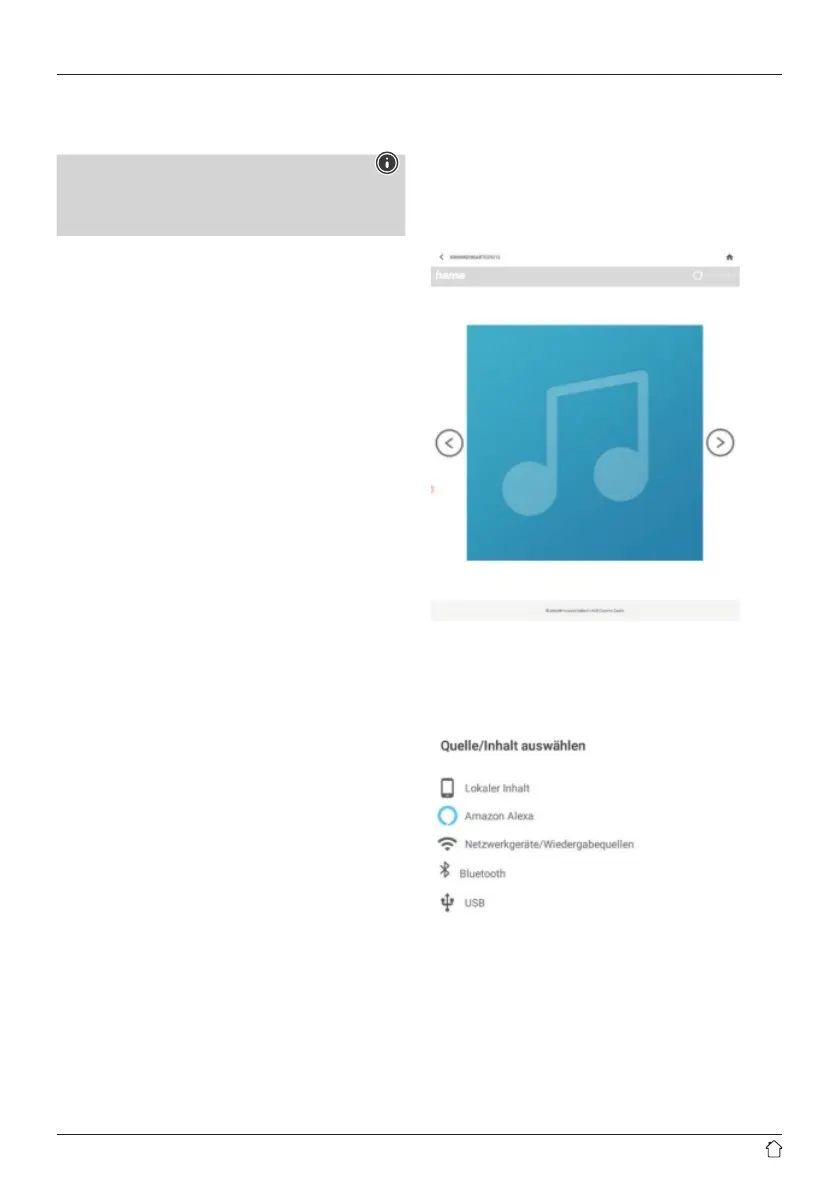8
10. Network streaming
The loudspeaker allows audio les stored on aPC, tablet
or smartphone to be played.
Note
• Please note that, depending on the source device
you areusing, other softwarethat allows streaming
may be required.
10.1 Playback from acomputer (streaming)
Youcan manage the loudspeaker via your computer
and stream music to it from your computer.
Requirements:
• The loudspeaker and computer must be on the
same network.
• The loudspeaker must have been authorised as
aplayback device on the computer.
Proceed as follows: Control Panel -> Network and
Internet -> Show network computers and devices
The loudspeaker should now be listed here.
• Right-click on the icon or designation of the loudspeaker
and choose Allow streaming to this device.
• Right-click again on the icon or designation of the
loudspeaker and choose Show device website
to change the friendly name of the device.
• Anew browser window opens. Youcan make the desired
changes here.
Use:
• The loudspeaker can now access the PC's shared
directories and you can send audio data to the device
for playback (streaming).
• The music directory of your music library is enabled
as standard.
• Create and manage shared folders using Explorer
or Windows Media Player.
• Right-click on the desired music le, choose Play To,
and then select the loudspeaker's friendly name.
• The loudspeaker begins to play the music le.
10.2 Playback via the network
To access one of the existing network shared les directly
from the loudspeaker,proceed as follows:
• Open the Hama Smart Audio App and select the required
loudspeaker.
• This takes you to the playback screen and the associated
source selection in the footer.
• Touch [Sources] and then [Network devices /Playback
sources].
• All of the shared les which the loudspeaker can access
now appear.
• Select the relevant directory and required track. If there
aremultiple les in one directory,these areplayed
in sequence.