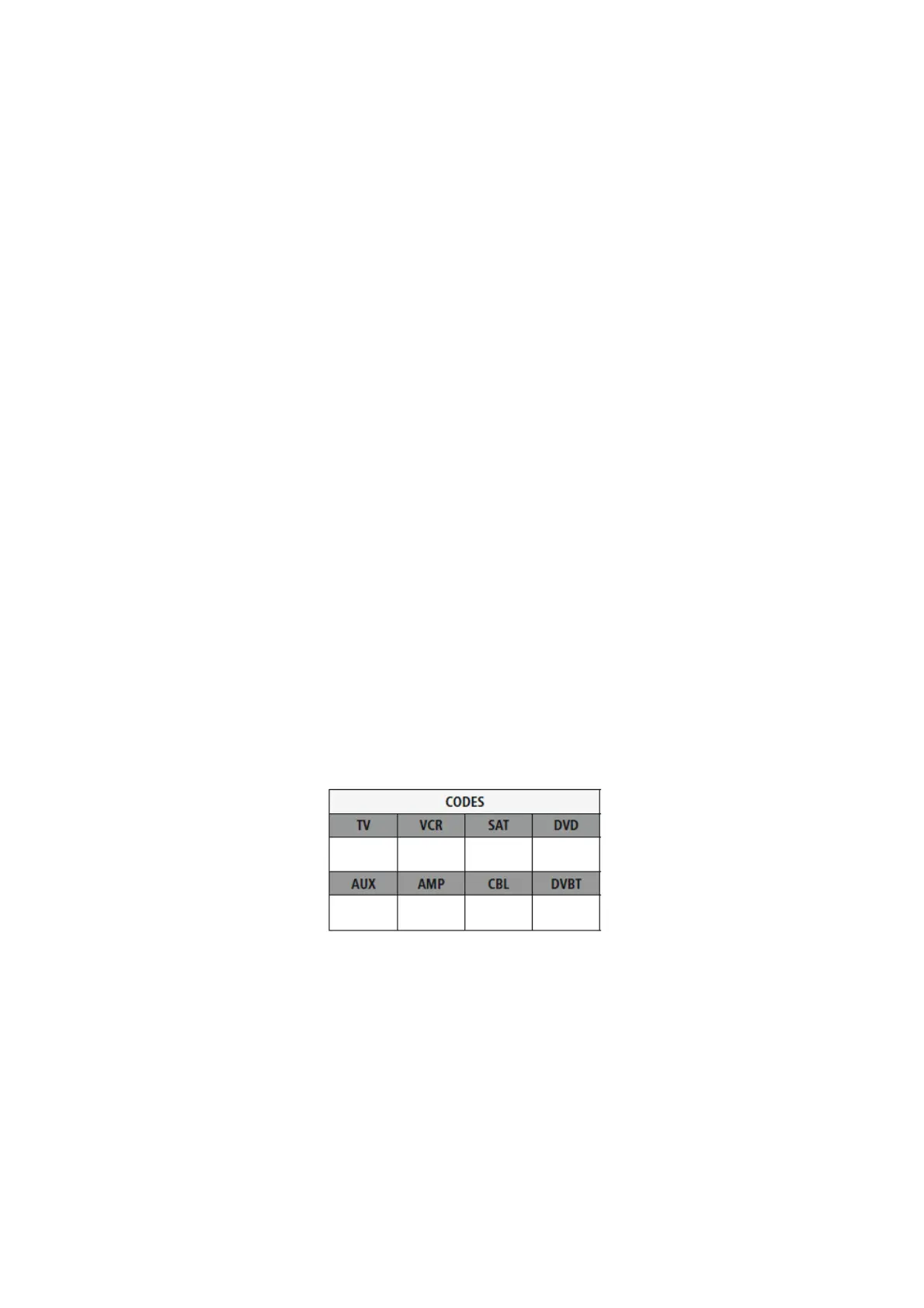5.3 Auto Code Search
Auto Code Search uses the same preloaded codes as the Manual Code Search (5.2) but your Universal
Remote Control scanns through the codes automatically until the device you want to control shows a
reaction. This might be that the device you want to control switches off (POWER key) or changes the
channel (P+/P- keys).
5.3.1 Turn on the device you want to control
5.3.2 Press the SETUP key until the LED indicator is permanently lit.
5.3.3 Select the device you want to control using the device key (e.g. TV). A successful selection is
indicated by the LED with one flash followed by permanent light.
5.3.4 Press the PROG+/PROG- keys or POWER to start the Auto Code Search. The LED indicator flashes
once followed by permanent light. The Universal Remote Control has a latency of 6 seconds before the
first scan starts.
Note: Scan Speed Settings
► Scan Speed Settings can be set at either 1 or 3 seconds. The default setting for the scan time per
single code is 1 sec. If this feels uncomfortable , you can switch to 3 sec. scan time per single code. To
switch between the scan times, press PROG+ or PROG- during the 6 sec. latency before Auto Code
Search starts scanning.
5.3.5 The LED indicator confirms each single code scan with a single flash.
5.3.6 Press MUTE(OK) to save the code and exit the code search. The LED indicator turns off.
5.3.7 To stop the Auto Code Search during the scan process, press the EXIT key.
Note
► When all codes are searched without success, the Universal Remote Control exits
Auto Code Search and returns to operational mode automatically. Currently stored code is not
changed.
5.4 Code Identification
The Code identification offers you the possibility, to determine an already entered code.
5.4.1 Press the SETUP key until the LED indicator is permanently lit.
5.4.2 Select the device you want to control using the device key (e.g. TV). A successful selection is
indicated by the LED with one flash followed by permanent light.
5.4.3 Press SETUP key. The LED indicator flashes once followed by permanent light.
5.4.4 To find the first digit, press the numeric keys from 0 to 9. The LED indicator flashes once to
indicate the first digit of the 4-digit code number.
5.4.5 Repeat step 5.4.4 for the second, third and fourth digit.
6. Special Functions
6.1 Punch Through Channel The Punch Through Channel allows the PROG+ or PROG- commands to
bypass the currently controlled device and switch the channels on a second device. All other
commands remain uninfluenced. To activate the punch through channel setting:
• Press desired device mode key (e.g. TV).
• Press and hold “PROG+” key.
• Press desired device mode key (e.g. SAT).
• Release “PROG+” (the indicator flashes once if the setting is activated). To deactivate the punch
through channel setting:
• Press desired device mode key (e.g. TV).
• Press and hold “PROG-” key.
• Press desired device mode key (e.g. SAT).
• Release “PROG-” (the indicator is flashing twice if the setting is deactivated).
6.2 Punch Through Volume
