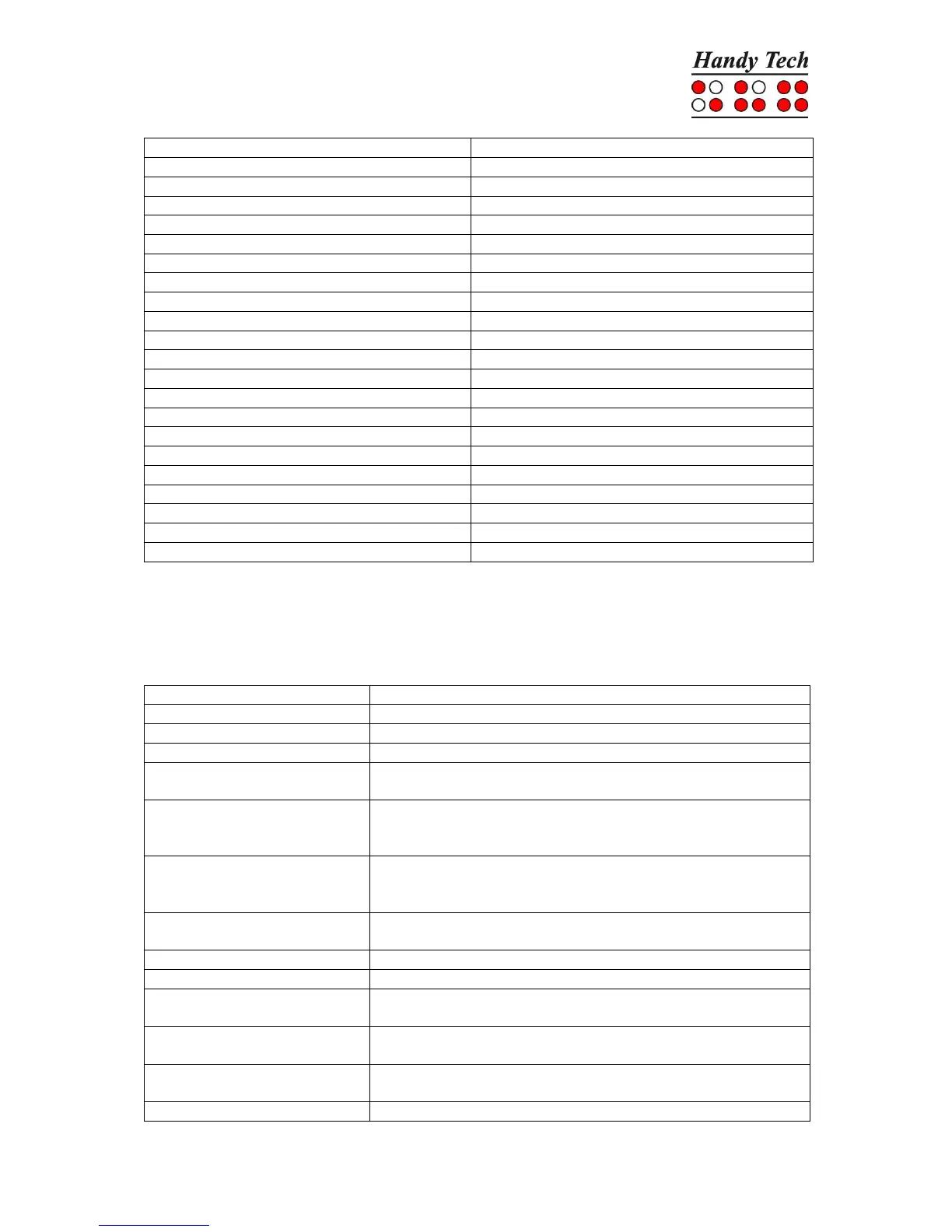Cursor to previous sentence
Cursor to beginning of line
Save file (without closing it)
Display character in ASCII
Open file in read-only mode
Screen Reader Functions
The key assignments for the different screen readers Window-Eyes, JAWS and
Hal/SuperNova on the Actilino are as similar as possible. In the following table, you find the
assignments for JAWS. You can find the tables for Window-Eyes and Hal/SuperNova as well
as the complete table for JAWS in the user manual.
Activate PC cursor tracking.
Display the first line in the window (title).
Move the Braille display to the left.
Move the Braille display section one line up without changing
the horizontal position.
If there is any text to the left of the Braille display section, it
moves to the left, if not, it moves one line up and moves the
cursor.
If there is any text to the right of the Braille display section, it
moves to the right, if not, it moves one line down and moves
the cursor.
Move the Braille display section one line down without
changing the horizontal position.
Move the Braille display to the right.
Display the last line in the window.
Drag the JAWS cursor to the PC cursor and activate the
JAWS cursor.
If there is any text to the left of the Braille display section, it
moves to the left, if not, it moves one line up.
If there is any text to the right of the Braille display section, it
moves to the right, if not, it moves one line down.
Toggle status modules on and off.
