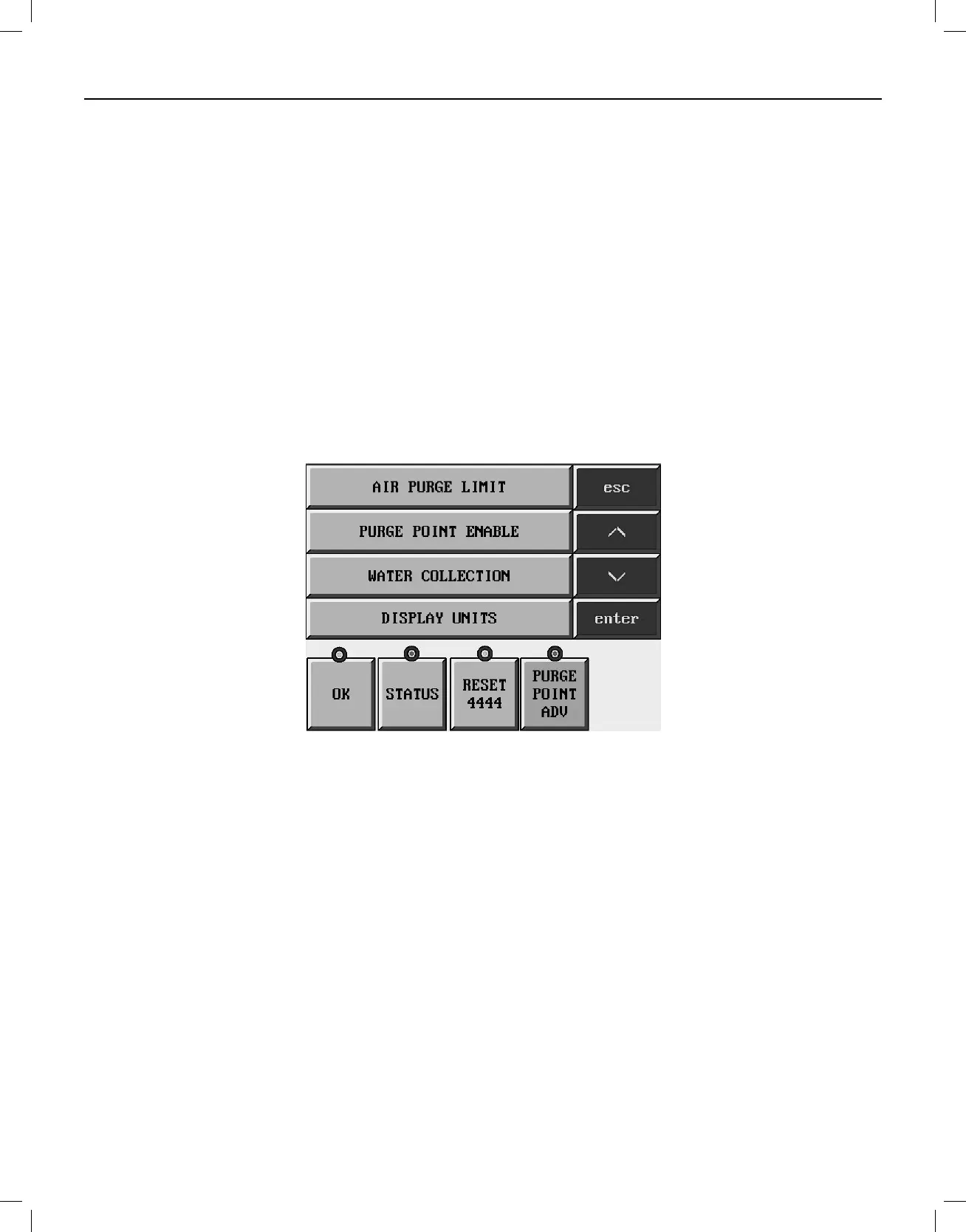8
SECTION 3 COMPONENT DESCRIPTIONS
TOUCHSCREEN
The Touchscreen is the operator’s interface with the
APPT software. The Touchscreen display has two display
modes, the Menu Display Mode and the Status Display
Mode. The Status Display Mode will indicate the operating
conditions and alert the operator of the inputs to the APPT.
This is the display mode the APPT will most likely operate
in. In the Menu Display Mode the operator can verify
and in some cases change various system parameters,
troubleshoot their APPT, or remove their data storage
device. To switch between the two display modes press
“ESC” on Touchscreen.
There are four navigation keys on the Touchscreen:
ESC – Switch between the status mode and menu mode,
also used to exit back through menu mode.
/\ - Navigate up
\/ - Navigate down
ENTER – To enter a specific menu hierarchy or enter a
parameter change
ESC
/\
\/
ENTER
Auto-PurgerPlusTechnologyPackageColorTouchscreen
OK
STATUS
RESET4444
PURGEPOINTADV
Along the bottom of the control console there are four functional keys for specific tasks. Each will have a green dot
above it when the key is available and a red dot above it when the key is unavailable.
OK – This key will become active when the purger is ready
to drain water following water concentration mode. It will
need to be pressed when prompted to open the water
purge solenoid and again when prompted to close the
water purge solenoid.
STATUS – Pressing this key will display the status screens
of the operating conditions of the APPT (there are eight
status screens; see below).
RESET 4444 – Reset 4444 alarm condition (see Section
7 Troubleshooting for explanation of alarm).
PURGE POINT ADV – This key is pressed to manually
advance to the next purge point (key not applicable on
APP(T)C model).
5