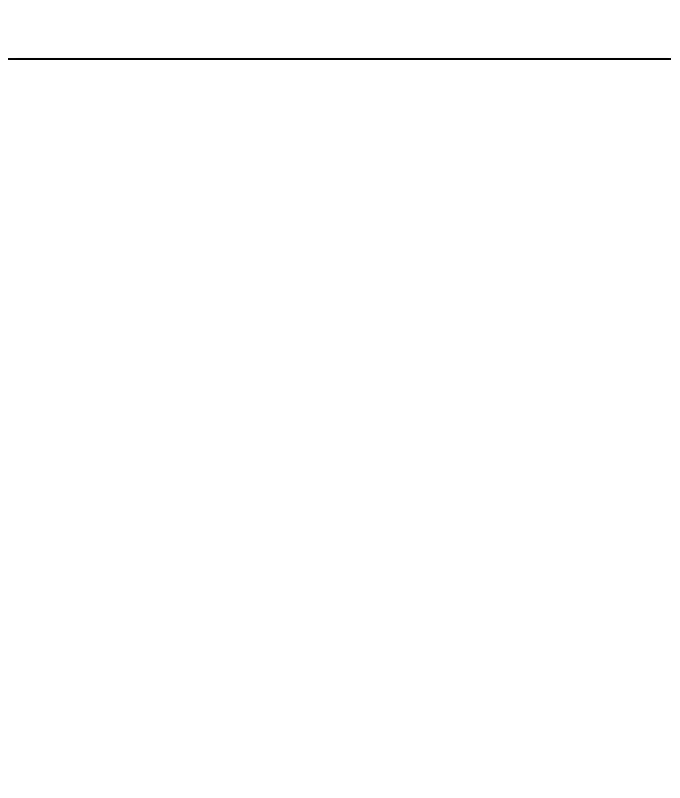WISEreaderN526English
Shift bookmark can shift books, but before you add a shift bookmark, you need to
select “txt” option in “Continuous turning” located in the “Settings”.
Add a bookmark: Under the reading status, press “MENU” button, and select
“Bookmark”, then click “Add” or press number “0” button, a bookmark will be added
in the current page.
View bookmark: press “MENU” button and select “Bookmark”, the bookmark
list will display. Select a bookmark, then the corresponding page will open.
Note
:
The bookmarks will be sorted by date; only the recent 5 bookmarks can
be shown.
In the image files, only shift bookmark can be added.
Remarks
Under the reading status, press “MENU” button and select “Remark”, then use
pen to add remark.
Clean page: Press “MENU” button and select “Clear Remark”, then select “Clr
remark in page”, the remark in this page will be cleaned.
Clean all: Press “MENU” button and select “Clear Remark”, then select “Clr
remark in file”, all remarks in this book will be cleaned.
Note: Remarks only can be added in the TXT, HTXT and HTML files. If the
format and font has been changed, the remarks will disappear.
