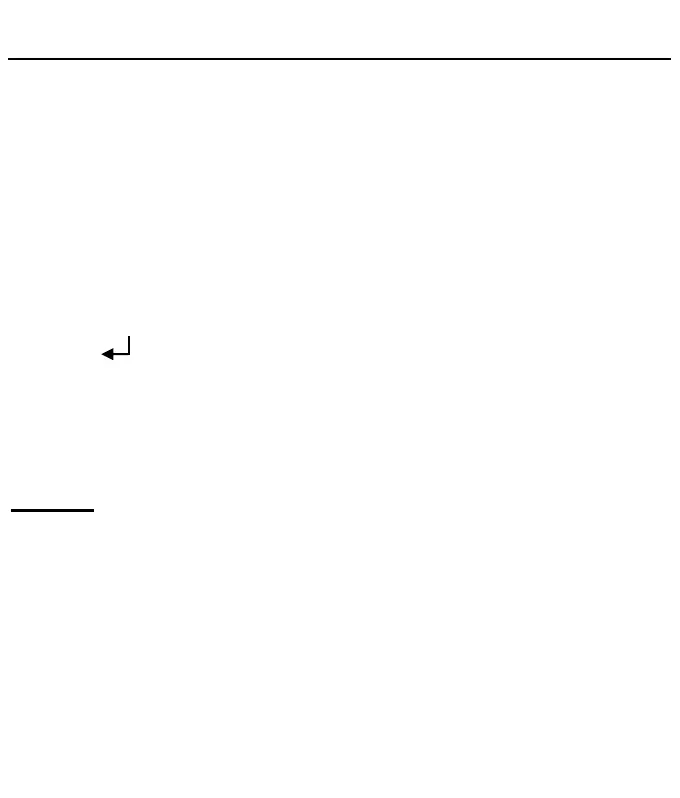WISEreaderN526English
word in the candidate words area.
Associated words: In the input area, the associated words will appear. You
could select the right word directly. Click the arrow buttons located at the side of the
input area will get more associated words.
Handwriting sign: There are some signs for controlling the handwriting.
Tab: Input tabs.
Space: Input a space.
Backspace “←”: Delete the previous character.
Enter “ ”: Enter a new line.
Input method
Under the default status, input English and symbols; select “123…” to input
number and some symbols; select “?” to input “?”, select “@” to input “@”.
Settings
Select “Settings” in the main menu, and press “OK” to enter the interface.
Press the direction button to select the corresponding option, and you also can
press the number button or click the option to select the function.
Continuous turning
Including picture, html, txt, all files saved in one folder can be browsed
continuously.
Handwriting input
