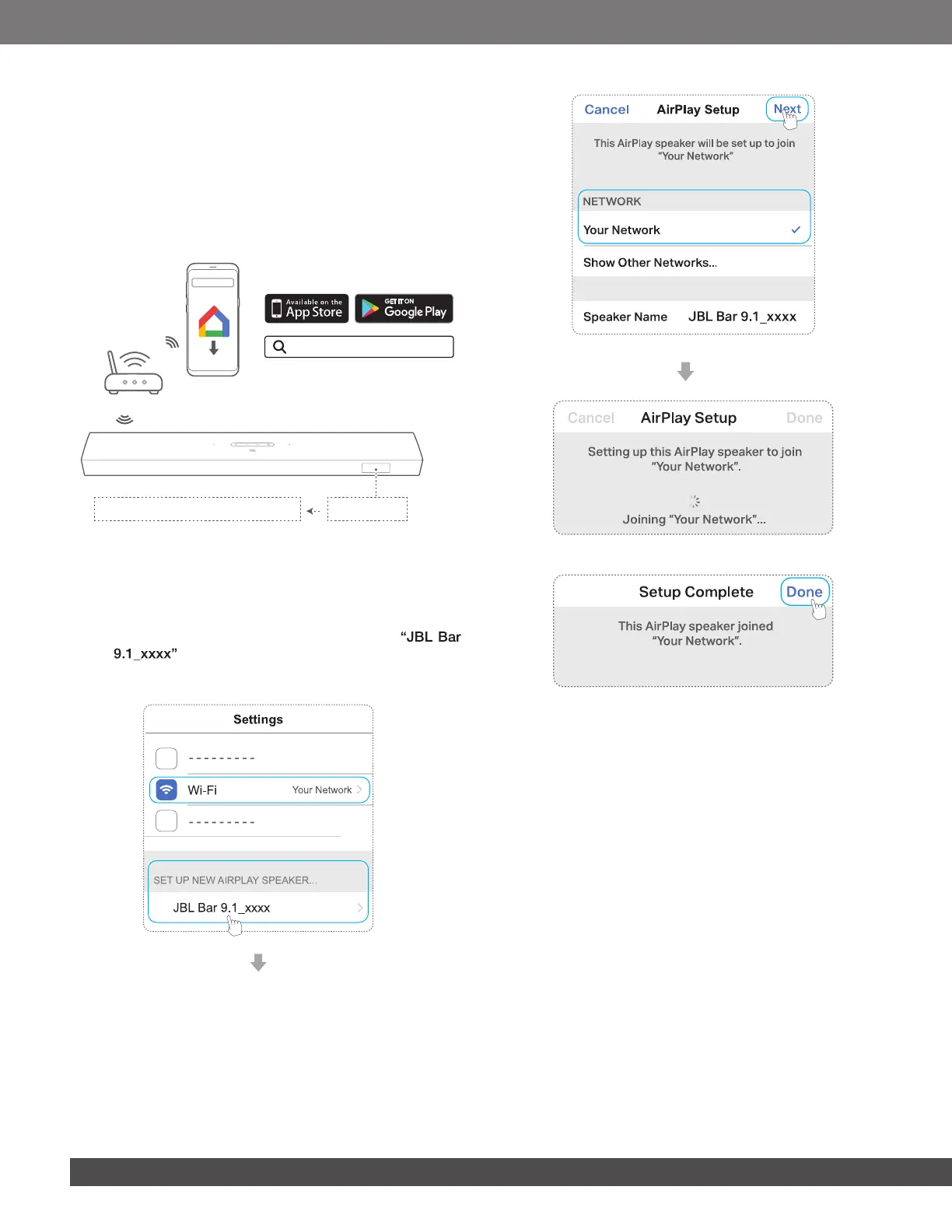1212
2. On your Android or iOS device, add the soundbar to your
home Wi-Fi network.
Through the Google Home app
a) Connect your Android or iOS device to your home Wi-Fi
network. Download the Google Home app. Sign in with
your Google account. If you do not have, create a new
one.
b) Follow the app instructions to complete setup.
CHROMECAST, AIRPLAY READY
SETUP WIFI
Google Home
Google Home
*Through AirPlay setup on an iOS device
a) Connect your iOS device to your home Wi-Fi network.
b) On your iOS device, go to Settings > Wi-Fi. Under
SET UP NEW AIRPLAY SPEAKER…, select
and follow onscreen instructions to complete
setup.
3. If necessary, use an Ethernet cable to connect the soundbar
to your home network.
• Make sure that you connect to the same network as you
did during the setup.
NOTES:
− During the Wi-Fi setup through the Google Home app, you can name
the soundbar and organize it by room.
− On your iOS device, add the soundbar to the Apple Home app and
manage it together with other AirPlay 2-compatible speakers.
− *On your iOS device, if the soundbar has been added to your home
Wi-Fi network through the Google Home app, skip the steps under
“Through AirPlay setup on an iOS device” and you can start AirPlay
streaming from an AirPlay-compatible app (See “Play through AirPlay”
in the “PLAY” chapter).
