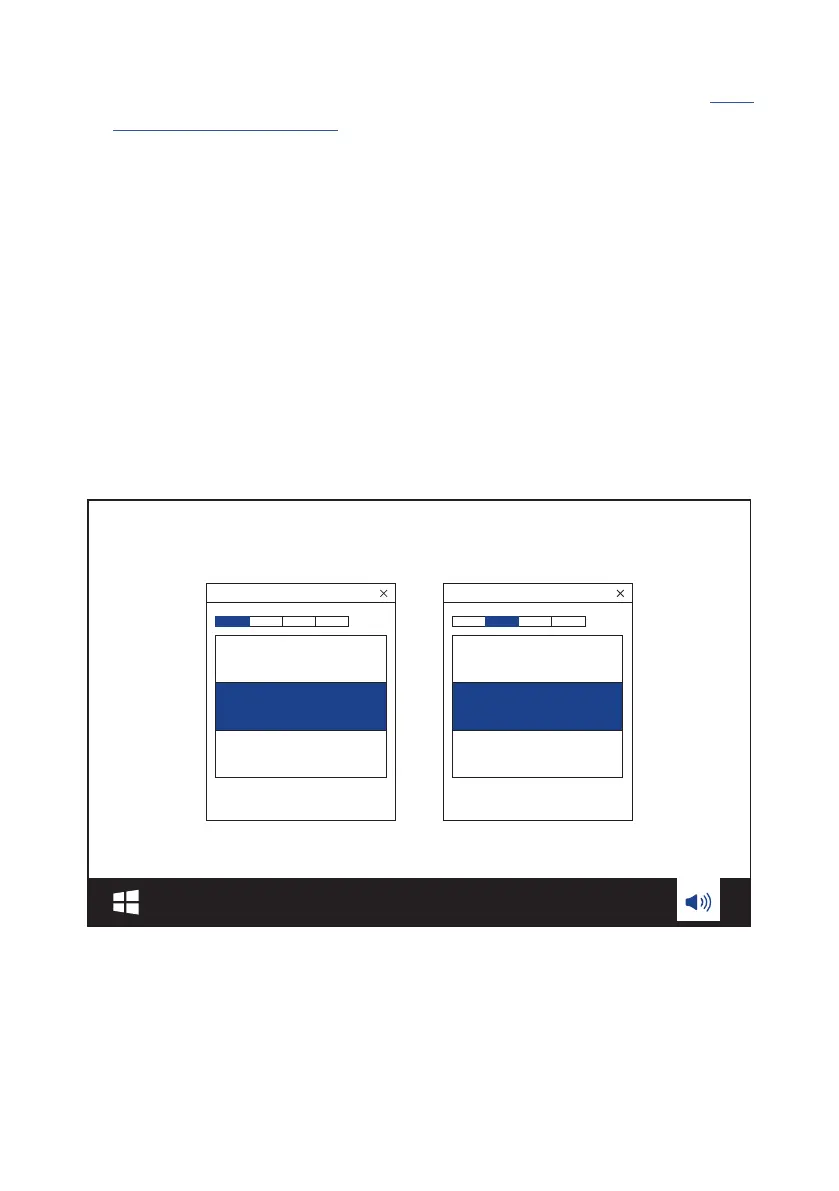- 9 -
1. Connect the headset to your PC via 2.4GHz USB wireless connection (See “With
2.4GHz wireless connection”).
2. Go to “Sound Settings” -> “Sound Control Panel”.
3. Under “Playback” highlight “JBL QUANTUM910P CONSOLE WIRELESS GAME”
and select “Set Default” -> “Default Device”.
4. Highlight “JBL QUANTUM910P CONSOLE WIRELESS CHAT“ and select “Set
Default” -> “Default Communication Device”.
5. Under “Recording” highlight “JBL QUANTUM910P CONSOLE WIRELESS CHAT”
and select “Set Default” -> “Default Device”.
6. In your chat application select “JBL QUANTUM910P CONSOLE WIRELESS CHAT”
as the default audio device.
7. Follow the onscreen instructions to personalize your sound settings.
JBL Quantum 910P Console Wireless
Game
JBL Quantum 910P Console Wireless
Chat